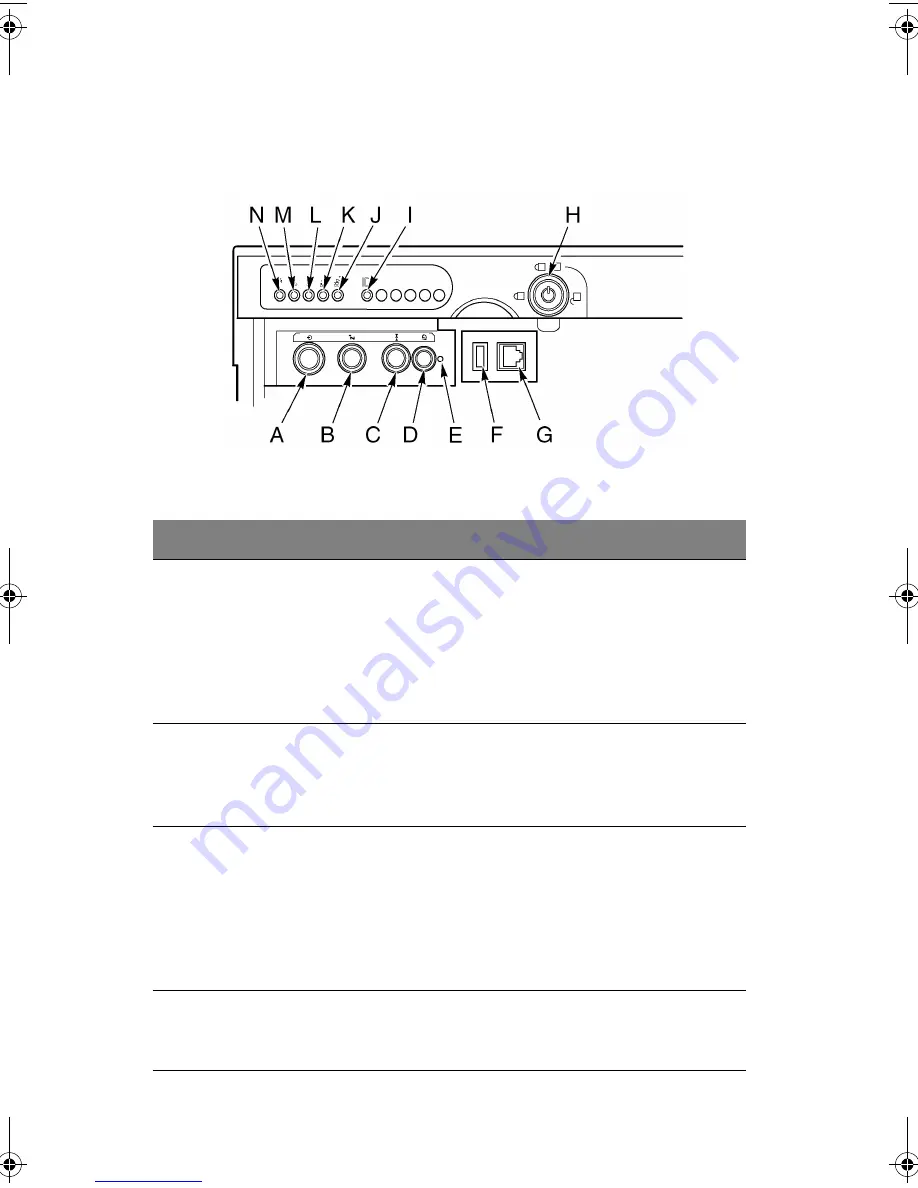
1 System tour
8
Front control panel
The figure below describes the features of the front control panel.
Label
Description
Operation
A
Power button
To turn power on, press the power button
momentarily. If the system is in sleep state,
pressing the power button momentarily brings
the system out of the sleep state.
To turn power off, press and hold the power
button for more than four seconds. This
overrides ACPI mode.
B
Sleep button
To put a system supporting ACPI into sleep
mode (S1), press the sleep button momentarily.
To wake a system from sleep mode, press the
sleep button momentarily.
C
Reset button
To reset the system, press the reset button
momentarily.
To clear CMOS, press and hold the reset button
for at least four seconds, and then press the
power button. Release both the reset and
power buttons at the same time. The system
will power on and the CMOS will be reset.
D
Chassis ID
button
Illuminates LEDs on both the front and rear of
the chassis, simplifying identification of the
chassis in a rack from the rear.
Figure 4 - Front control panel
AA G900 ug - EN.book Page 8 Wednesday, September 25, 2002 5:23 PM
Summary of Contents for Altos G900
Page 1: ...Acer Altos G900 User s guide ...
Page 10: ...x ...
Page 16: ...xvi ...
Page 17: ...1 System tour ...
Page 43: ...2 System setup ...
Page 44: ...This chapter describes the system setup procedures both for hardware and software aspects ...
Page 55: ...3 Hardware configuration ...
Page 56: ...This chapter describes detailed procedures for system hardware setup ...
Page 127: ...4 BIOS setup ...
Page 160: ...4 BIOS setup 144 ...
Page 161: ...Appendix A System rack installation ...
Page 162: ...This appendix describes the procedures for configuring the system in a rack mount fashion ...
Page 175: ...159 5 Slide the server into the rack Figure 70 Mounting the server to the rack ...
Page 176: ...Appendix A System rack installation 160 ...
Page 177: ...Appendix B System management ...
Page 210: ...Appendix B System management 194 ...
Page 211: ...Appendix C Equipment log and configuration worksheets ...
Page 217: ...201 ...
Page 218: ...Appendix C Equipment log and configuration worksheets 202 ...
Page 219: ...Appendix D Troubleshooting ...
















































