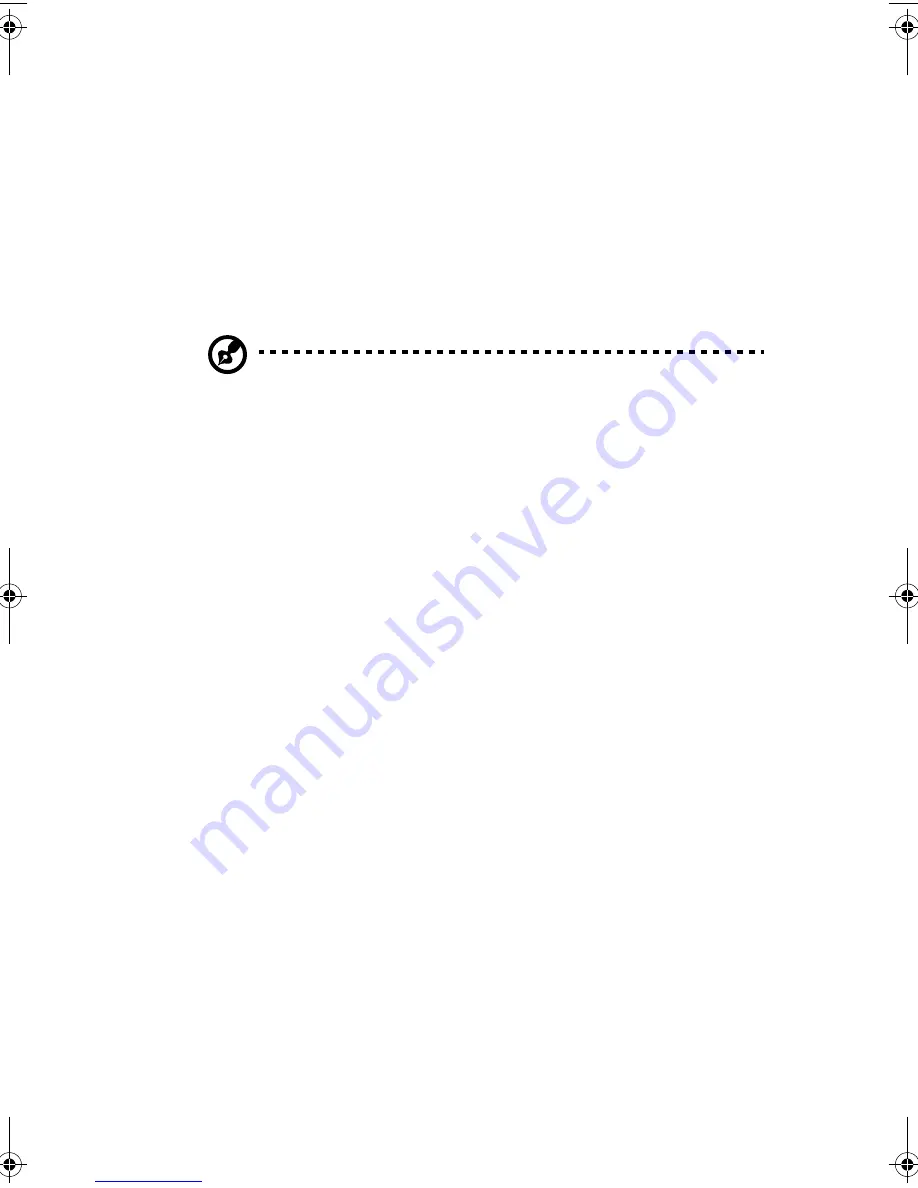
37
Network teaming features
NIC connector and status LEDs
The NICs drive LEDs on the network interface connectors that indicate
link connection and activity on the LAN and 10- or 100-Mbps
operation. The green LED indicates network connection when on and
TX/RX activity when blinking. The yellow LED indicates 100-Mbps
operation when lit.
Note:
Using both onboard NICs in a team does not allow the use
of NIC 1 for server management access. To support both network
teaming features and server management features, a third NIC
must be added and teamed to NIC 2.
The network controller provides several options for increasing
throughput and fault tolerance when running Windows, NetWare, or
Linux:
•
Adapter Fault Tolerance (AFT)
Provides automatic redundancy for your adapter. If the primary
adapter fails, the secondary takes over. AFT works with any hub or
switch.
•
Adaptive Load Balancing (ALB)
Creates a team of two to eight adapters to increase transmission
throughput and includes AFT. Works with any 10Base-TX or
100Base-TX switch.
•
Fast EtherChannel (FEC) or Intel
®
Link Aggregation
Creates a team of up to eight adapters to increase transmission
and reception throughput and includes AFT. Requires a FEC-
enabled switch.
To set up an option, read the instructions in the Windows or NetWare
readme files.
AA G900 ug - EN.book Page 37 Wednesday, September 25, 2002 5:23 PM
Summary of Contents for Altos G900
Page 1: ...Acer Altos G900 User s guide ...
Page 10: ...x ...
Page 16: ...xvi ...
Page 17: ...1 System tour ...
Page 43: ...2 System setup ...
Page 44: ...This chapter describes the system setup procedures both for hardware and software aspects ...
Page 55: ...3 Hardware configuration ...
Page 56: ...This chapter describes detailed procedures for system hardware setup ...
Page 127: ...4 BIOS setup ...
Page 160: ...4 BIOS setup 144 ...
Page 161: ...Appendix A System rack installation ...
Page 162: ...This appendix describes the procedures for configuring the system in a rack mount fashion ...
Page 175: ...159 5 Slide the server into the rack Figure 70 Mounting the server to the rack ...
Page 176: ...Appendix A System rack installation 160 ...
Page 177: ...Appendix B System management ...
Page 210: ...Appendix B System management 194 ...
Page 211: ...Appendix C Equipment log and configuration worksheets ...
Page 217: ...201 ...
Page 218: ...Appendix C Equipment log and configuration worksheets 202 ...
Page 219: ...Appendix D Troubleshooting ...
















































