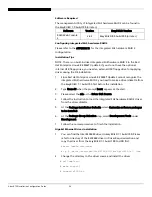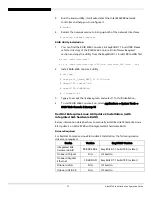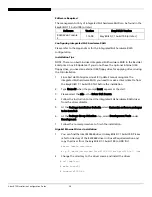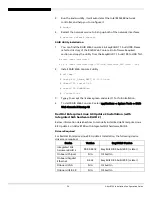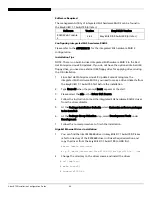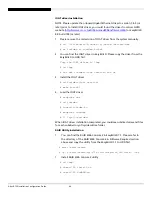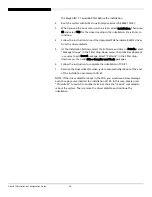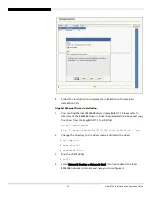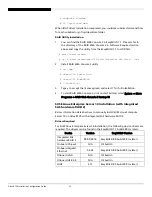69 Altos R720 Installation Configuration Guide
Programs -> RAID Web Console 2 Startup UI
SUSE Linux Enterprise Server 10 Installation (with integrated
SAS hardware RAID)
Below information describes how to manually install SUSE Linux Enterprise
Server 10 on Altos R720 with integrated SAS hardware RAID.
Drivers Required
For SUSE Linux Enterprise Server 10 Installation, the following device drivers are
required. The drivers can be found in the EasyBUILD 7.1 build 600 (or later).
Device Version
EasyBUILD Version
Integrated SAS
hardware RAID
00.00.03.07
EasyBUILD 7.1 build 600 (or later)
Onboard Chipset
N/A
OS built-in
Onboard Gigabit
Ethernet
7.3.15-NAPI
EasyBUILD 7.1 build 600 (or later)
Onboard VGA
N/A
OS built-in
Onboard USB 2.0
N/A
OS built-in
IOAT
2.15
EasyBUILD 8.0 build 200 (or later)
Software Required
The management utility of integrated SAS hardware RAID can be found in the
EasyBUILD 7.1 build 600 (or later).
Software Version
EasyBUILD
Version
RAID Web Console
2
1.19-00
EasyBUILD 7.1 build 600 (or later)
Configuring integrated SAS hardware RAID
Please refer to the Appendix A. for the integrated SAS hardware RAID
configuration.
Installation Tips
NOTE. The driver of Integrated SAS hardware RAID is required for the SUSE
Linux Enterprise Server 10 installation. If you do not have the optional internal
USB floppy drive, you need an external USB floppy drive for applying driver
during the OS installation.
1.
Since SUSE Linux Enterprise Server 10 cannot recognize the integrated
SAS hardware RAID, you need to make a driver diskette from the
EasyBUILD 7.1 build 600 first before the installation.
2.
Boot the system with SUSE Linux Enterprise Server 10 CD #1.
3.
When you see the boot menu on the screen, select Installation. Then press
F5 and select YES for the driver loading in the installation. Press Enter to