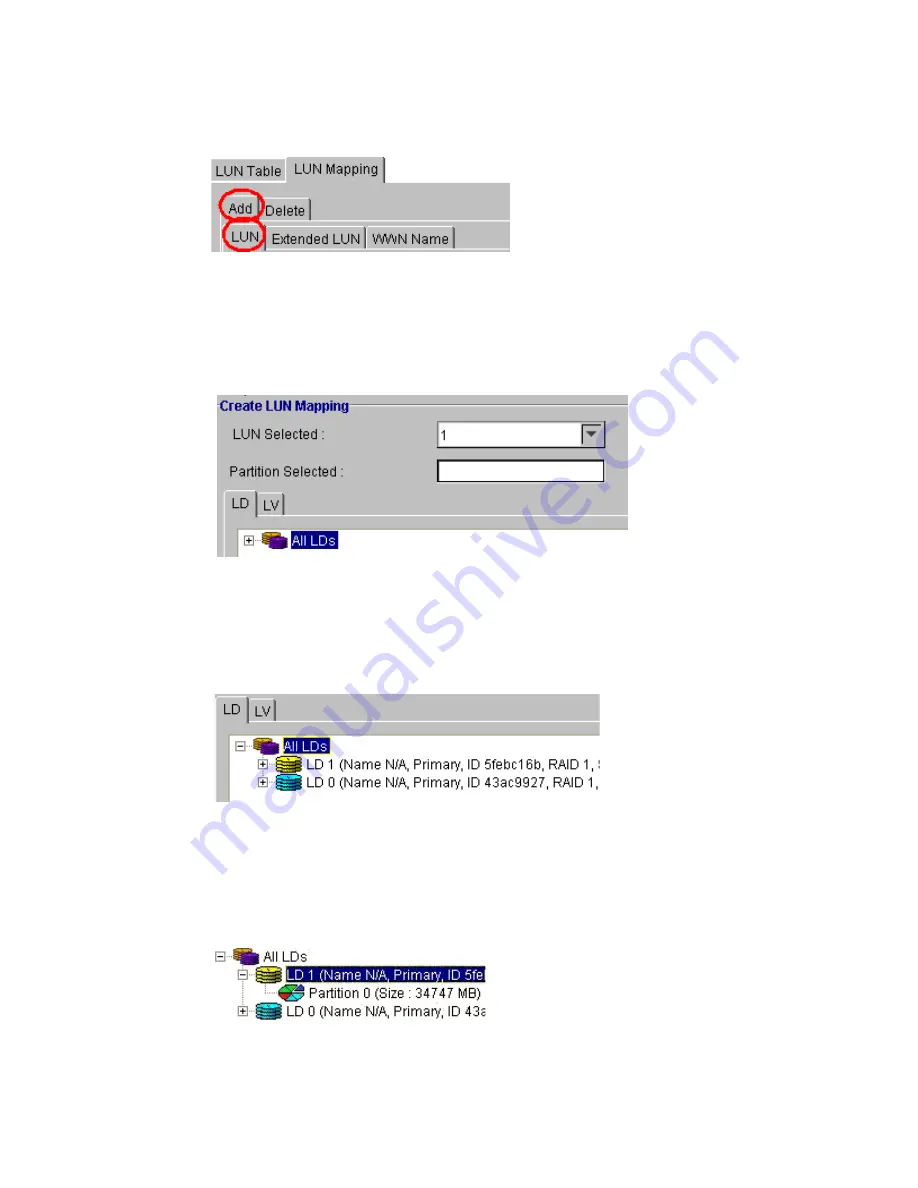
Altos RAIDWatch User Guide
124
4
The Create LUN Mapping window should appear in the content panel (see Figure 9–5). If you want
to map a logical drive then select the LD tab shown in Figure 9–5. If you want to map a logical
volume, select the LV tab shown in Figure 9–5.
5
List the available logical volumes or logical drives by clicking on the “All” icon in the respective
window. For example, in Figure 9–55 if the “All LD” icon is clicked, all available LDs will be shown
(see Figure 9–6).
6
Click on the LD (or LV) you would like to map. All the LD (LV) partitions should appear. If you wish
to map the entire
LD
(or
LV
), the LD (or
LV
) should not have been partitioned and the only partition
that will appear is Partition 0 (see Figure 9–7).
Figure 9–4
Select ADD then LUN
Figure 9–5
Create LUN Mapping
Figure 9–6
LD List
Figure 9–7
LD Partition 0
Summary of Contents for Altos RAIDWatch
Page 1: ...Isssue 2 0 1 May 2004 ...
Page 8: ...viii ...
Page 13: ...Preface xiii ...
Page 14: ...Altos RAIDWatch User Guide xiv ...
Page 44: ...Altos RAIDWatch User Guide 30 ...
Page 60: ...Altos RAIDWatch User Guide 46 ...
Page 84: ...Altos RAIDWatch User Guide 70 ...
Page 88: ...Altos RAIDWatch User Guide 74 ...
Page 98: ...Altos RAIDWatch User Guide 84 ...
Page 148: ...Altos RAIDWatch User Guide 134 ...
Page 158: ...Altos RAIDWatch User Guide 144 ...
Page 169: ...The NPC 155 2 Two levels Warning and Alert 3 Only the most serious events Alert messages ...
Page 170: ...Altos RAIDWatch User Guide 156 ...
Page 186: ...Altos RAIDWatch User Guide 172 ...
Page 196: ...Altos RAIDWatch User Guide 182 ...
Page 202: ...Altos RAIDWatch User Guide 188 ...
Page 206: ...Altos RAIDWatch User Guide 192 ...
Page 212: ...6 ...
















































