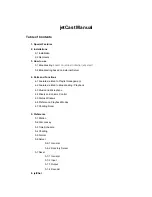System Monitoring
139
10.2.1 Creating an Enclosure
1
Display the
Enclosure
window. To display it, either click on the Enclosure command button (Case 1)
or select the Enclosure command from the Open menu (Case 2). Similar items as shown in Figure
10–4
2
After selecting the “Enclosure View”, the screen shown in Figure 10–5 will appear in the content
panel.
3
Click on the “Edit” button at the bottom of the content panel screen. The Enclosure window has,
as shown in Figure 10–6, pre-configured spaces that resemble controller and drive canisters of your
enclosure. The enclosure window might have been defined by your system vendor.
Figure 10–4
Enclosure View Navigation Panel
Figure 10–5
Enclosure View Content Panel
Summary of Contents for Altos RAIDWatch
Page 1: ...Isssue 2 0 1 May 2004 ...
Page 8: ...viii ...
Page 13: ...Preface xiii ...
Page 14: ...Altos RAIDWatch User Guide xiv ...
Page 44: ...Altos RAIDWatch User Guide 30 ...
Page 60: ...Altos RAIDWatch User Guide 46 ...
Page 84: ...Altos RAIDWatch User Guide 70 ...
Page 88: ...Altos RAIDWatch User Guide 74 ...
Page 98: ...Altos RAIDWatch User Guide 84 ...
Page 148: ...Altos RAIDWatch User Guide 134 ...
Page 158: ...Altos RAIDWatch User Guide 144 ...
Page 169: ...The NPC 155 2 Two levels Warning and Alert 3 Only the most serious events Alert messages ...
Page 170: ...Altos RAIDWatch User Guide 156 ...
Page 186: ...Altos RAIDWatch User Guide 172 ...
Page 196: ...Altos RAIDWatch User Guide 182 ...
Page 202: ...Altos RAIDWatch User Guide 188 ...
Page 206: ...Altos RAIDWatch User Guide 192 ...
Page 212: ...6 ...