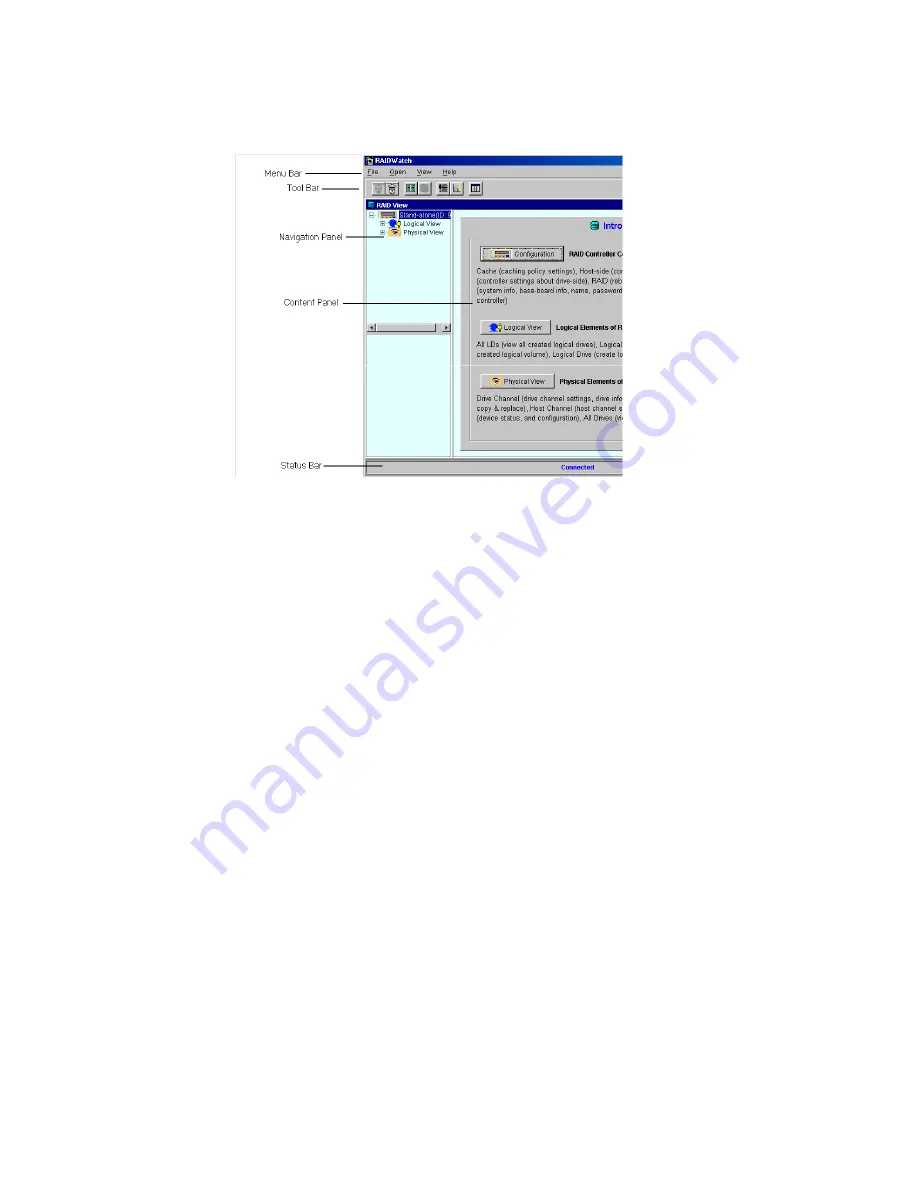
Operation
59
Figure 4–13
RAID View Display
• The Navigation Panel provides a tree organization display of logical and physical drives
managed by the current controller. The Navigation Panel also has a sub panel for displaying
longer information trees.
• When RAID View first opens, the Navigation panel in the upper left quadrant of the window
will display icons for the controller, Logical View and Physical View.
• The Content Panel displays information about controller settings, logical drive settings, and
physical drives as selected in the Navigation Panel.
The large Contents panel to the right will display an Introduction with access buttons for
Configuration, Logical View and Physical View. Each of these primary function windows will be
described below and in detail in Chapter 4.The following describes the various control and display
components found in the RAID View window:
Summary of Contents for Altos RAIDWatch
Page 1: ...Isssue 2 0 1 May 2004 ...
Page 8: ...viii ...
Page 13: ...Preface xiii ...
Page 14: ...Altos RAIDWatch User Guide xiv ...
Page 44: ...Altos RAIDWatch User Guide 30 ...
Page 60: ...Altos RAIDWatch User Guide 46 ...
Page 84: ...Altos RAIDWatch User Guide 70 ...
Page 88: ...Altos RAIDWatch User Guide 74 ...
Page 98: ...Altos RAIDWatch User Guide 84 ...
Page 148: ...Altos RAIDWatch User Guide 134 ...
Page 158: ...Altos RAIDWatch User Guide 144 ...
Page 169: ...The NPC 155 2 Two levels Warning and Alert 3 Only the most serious events Alert messages ...
Page 170: ...Altos RAIDWatch User Guide 156 ...
Page 186: ...Altos RAIDWatch User Guide 172 ...
Page 196: ...Altos RAIDWatch User Guide 182 ...
Page 202: ...Altos RAIDWatch User Guide 188 ...
Page 206: ...Altos RAIDWatch User Guide 192 ...
Page 212: ...6 ...
















































