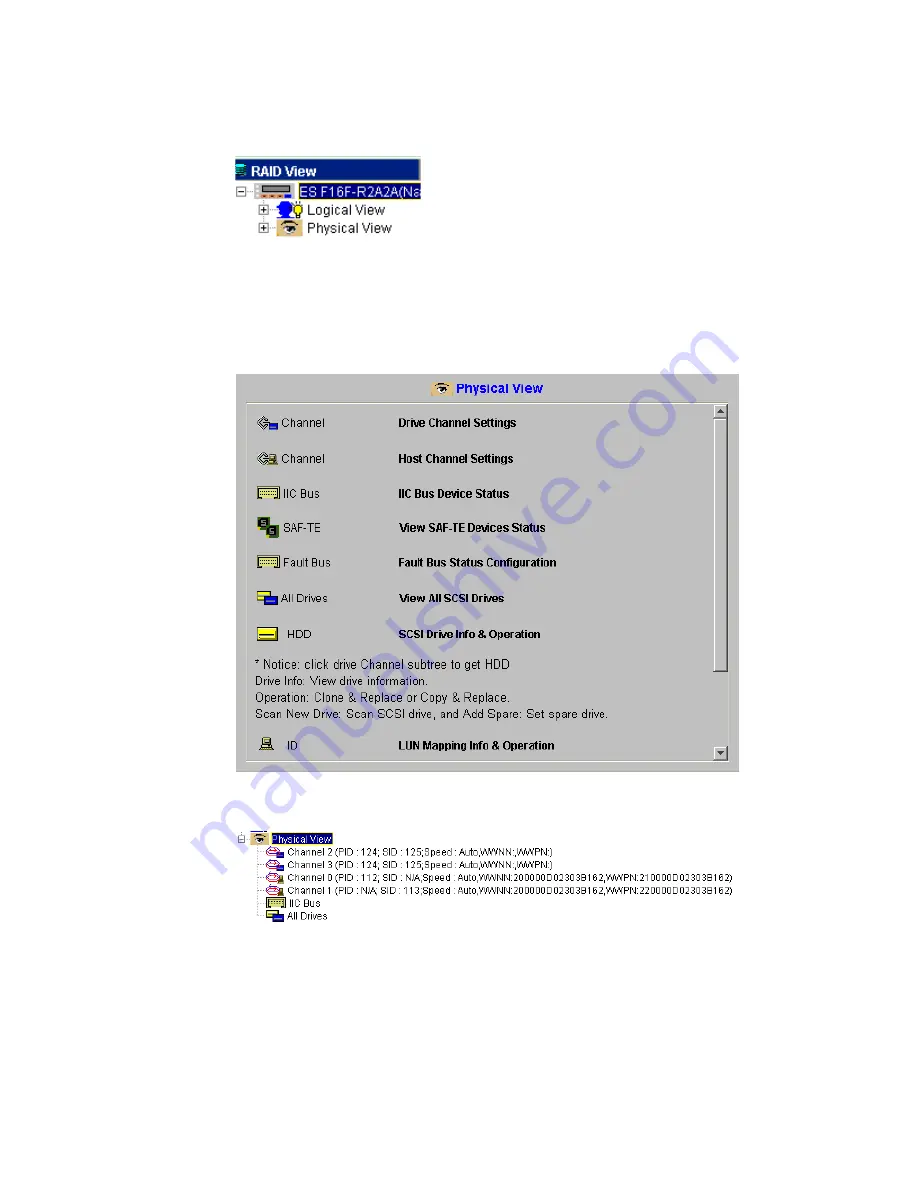
Operation
63
A window similar to the one shown in Figure 4–23 will appear in the Content Panel and the icons
shown in Figure 4–24 will appear in the navigation panel.
Note
The symbols in the Physical View initial content panel are not interactive. To select a channel, status
display, or physical drive, click on the appropriate icon in the navigation panel.
Letting the mouse pointer hover over a channel displays a message tag similar to the one shown in
Figure 4–25
Figure 4–22
Select the Physical View Icon
Figure 4–23
Physical View Content Panel information
Figure 4–24
Physical View Navigation Panel icons
Summary of Contents for Altos RAIDWatch
Page 1: ...Isssue 2 0 1 May 2004 ...
Page 8: ...viii ...
Page 13: ...Preface xiii ...
Page 14: ...Altos RAIDWatch User Guide xiv ...
Page 44: ...Altos RAIDWatch User Guide 30 ...
Page 60: ...Altos RAIDWatch User Guide 46 ...
Page 84: ...Altos RAIDWatch User Guide 70 ...
Page 88: ...Altos RAIDWatch User Guide 74 ...
Page 98: ...Altos RAIDWatch User Guide 84 ...
Page 148: ...Altos RAIDWatch User Guide 134 ...
Page 158: ...Altos RAIDWatch User Guide 144 ...
Page 169: ...The NPC 155 2 Two levels Warning and Alert 3 Only the most serious events Alert messages ...
Page 170: ...Altos RAIDWatch User Guide 156 ...
Page 186: ...Altos RAIDWatch User Guide 172 ...
Page 196: ...Altos RAIDWatch User Guide 182 ...
Page 202: ...Altos RAIDWatch User Guide 188 ...
Page 206: ...Altos RAIDWatch User Guide 192 ...
Page 212: ...6 ...
















































