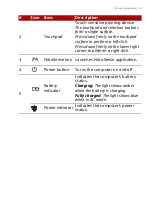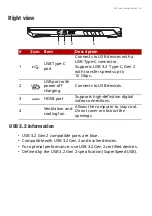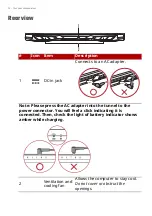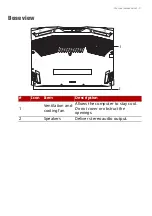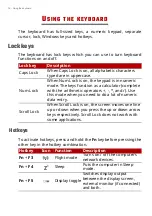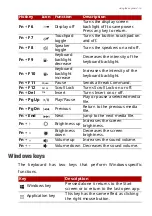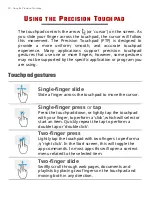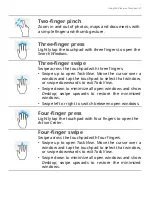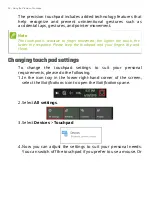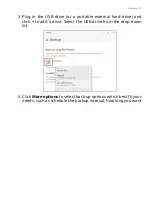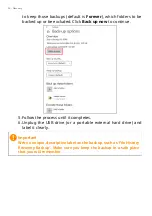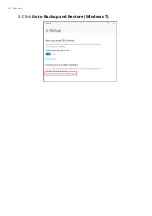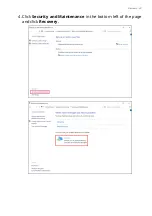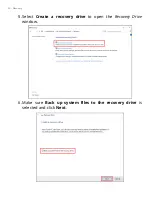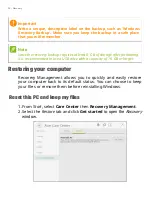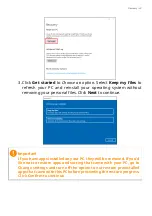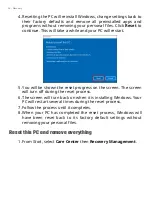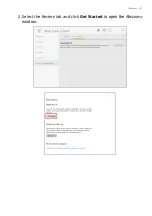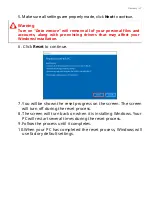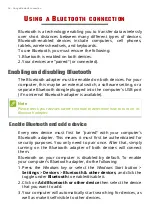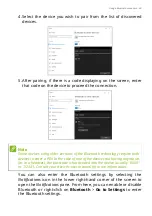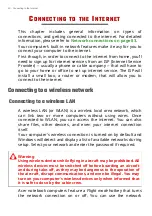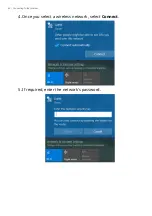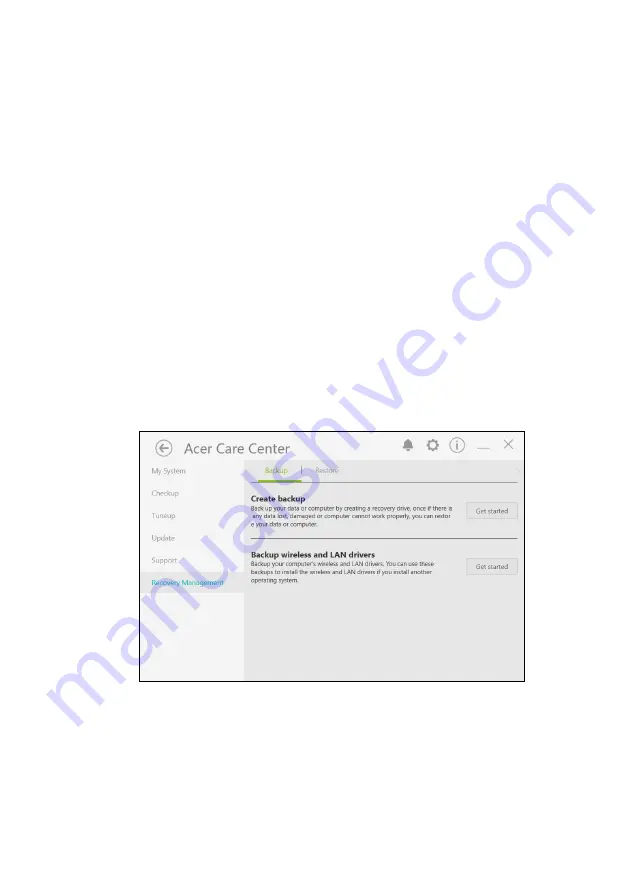
Recovery - 27
Backing up your wireless and LAN drivers
Back up your wireless and LAN drivers. You can use these backups
to install the wireless and LAN drivers if you install another
operating system.
1.From
Start
, select
Care Center
then
Recovery Management
.
2.Select the
Backup
tab and click
Get started
for
Backup wireless
and LAN drivers
. Choose a folder to save your drivers and select
OK
.
3.You will be shown the backup progress on the screen.
Creating a factory default backup
Recovery Management allows you to quickly and easily back up
your operating system, installed apps and data.
1.From
Start
, select
Care Center
then
Recovery Management
.
2.Select the
Backup
tab and click
Get started
for
Create backup
to
open the
Backup
window.