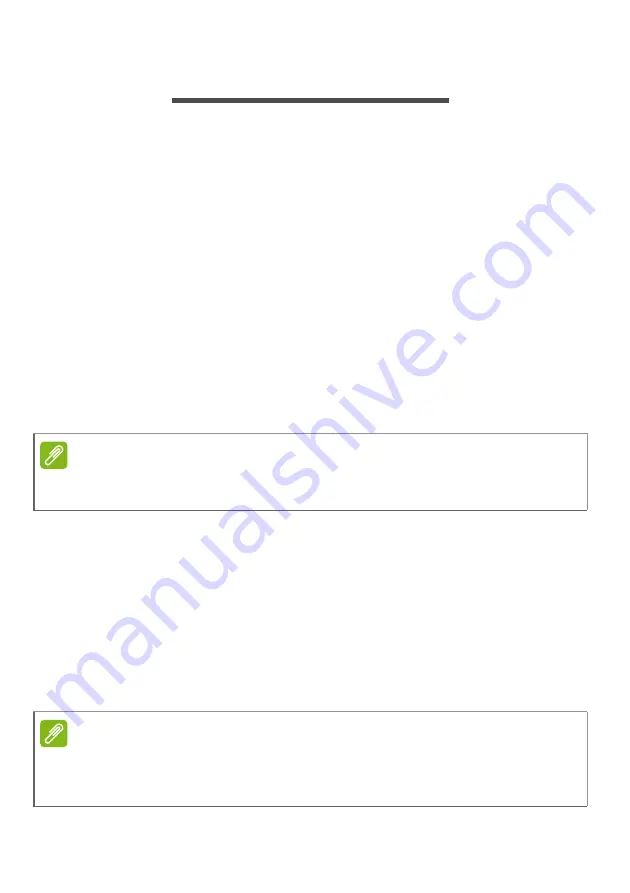
Video and audio connectors - 69
V
IDEO
AND
AUDIO
CONNECTORS
Add an external monitor to your computer via a video port. The
type of port available depends on your computer’s configuration.
Connecting a monitor
1.Check that the computer is powered off and the monitor power
switch is turned off.
2. Attach the video cable to the monitor port on the computer.
3.Connect the monitor power cable and plug it into a properly
grounded wall outlet.
4.Follow any setup instructions in the monitor's user's guide.
5.Turn on power to the monitor, then the computer.
6.The correct resolution and refresh rate should be detected
automatically. If necessary, change the display settings used by
the computer.
Headphones and microphone
One or more 3.5 mm jacks on your computer allow you to connect
audio devices.
Use the headphone port to plug in stereo headphones or powered
speakers; connecting an audio device to the headphone port
disables the built-in speakers.
Use the microphone port to connect an external microphone;
connecting a microphone disables the built-in microphone.
Note
To access the display controls, right-click anywhere on the desktop and select
Display settings
.
Note
Some computers have a single "combo" port that allows you to use single-pin
headsets with a built-in microphone. These headsets are most commonly
used with smartphones.
Summary of Contents for AN515-45-R9X1
Page 1: ...USER SMANUAL ...
Page 4: ...4 Table of contents Network connections 86 Surf the Net 88 Internet security software 88 ...
Page 33: ...Recovery 33 2 Select the Restore tab and click Get started to open the Recovery window ...
Page 36: ...36 Recovery 2 Select the Restore tab and click Get Started to open the Recovery window ...
Page 50: ...50 Bluelight Shield Note Specifications vary depending on model or Operating System ...
















































