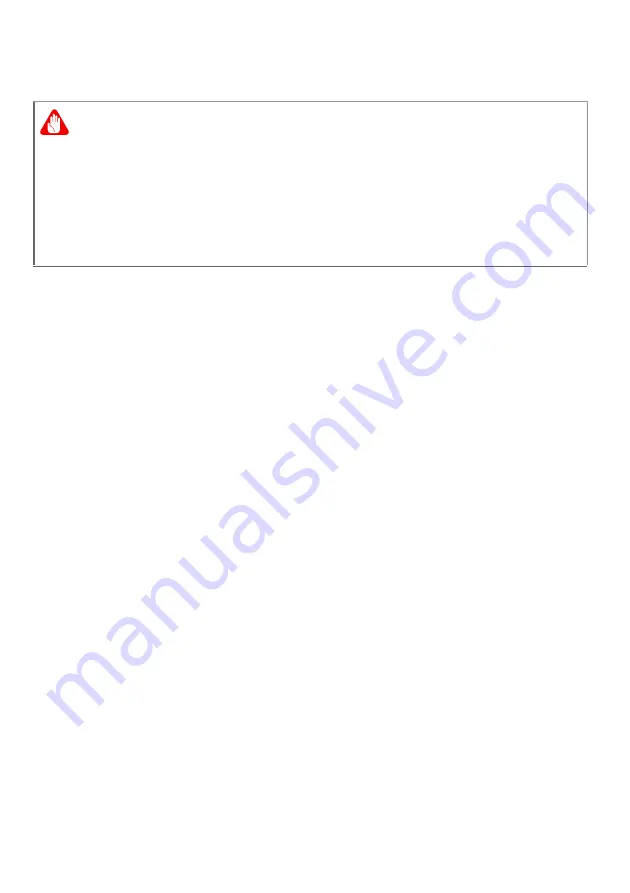
First things first - 9
Guidelines for safe battery usage
Precautions when charging batteries
The useful lifespan of a battery is adversely affected by the
following behavior:
• Constantly charging the battery/device when already at full
capacity.
• Charging the battery/device at temperatures above 35 °C (95 °F)
or below 0 °C (32 °F).
To prevent damage, follow these precautions:
• Stop charging the battery once it reaches 100% capacity;
regularly or frequently charging a fully charged battery for an
extended period of time may cause battery deformation or
damage. We recommend that you recharge the device when the
battery level drops below 70% capacity.
• Do not charge battery in temperatures above 35 °C (95 °F) or
below 0 °C (32 °F). Charging in abnormally high or abnormally
low temperatures can cause battery deformation or damage.
• The charging port must be clean and free from debris and
should only be used with Acer charging equipment. Use of a
non-Acer battery or charging equipment can cause damage to
the product and will void the warranty.
• If you plan to store the device for a long period of time, turn-off
the device, remove AC power and store the product at room
temperature (0 °C - 35 °C) in a dry (humidity: 45% - 80%), well-
ventilated area. Avoid direct sunlight, high temperatures and
high humidity. Do not leave your device’s battery completely
discharged for a long period of time; this may cause battery
Warning
When using a charging cart or a small space to simultaneously
charge or operate multiple devices , the area must be well-
ventilated and the temperature kept between 0 °C (32 °F) to 35 °C (95
°F) and battery charging must be stopped when 100% capacity is
reached.
Continuous charging can cause deformation or damage to the
battery/device.
Summary of Contents for AN515-45-R9X1
Page 1: ...USER SMANUAL ...
Page 4: ...4 Table of contents Network connections 86 Surf the Net 88 Internet security software 88 ...
Page 33: ...Recovery 33 2 Select the Restore tab and click Get started to open the Recovery window ...
Page 36: ...36 Recovery 2 Select the Restore tab and click Get Started to open the Recovery window ...
Page 50: ...50 Bluelight Shield Note Specifications vary depending on model or Operating System ...










































