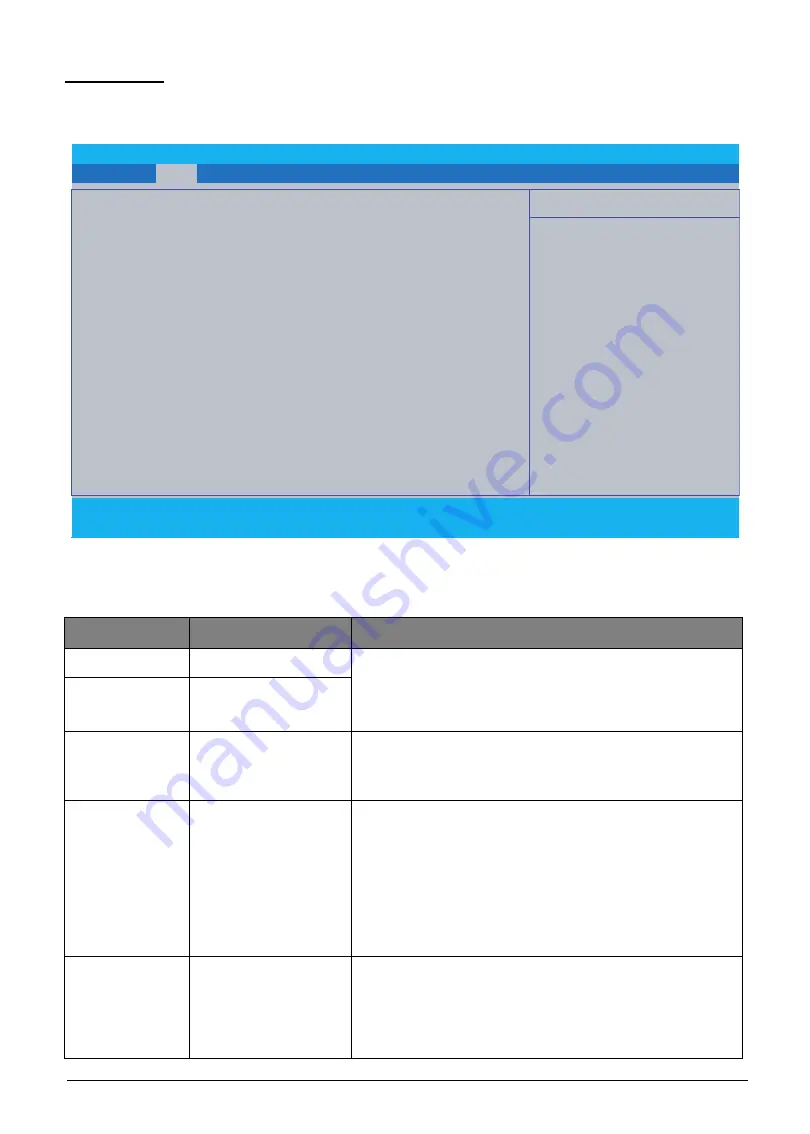
System Utilities
2-5
Main Tab
The Main tab allows the user to set the system time and date, enable or disable boot option, and
enable or disable recovery.
Figure 2-2. BIOS Main (Windows 10)
Table 2-11. BIOS Main Tab Parameters (Windows 10)
Item Name
Example
Remark
System Time
HH:MM:SS
• The format is the number of string.
• The hours are displayed with 24 hour format.
• The values set in the two fields take effect
immediately.
System Date
MM/DD/YY
Network Boot
[Enabled] / [Disabled]
Default Network Boot value in different Boot Mode:
• [UEFI] Boot Mode: [Disabled]
• [Legacy] Boot Mode: [Enabled]
F12 Boot Menu
[Enabled] / [Disabled]
• This function enables or disables the ability that user
can press F12 while POST to quickly select boot
device.
• The boot device change is only for one time change.
In other words, the next time system reboots, the boot
device sequence will be the same as the one defined
in the BIOS Setup Utility -> Boot Menu.
• The default value is [Disabled].
Wake On LAN
[Enabled] / [Disabled]
• Wake on LAN feature allows someone to turn on a
network computer remotely by sending Magic Packet
even if system is in off state.
• The default value is [Disabled].
• Panel off when wake on LAN.
InsydeH20 Setup Utility
Rev. 5.0
F1
Help
Select Item
F5/F6
Change Values
F9
Setup Defaults
Esc
Exit
Select Menu
Enter
Select
►
Sub-Menu
F10
Save and Exit
System Time :
[
19
:10:49]
System Date :
[01/01/2017]
Network Boot:
[Disabled]
F12 Boot Menu:
[Disabled]
Wake on LAN:
[Disabled]
Touchpad: [Advanced]
Lid Open Resume:
[Enabled]
Wake on USB while lid closed [Disabled]
D2D Recovery:
[Enabled]
GPT Partition Recovery:
[None]
Clear GPT Partition
[None]
GPT Partition Record:
No Record
Information
Main
Advanced Security Boot Exit
Item Specific Help
Hour valid range is from 0 to 23.
Minute Valid range is from 0
to 59. Second Valid range is from 0 to
59. REDUCE/INCREASE : F5/F6.
















































