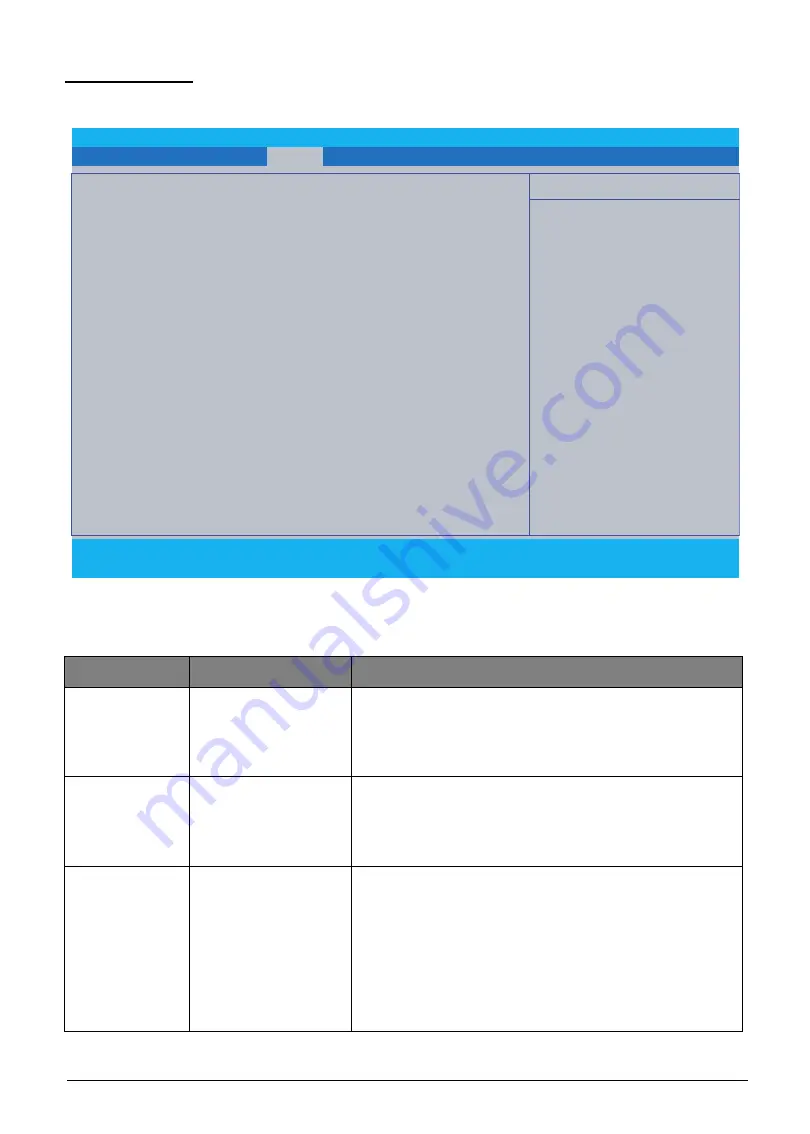
2-8
System Utilities
Security Tab
The Security tab allows the user to configure and protect the computer from unauthorized use.
Figure 2-4. BIOS Security (Windows 10)
Table 2-13. BIOS Security Tab Parameters (Windows 10)
Item Name
Example
Remark
Supervisor
Password
[Set] / [Clear]
This field indicates if Supervisor Password is set or not.
• [Set]: Supervisor Password is set.
• [Clear]: Supervisor Password is not set.
The default value is [Clear].
User Password
[Set] / [Clear]
This field indicates if User Password is set or not.
• [Set]: User Password is set.
• [Clear]: User Password is not set.
The default value is [Clear].
HDD Password
[Set] / [Clear]
This field indicates if HDD Password is set or not.
• [Frozen]: If HDD status is frozen.
• [Set]: HDD Password is set.
• [Clear]: User Password it not set.
The default value is [Clear].
For NVMe SSD which doesn't support HDD password,
BIOS must display "HDDx:
NVMe SSD don't support
HDD password
" .
F1
Help
Select Item
F5/F6
Change Values
F9
Setup Defaults
Esc
Exit
Select Menu
Enter
Select
►
Sub-Menu
F10
Save and Exit
InsydeH20 Setup Utility
Rev. 5.0
Supervisor Password Is:
Clear
User Password Is:
Clear
HDD0 Password Is:
Clear
HDD1 Password Is:
Clear
Set Supervisor Password
[Enter]
Set User Password
[Enter]
Set HDD0 Password
[Enter]
Set HDD1 Password
[Enter]
Password on Boot
[Disabled]
Secure Boot Mode:
Standard
Erase all Secure Boot:
[Enter]
Select an UEFI file as
[Enter]
for executing :
Restore Secure Boot to
[Enter]
Factory Default :
Current TPM (TCM) State :
Install
Change TPM (TCM) State :
[Enable]
Clear TPM (TCM) :
[Clear]
Information Main Advanced
Security
Boot Exit
Item Specific Help
Supervisor Password controls access
to the whole setup utility. It can be
used to boot up when Password on
boot is enabled.
















































