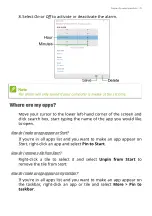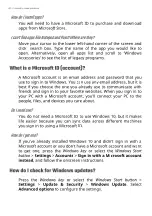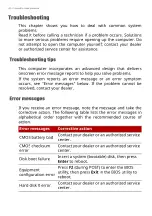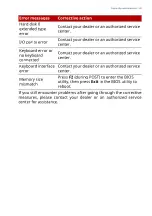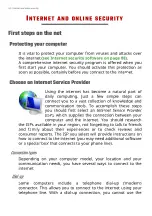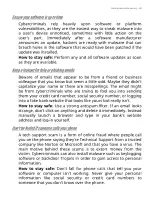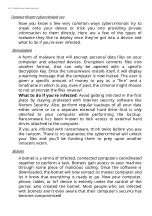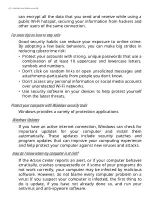Frequently asked questions - 77
Can I personalize the Lock screen?
You can personalize the lock screen with a different image, to run
a slideshow of images, or to show you quick status and
notifications to suit your personal needs.
To change the background, press the
Windows key
or select the
Windows Start button
and select
Settings
>
Personalization
>
Lock screen
. From here you can:
• Select a background image for the lock screen
• Turn the
Slideshow
on or off
• Select lock screen apps.
How do I set up the lock screen slideshow?
1.Press the
Windows key
or select the
Windows Start button
and
select
Settings
>
Personalization
.
2.Under Lock screen, select
Slideshow
.
3.Select
Add a folder
and open the folder you wish to use (your
Pictures
folder will open by default). Select
Choose this folder
to
add the folder to the lock screen slideshow.
4.Select a folder and select
Remove
to remove the folder from the
lock screen slideshow.
5.Change the other settings to suit your needs.
How do I move tiles?
Select a tile and drag it to the place on
Start
that you want it to
appear. Other tiles will be moved to accommodate the tile in its
new location.
Can I arrange tiles in groups?
Yes, you can. Select an existing tile and drag the tile to arrange
Start
to your liking. Right-click on an app and select
Pin to Start
to
create a new group on
Start
. From here, you can drag the tile to
an existing group on
Start
. You can give the group(s) a name and
arrange the tiles within the groups to suit your needs.
Summary of Contents for AN515-56-54JC
Page 4: ...4 Table of contents Network connections 86 Surf the Net 88 Internet security software 88...
Page 33: ...Recovery 33 2 Select the Restore tab and click Get started to open the Recovery window...
Page 36: ...36 Recovery 2 Select the Restore tab and click Get Started to open the Recovery window...
Page 50: ...50 Bluelight Shield Note Specifications vary depending on model or Operating System...