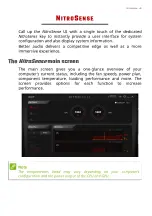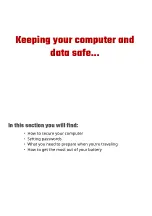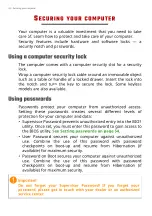54 - BIOS utility
BIOS
UTILITY
The BIOS utility is a hardware configuration program built into
your computer's BIOS.
Your computer is already properly configured and optimized, and
you do not normally need to run this utility. However, if you
encounter configuration problems, you may need to run it.
To activate the BIOS utility, press
F2
while the computer logo is
being displayed.
Boot sequence
To set the boot sequence in the BIOS utility, activate the BIOS
utility, then select
Boot
from the categories listed on the top of
the screen.
Setting passwords
To set a password on boot, activate the BIOS utility, then select
Security
from the categories listed on the top of the screen.
Find
Set Supervisor Password
and enter a password to enable
this feature. Once you have entered a password for this feature,
you may then enable/disable
Password on Boot
.
Remember to select
F10
to properly save and exit the BIOS utility
when you are done making changes.
Summary of Contents for AN515-56-54JC
Page 4: ...4 Table of contents Network connections 86 Surf the Net 88 Internet security software 88...
Page 33: ...Recovery 33 2 Select the Restore tab and click Get started to open the Recovery window...
Page 36: ...36 Recovery 2 Select the Restore tab and click Get Started to open the Recovery window...
Page 50: ...50 Bluelight Shield Note Specifications vary depending on model or Operating System...