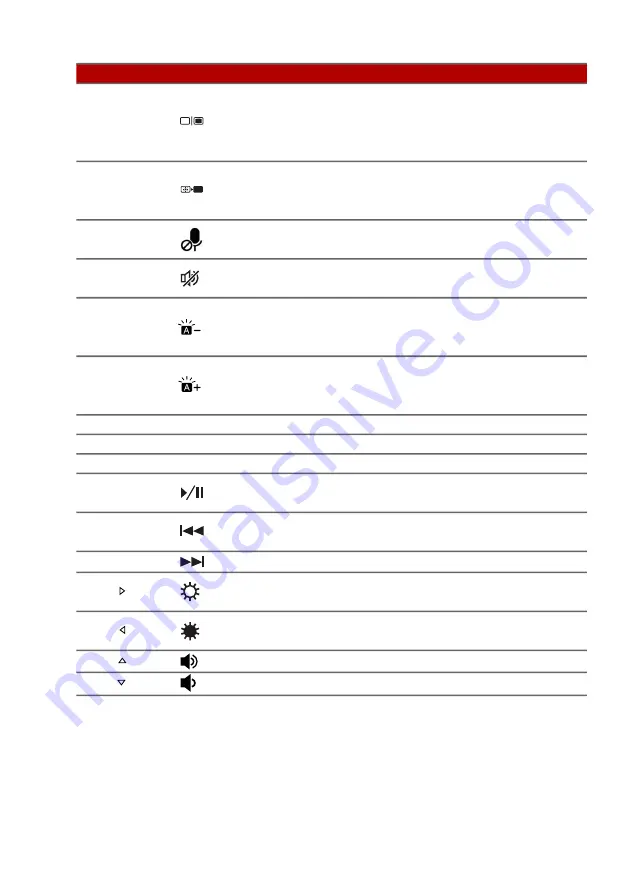
Using the keyboard - 21
Fn
+
F5
Display toggle
Switches display output
between the display screen,
external monitor (if connected)
and both.
Fn
+
F6
Display off
Turns the display screen
backlight off to save power.
Press any key to return.
Fn
+
F7
Microphone
toggle
Turns the microphones on and
off.
Fn
+
F8
Speaker
toggle
Turns the speakers on and off.
Fn
+
F9
Keyboard
backlight
decrease
Decreases the intensity of the
keyboard backlight.
Fn
+
F10
Keyboard
backlight
increase
Increases the intensity of the
keyboard backlight.
Fn + F11
Pause
Pause
Sends a Break Command.
Fn
+
F12
Scr Lk
Scroll Lock
Turns Scroll Lock on or off.
Fn
+
Del
Ins
Insert
Turns Insert on or off.
Fn
+
Pg Up
Play/Pause
Play or pause a selected media
file.
Fn
+
Pg Dn
Previous
Return to the previous media
file.
Fn
+
End
Next
Jump to the next media file.
Fn
+
Brightness up Increases the screen
brightness.
Fn
+
Brightness
down
Decreases the screen
brightness.
Fn
+
Volume up
Increases the sound volume.
Fn
+
Volume down Decreases the sound volume.
Hotkey
Icon Function
Description
















































