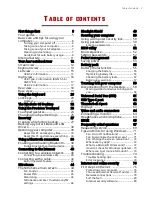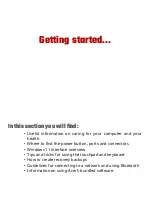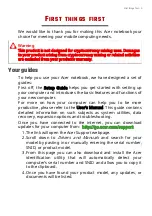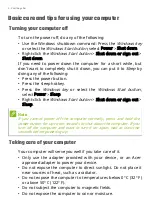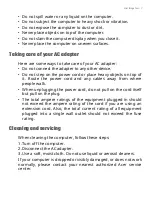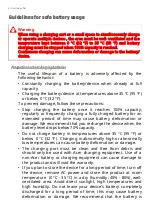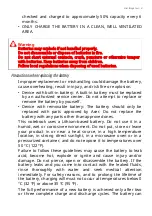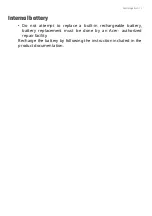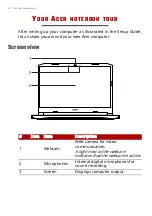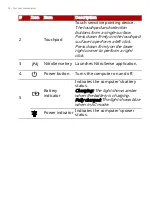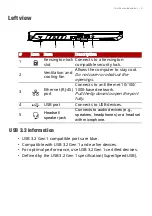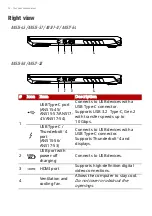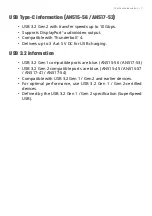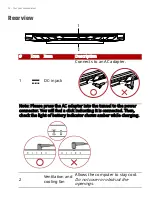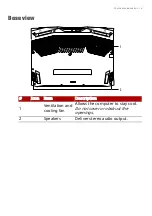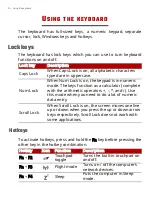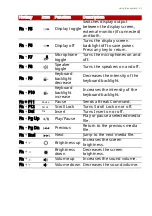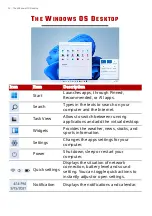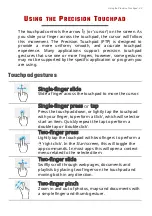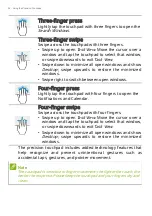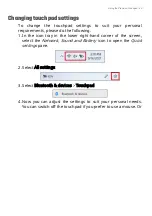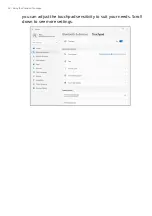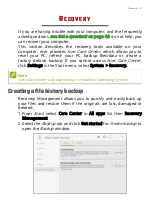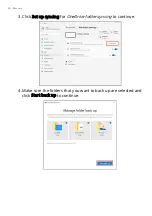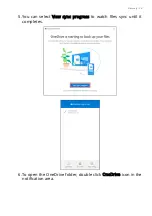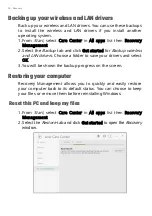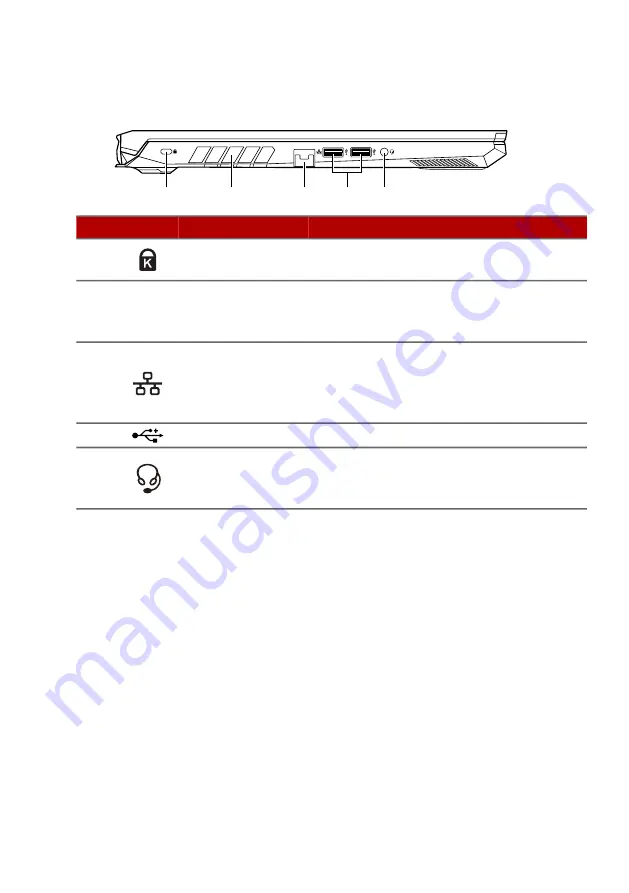
Your Acer notebook tour - 15
Left view
USB 3.2 information
• USB 3.2 Gen 1 compatible ports are blue.
• Compatible with USB 3.2 Gen 1 and earlier devices.
• For optimal performance, use USB 3.2 Gen 1-certified devices.
• Defined by the USB 3.2 Gen 1 specification (SuperSpeed USB).
#
Icon Item
Description
1
Kensington lock
slot
Connects to a Kensington-
compatible security lock.
2
Ventilation and
cooling fan
Allows the computer to stay cool.
Do not cover or obstruct the
openings.
3
Ethernet (RJ-45)
port
Connects to an Ethernet 10/100/
1000-based network.
Pull the lip down to open the port
fully.
4
USB port
Connects to USB devices.
5
Headset/
speaker jack
Connects to audio devices (e.g.,
speakers, headphones) or a headset
with microphone.
1
2
3
4
5
Summary of Contents for AN715-51
Page 1: ...USER SMANUAL ...