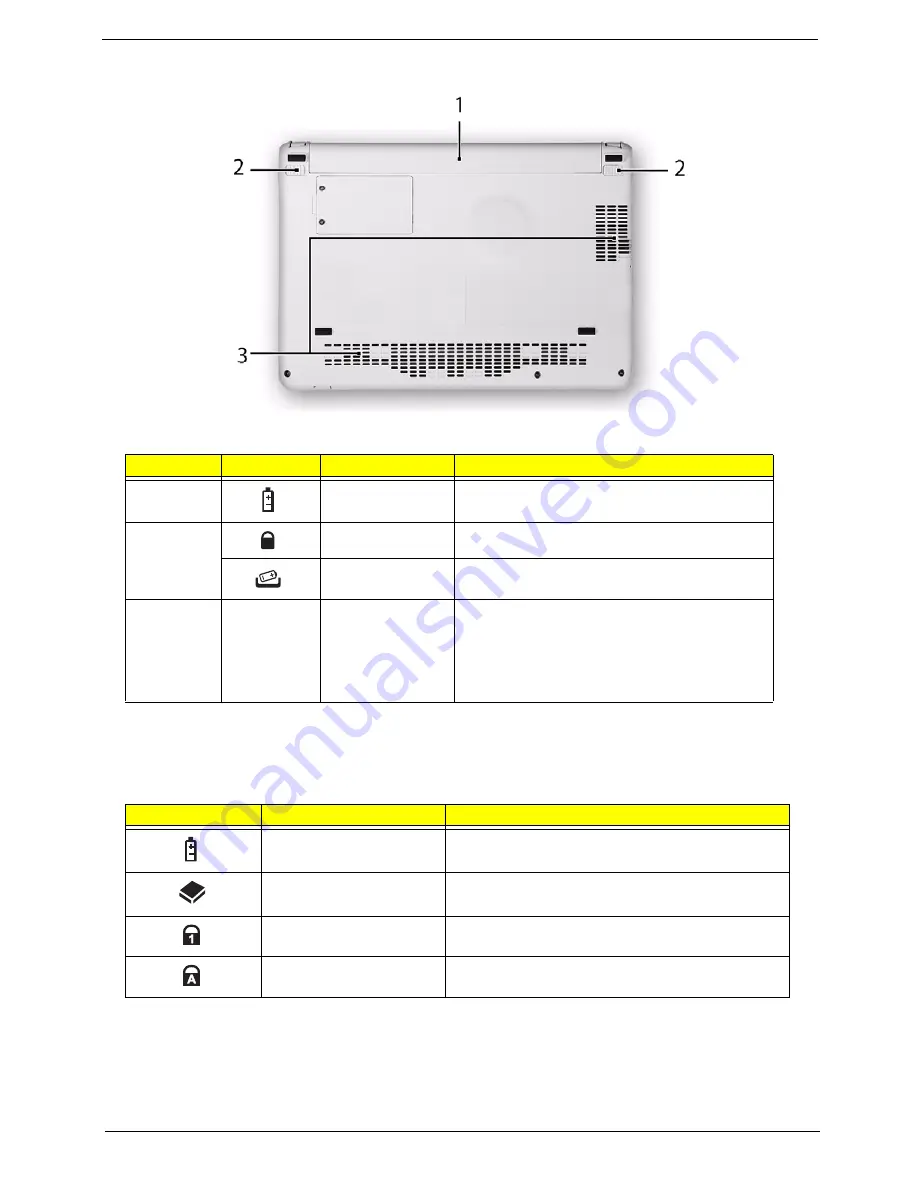
Chapter 1
7
Bottom View
Indicators
The computer has several easy-to-read status indicators. The front panel indicators are visible even when the
computer cover is closed.
NOTE:
1.
Charging:
The battery light shows amber when the battery is charging. 2.
Fully charged:
The light
shows green when in AC mode.
No.
Icon
Item
Description
1
Battery bay
Houses the computer's battery pack.
2
Battery lock
Locks the battery in position.
Battery release
latch
Releases the battery for removal.
3
Ventilation slots
(right) and Speaker
grill (bottom)
•
Vents enable the computer to stay cool, even
after prolonged use.
Note
: Do not cover or obstruct the cooling vents.
•
Speaker grills allow audio to pass through the
casing unhindered.
Icon
Function
Description
Battery
Indicates the computer's battery status.
HDD
Indicates when the hard disk drive is active.
Num Lock
Lights up when Num Lock is activated.
Caps Lock
Lights up when Caps Lock is activated.
Summary of Contents for AO722
Page 6: ...VI ...
Page 10: ...X Table of Contents ...
Page 13: ...Chapter 1 3 System Block Diagram ...
Page 28: ...18 Chapter 1 ...
Page 42: ...32 Chapter 2 ...
Page 72: ...62 Chapter 3 5 Remove the thermal module ...
Page 79: ...Chapter 3 69 3 Replace the two adhesive strips ...
Page 88: ...78 Chapter 3 ...
Page 120: ...110 Chapter 4 ...
Page 137: ...Chapter 6 127 ...
Page 172: ...162 Appendix C ...
















































