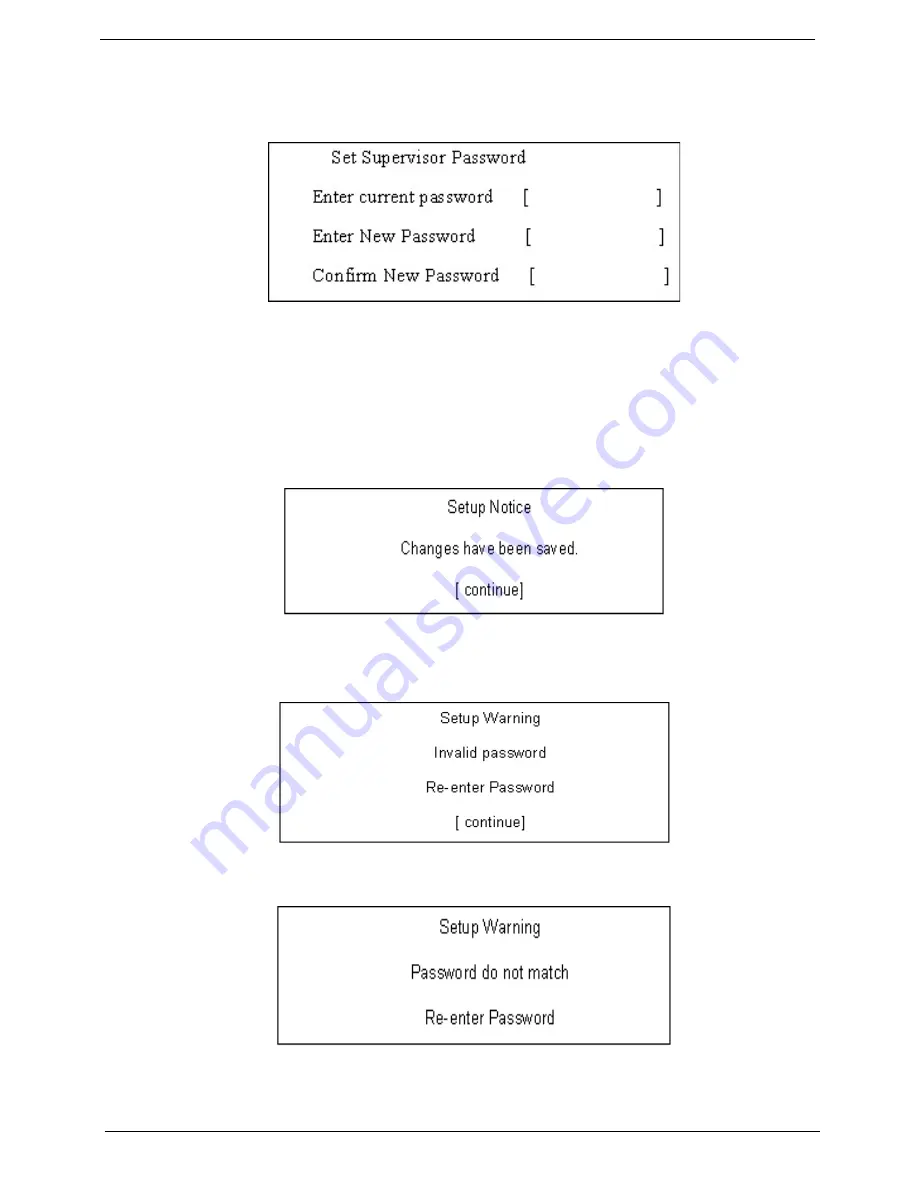
24
Chapter 2
Changing a Password
1.
Use the
↑
and
↓
keys to highlight the Set Supervisor Password parameter and press the
Enter
key. The
Set Password box appears.
2.
Type the current password in the Enter Current Password field and press
Enter
.
3.
Type a password in the Enter New Password field. Retype the password in the Confirm New Password
field.
4.
Press
Enter
. After setting the password, the computer sets the User Password parameter to “Set”.
5.
If desired, you can enable the Password on boot parameter.
6.
When you are done, press F10 to save the changes and exit the BIOS Setup Utility.
If the verification is OK, the screen will display as following.
The password setting is complete after the user presses
Enter
.
If the current password entered does not match the actual current password, the screen will show you the
Setup Warning.
If the new password and confirm new password strings do not match, the screen will display the following
message.
Summary of Contents for AO722
Page 6: ...VI ...
Page 10: ...X Table of Contents ...
Page 13: ...Chapter 1 3 System Block Diagram ...
Page 28: ...18 Chapter 1 ...
Page 42: ...32 Chapter 2 ...
Page 72: ...62 Chapter 3 5 Remove the thermal module ...
Page 79: ...Chapter 3 69 3 Replace the two adhesive strips ...
Page 88: ...78 Chapter 3 ...
Page 120: ...110 Chapter 4 ...
Page 137: ...Chapter 6 127 ...
Page 172: ...162 Appendix C ...
















































