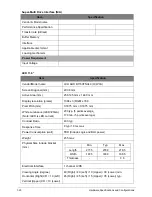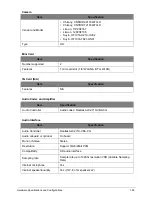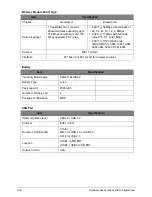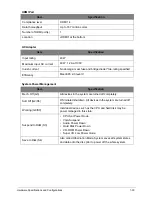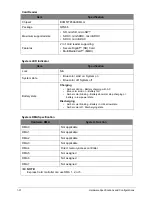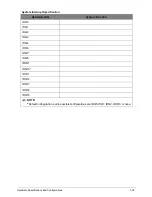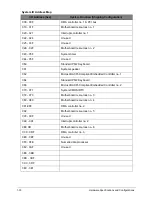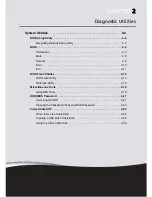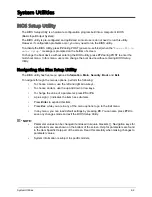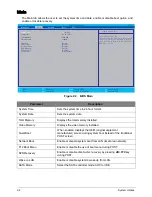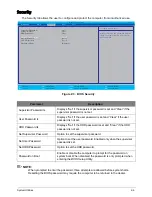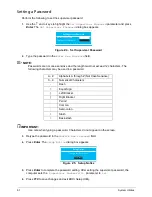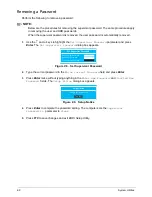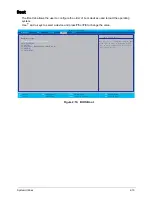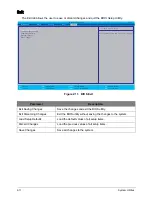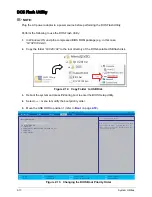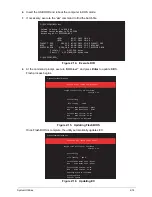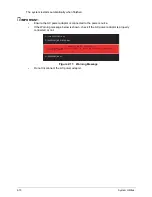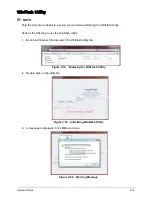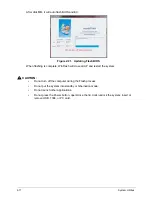System Utilities
2-2
System Utilities
BIOS Setup Utility
The BIOS Setup Utility is a hardware configuration program built into a computer’s BIOS
(Basic Input/Output System).
The BIOS utility is pre-configured and optimized so most users do not need to run this utility.
However, if configuration problems occur, you may need to run the BIOS utility.
To activate the BIOS Utility, press
F2 during POST (power-on-self-test) when the “
Press <F2> to
enter Setup.
” message is prompted on the bottom of screen.
To change the boot device without entering the BIOS utility, press F12 during POST to enter the
multi-boot menu. In this menu, users can change the boot device without entering BIOS Setup
Utility.
Navigating the Bios Setup Utility
The BIOS utility has five menu options: Information, Main, Security, Boot, and Exit.
To navigate through the menus options, perform the following:
•
To choose a menu, use the left and right arrow keys.
•
To choose an item, use the up and down arrow keys.
•
To change the value of a parameter, press F5 or F6.
•
A plus sign (+) indicates the item has sub-items.
•
Press Enter to expand this item.
•
Press Esc while you are in any of the menu options to go to the Exit menu.
•
In any menu, you can load default settings by pressing F9. You can also press F10 to
save any changes made and exit the BIOS Setup Utility.
NOTE:
•
Parameter values can be changed if enclosed in square brackets [ ]. Navigation keys for
a particular menu are shown on the bottom of the screen. Help for parameters are found
in the Item Specific Help part of the screen. Read this carefully when making changes to
parameter values.
•
System information is subject to specific models.