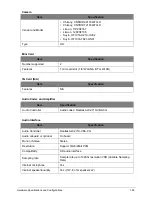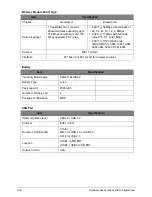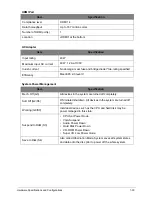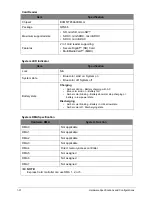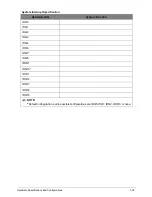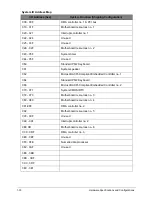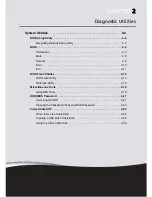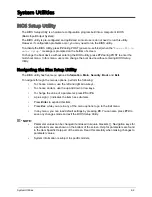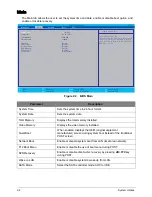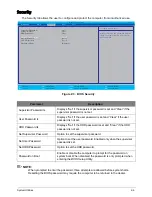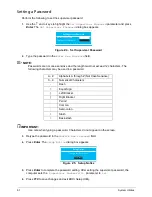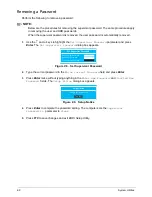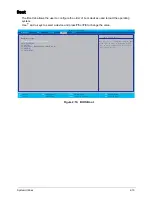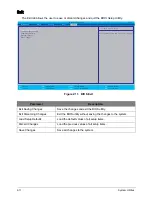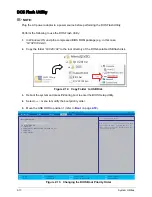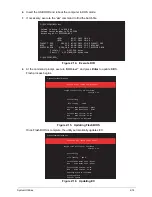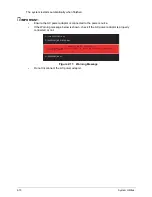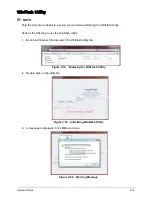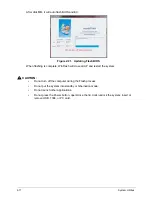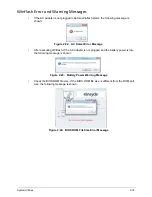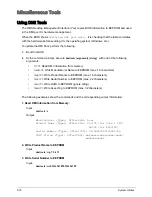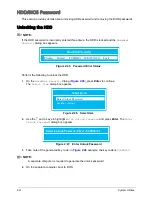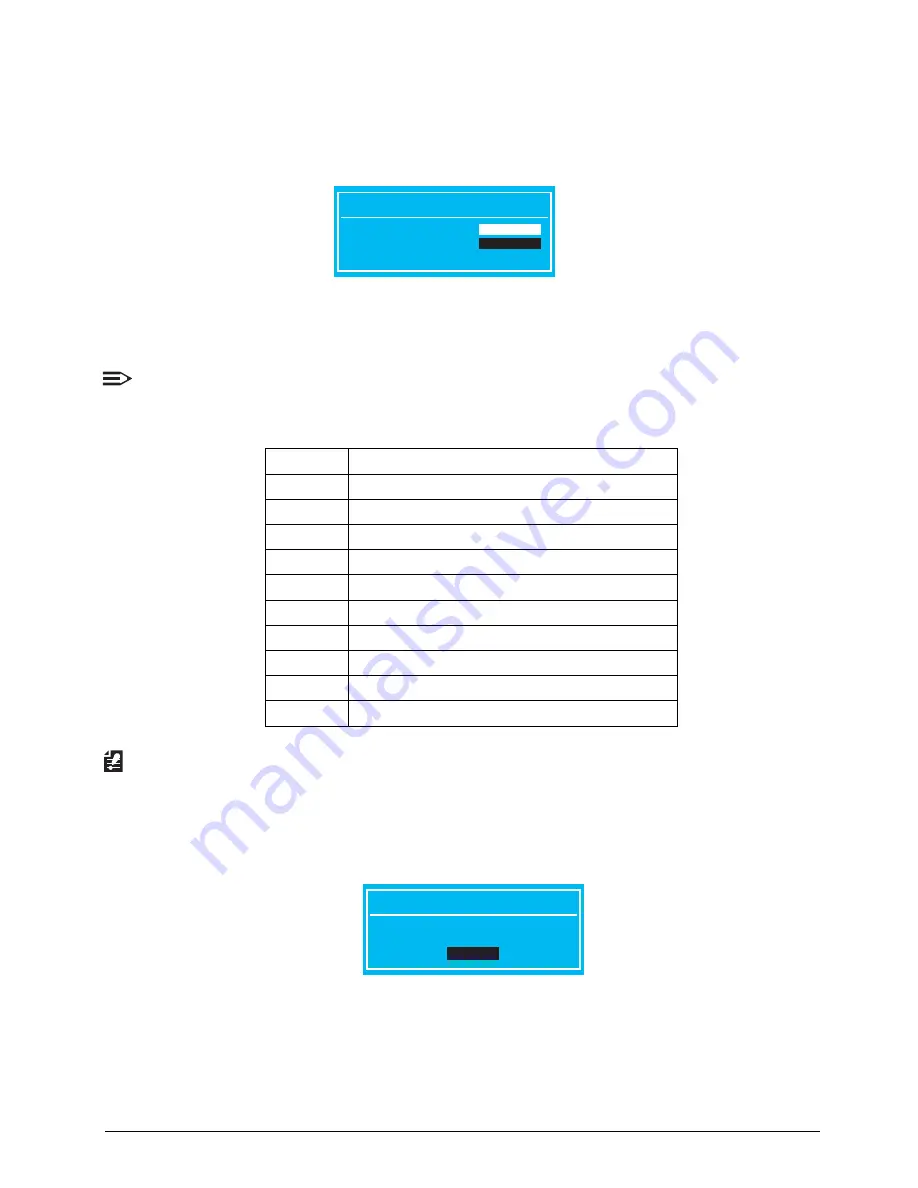
2-7
System Utilities
Setting a Password
Perform the following to set the supervisor password:
1.
Use the
↑
and
↓
keys to highlight the
Set Supervisor Password
parameter and press
Enter. The
Set Supervisor Password
dialog box appears.
Figure 2:4. Set Supervisor Password
2.
Type the password in the
Enter New Password
field.
NOTE:
Passwords are not case sensitive and the length must not exceed 12 characters. The
following characters may be used in a password.
IMPORTANT:
Use care when typing a password. Characters do not appear on the screen.
3.
Retype the password in the
Confirm New Password
field.
4.
Press Enter. The
Setup Notice
dialog box appears.
Figure 2:5. Setup Notice
5.
Press Enter to complete the password setting. After setting the supervisor password, the
computer sets the
Supervisor Password Is
parameter to
Set
.
6.
Press F10 to save changes and exit BIOS Setup Utility.
A - Z
Alphabets A through Z (Not Case Sensitive)
0 - 9
Numerical Characters
-
Dash
=
Equal Sign
[
Left Bracket
]
Right Bracket
.
Period
,
Comma
;
Semi-colon
/
Slash
\
Back-slash
Set Supervisor Password
Enter New Password
[
]
Confirm New Password
[
]
Setup Notice
Changes have been saved.
[Continue]