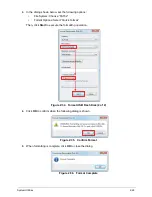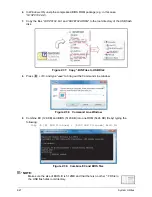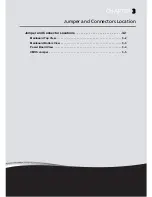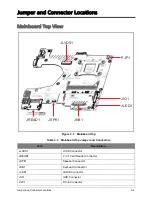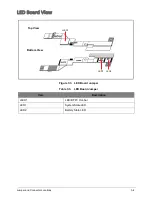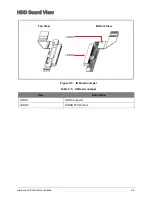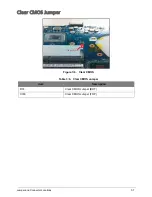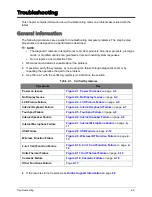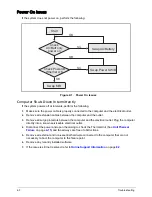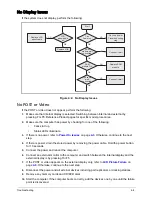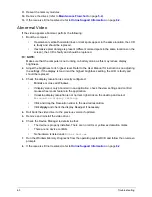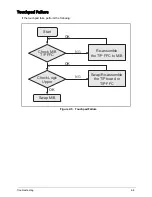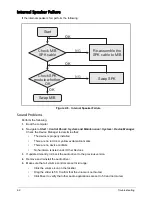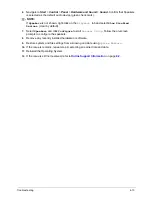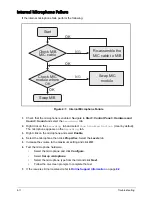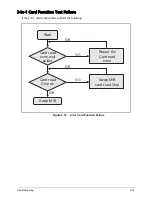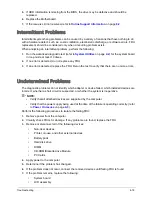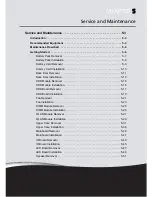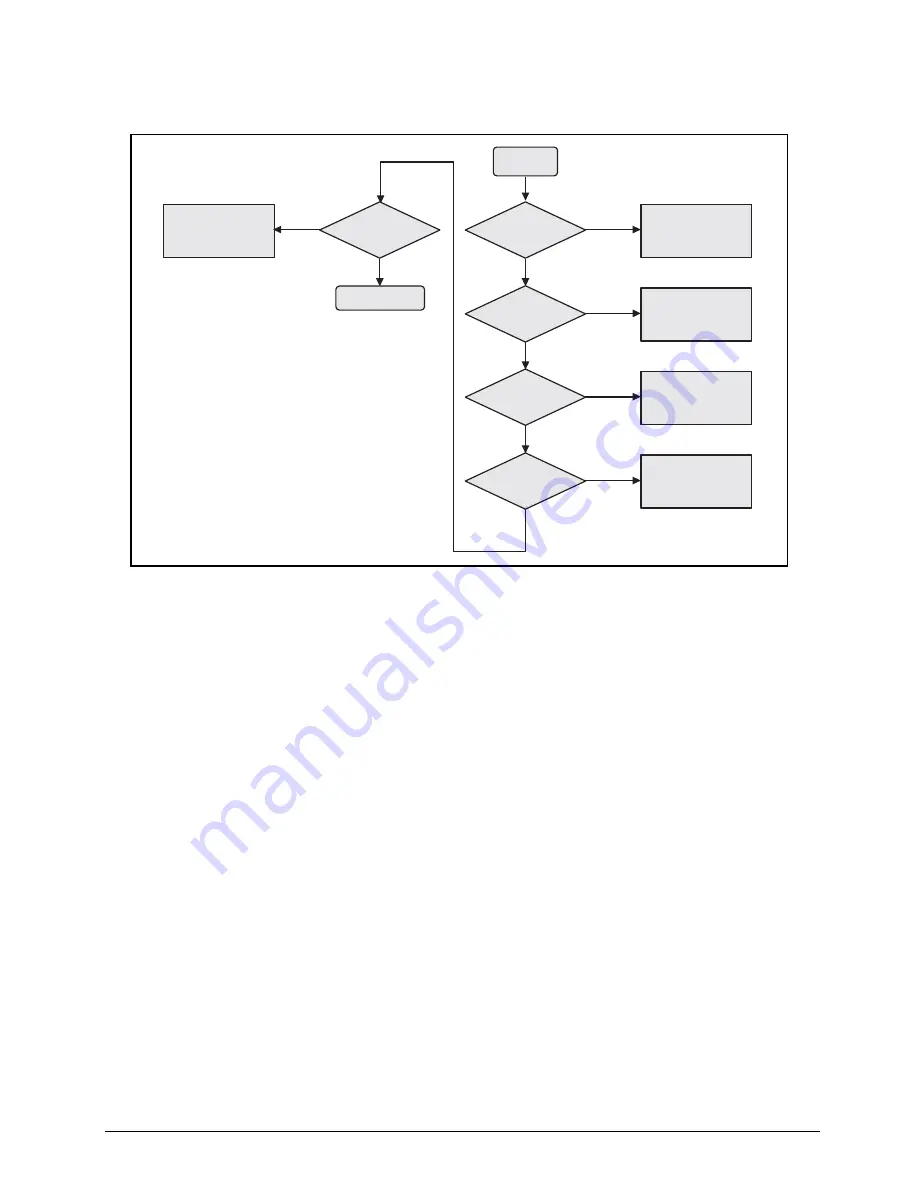
Troubleshooting
4-4
No Display Issues
If the system does not display, perform the following:
Figure 4:2. No Display Issues
No POST or Video
If the POST or video does not appear, perform the following:
1.
Make sure that internal display is selected. Switching between internal and external by
pressing Fn+F5. Reference Product pages for specific model procedures.
2.
Make sure the computer has power by checking for one of the following:
•
Fans start up
•
Status LEDs illuminate
3.
If there is no power, refer to
Power On Issues
on page
4-3
. Otherwise, continue to the next
step.
4.
If there is power, drain the stored power by removing the power cable. Hold the power button
for 10 seconds.
5.
Connect the power and reboot the computer.
6.
Connect an external monitor to the computer and switch between the internal display and the
external display is by pressing Fn+F5.
7.
If the POST or video appears on the external display only, refer to
LCD Picture Failure
on
page
4-6
. Otherwise, continue to the next step.
8.
Disconnect the power and all external devices including port replicators or docking stations.
9.
Remove any memory cards and CD/DVD discs.
10.
Start the computer. If the computer boots correctly, add the devices one by one until the failure
point is discovered.
Start
Can
Power on
RAM
module well
connected
Go to no power
Trouble shooting
step
NG
Replace LCD
panel/cable
NG
Connect it well
OK
OK
OK
LCD
panel/cable
ok
OK
NG
RAM
module OK
Replace RAM
module
NG
OK
Lcd cable
well
connected
Connect it well
NG
Replace M/B