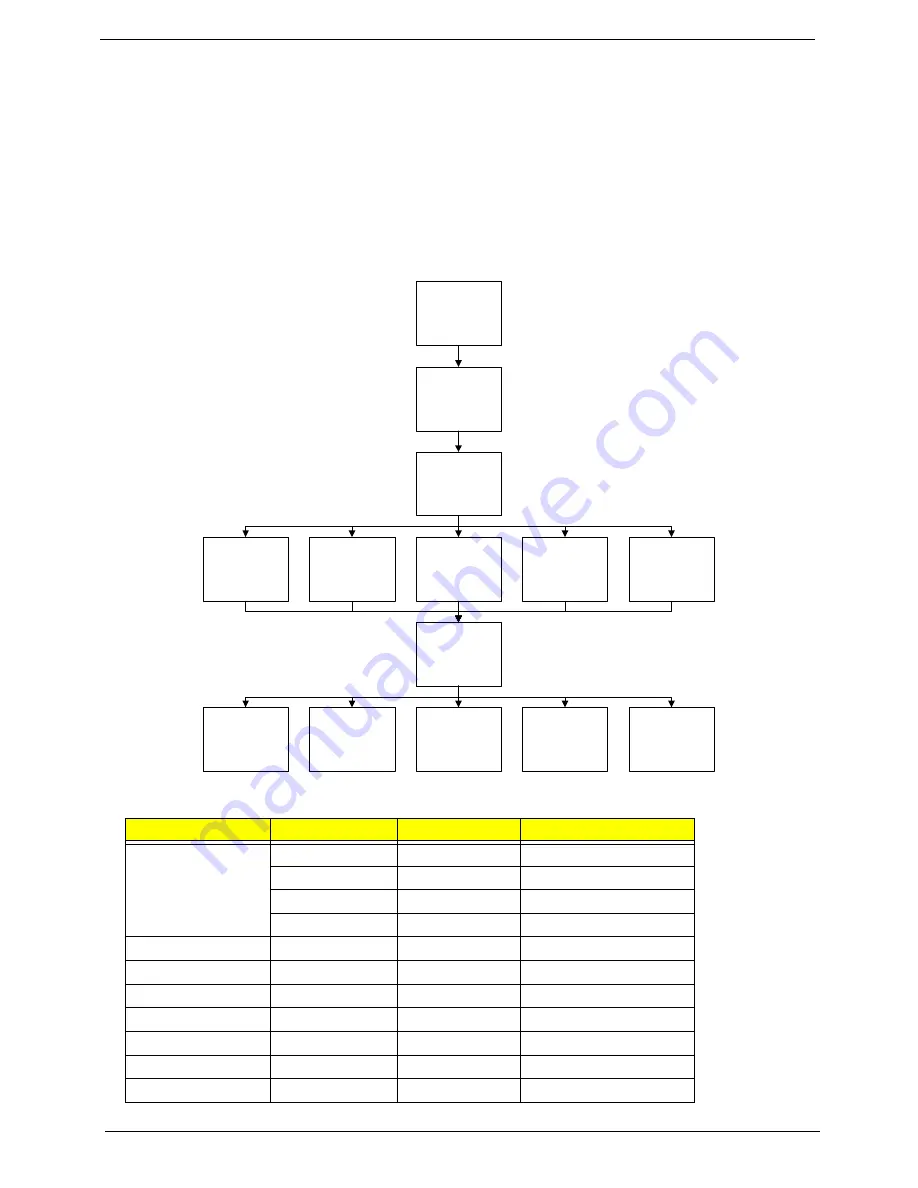
48
Chapter 3
Main Unit Disassembly Process
IMPORTANT:
Cable paths and positioning may not represent the actual model. During the removal and
replacement of components, ensure all available cable channels and clips are used and that the cables are
replaced in the same position.
NOTE:
The product previews seen in the disassembly procedures may not represent the final product color or
configuration.
Main Unit Disassembly Flowchart
Screw List
Step
Screw
Quantity
Part No.
Upper Cover
M2*3
3
86.S6802.002
M2*4
7
86.S6802.001
M2*12
1
86.S6802.008
M2*4
5
86.S6802.001
Power Board
M2*3
1
86.S6802.003
WLAN Board
M2*3
1
86.S6802.003
USB Board
M2*4
1
86.S6802.001
Mainboard
M2*4
1
86.S6802.001
Thermal Module
M2*4
4
86.S6802.001
Speaker Module
M2*4
2
86.S6802.001
LCD Module
M2*4
4
86.S6802.001
Remove External
Modules before
proceeding
Remove
Mainboard
Remove
LCD Module
Remove
Keyboard
Remove
Upper Cover
Remove
Thermal Module
Remove
USB Board
Remove
TouchPad FFC
Remove
Power Board
Remove
Bluetooth Module
Remove
Speaker Modue
Remove
AC Power Jack
Remove
WLAN Board
Remove
RTC Battery
Summary of Contents for AOD250
Page 6: ...VI ...
Page 10: ...X Table of Contents ...
Page 28: ...18 Chapter 1 ...
Page 45: ...Chapter 2 35 3 Execute MAC BAT to write MAC information to eeprom ...
Page 46: ...36 Chapter 2 ...
Page 52: ...42 Chapter 3 4 Lift the Memory cover up to remove 5 Lift the 3G cover up to remove ...
Page 60: ...50 Chapter 3 6 Disconnect the FFC and remove the Keyboard ...
Page 70: ...60 Chapter 3 4 Remove the WLAN Board from the Mainboard ...
Page 78: ...68 Chapter 3 4 Lift the Thermal Module clear of the Mainboard ...
Page 104: ...94 Chapter 3 3 Connect the Camera cable as shown ...
Page 126: ...116 Chapter 3 4 Replace the single screw to secure the HDD in place ...
Page 155: ...Chapter 5 145 Power board Item Description SW1 Power button LED1 Power LED ...
Page 208: ...Appendix A 198 ...
Page 216: ...206 Appendix B ...
Page 218: ...208 Appendix C ...
Page 222: ...212 ...
















































