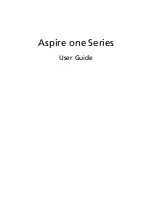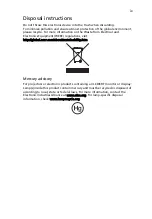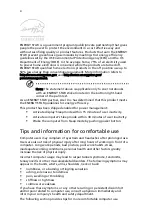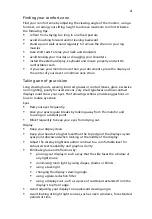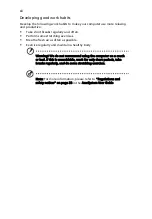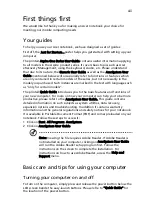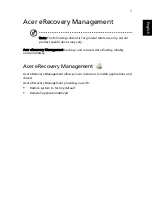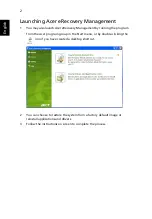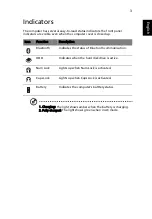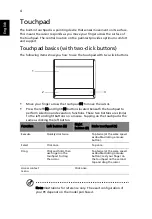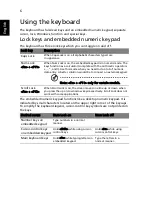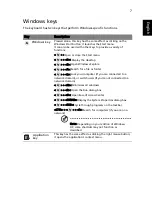xi
Finding your comfort zone
Find your comfort zone by adjusting the viewing angle of the monitor, using a
footrest, or raising your sitting height to achieve maximum comfort. Observe
the following tips:
•
refrain from staying too long in one fixed posture
•
avoid slouching forward and/or leaning backward
•
stand up and walk around regularly to remove the strain on your leg
muscles
•
take short rests to relax your neck and shoulders
•
avoid tensing your muscles or shrugging your shoulders
•
install the external display, keyboard and mouse properly and within
comfortable reach
•
if you view your monitor more than your documents, place the display at
the center of your desk to minimize neck strain
Taking care of your vision
Long viewing hours, wearing incorrect glasses or contact lenses, glare, excessive
room lighting, poorly focused screens, very small typefaces and low-contrast
displays could stress your eyes. The following sections provide suggestions on
how to reduce eyestrain.
Eyes
•
Rest your eyes frequently.
•
Give your eyes regular breaks by looking away from the monitor and
focusing on a distant point.
•
Blink frequently to keep your eyes from drying out.
Display
•
Keep your display clean.
•
Keep your head at a higher level than the top edge of the display so your
eyes point downward when looking at the middle of the display.
•
Adjust the display brightness and/or contrast to a comfortable level for
enhanced text readability and graphics clarity.
•
Eliminate glare and reflections by:
•
placing your display in such a way that the side faces the window or
any light source
•
minimizing room light by using drapes, shades or blinds
•
using a task light
•
changing the display's viewing angle
•
using a glare-reduction filter
•
using a display visor, such as a piece of cardboard extended from the
display's top front edge
•
Avoid adjusting your display to an awkward viewing angle.
•
Avoid looking at bright light sources, such as open windows, for extended
periods of time.
Summary of Contents for AOD250
Page 1: ...Aspire one Series User Guide...
Page 16: ...xvi...