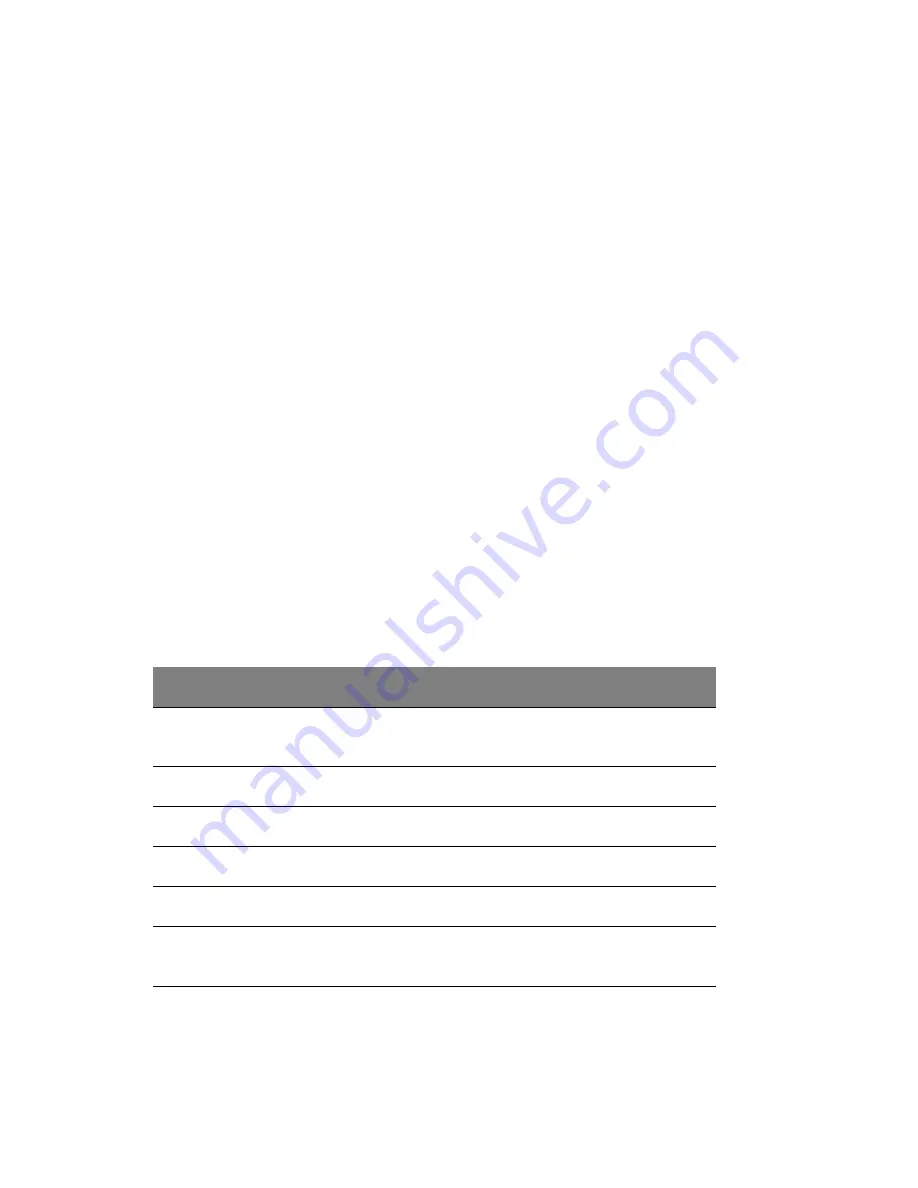
4 System BIOS
92
Primary IDE Master/Slave, Secondary IDE Master/Slave, Third IDE
Master, and Fourth IDE Master: These settings allow you to set the
parameters of the IDE slots. Press <Enter> to activate the submenu
screen for detailed options of these items. Set the configurations
accordingly. Items included in the submenu are:
•
Type - Select the type of device connected to the system.
•
LBA/Large Mode - LBA (Logical Block Addressing) is a method of
addressing data on a disk drive. In the LBA mode, the maximum
drive capacity is 137 GB. For drive capacities over 137 GB, your
system must be equipped with a 48-bit LBA mode addressing. If
not, contact your manufacturer or install an ATA/133 IDE
controller card that supports 48-bit LBA mode.
•
Block (Multi-Sector Transfer) - Block Mode boosts the IDE drive
performance by increasing the amount of data transferred. Only
512 bytes of data can be transferred per interrupt if Block Mode is
not used. Block Mode allows transfers of up to 64 KB per interrupt.
Select Disabled to allow data to be transferred from and to the
device one sector at a time. Select Auto to allow data transfer
from and to the device occur multiple sectors at a time if the
device supports it.
•
PIO Mode - The IDE PIO (Programmable I/O) Mode programs
timing cycles between the IDE drive and the programmable IDE
controller. As the PIO mode increases, the cycle time decreases.
Select
Description
Auto
Automatically detect the PIO mode. Use this value if the
IDE disk drive support cannot be determined.
0
Use PIO mode 0. It has a data transfer rate of 3.3 MBs.
1
Use PIO mode 1. It has a data transfer rate of 5.2 MBs.
2
Use PIO mode 2. It has a data transfer rate of 8.3 MBs.
3
Use PIO mode 3. It has a data transfer rate of 11.1 MBs.
4
Use PIO mode 4. It has a data transfer bandwidth of 32
bits. Select Enabled to enable 32-bit data transfer.
Summary of Contents for AR360 F1 Series
Page 1: ...AR360 F1 Series User Guide ...
Page 16: ...xvi ...
Page 17: ...1 System tour ...
Page 32: ...1 System tour 16 ...
Page 33: ...2 System setup ...
Page 40: ...2 System setup 24 ...
Page 41: ...3 System upgrades ...
Page 42: ...3 System upgrades 26 ...
Page 80: ...3 System upgrades 64 2 Insert the riser into the mainboard 1 and fasten the two 2 screws 2 ...
Page 84: ...3 System upgrades 68 The figure below shows the server in a rack mount position ...
Page 92: ...3 System upgrades 76 ...
Page 93: ...4 System BIOS ...
Page 130: ...4 System BIOS 114 ...
Page 131: ...5 System troubleshooting ...
Page 141: ...Appendix A Server management tools ...
Page 146: ...Appendix A Server management tools 130 ...
Page 147: ...Appendix B Rack mount configuration ...
Page 157: ...Appendix C Acer Smart Console ...
Page 186: ...Appendix C Acer Smart Console 170 ...
















































