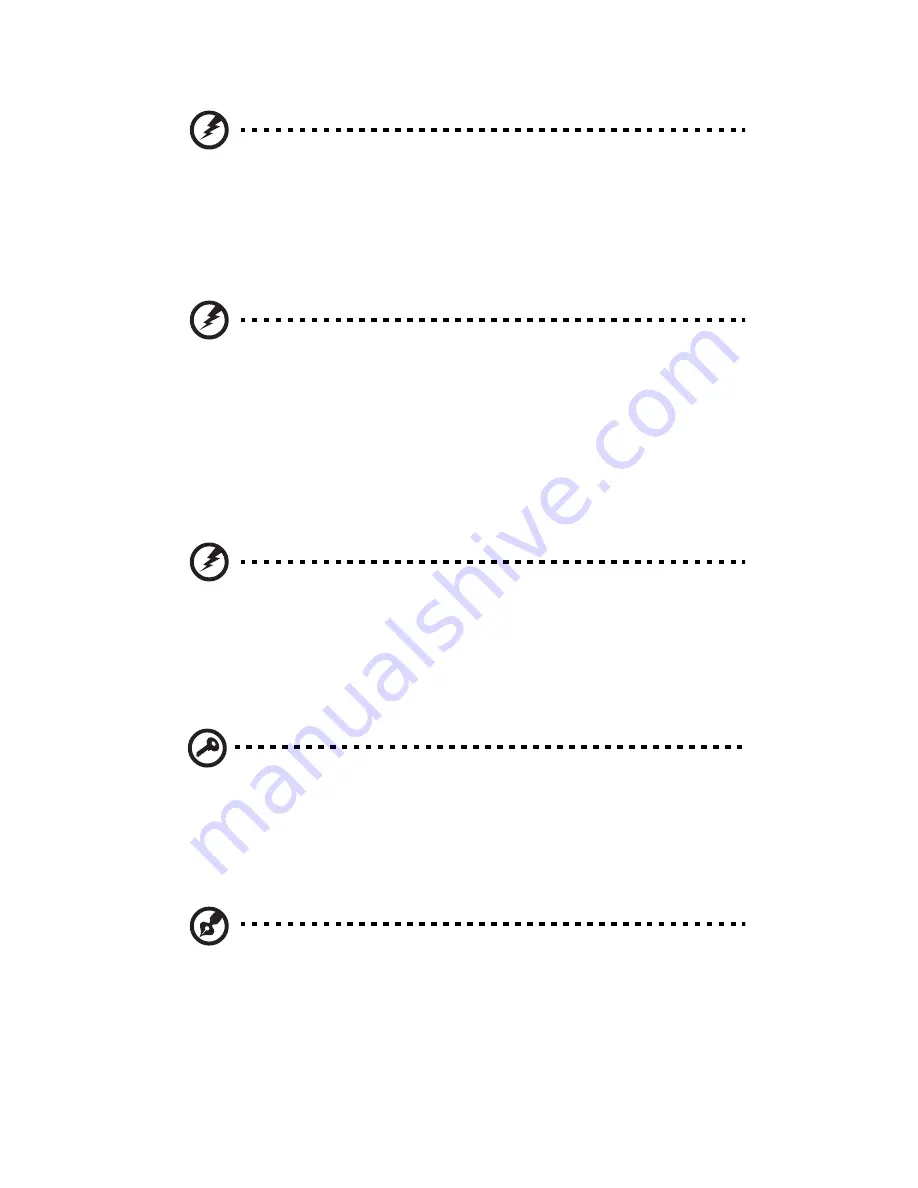
3 System upgrades
30
Warning!
To reduce the risk of personal injury or equipment
damage, be sure that the rack is adequately stabilized before
extending a component from the rack.
3
After performing the installation or maintenance procedure, slide
the server back into the rack, and then press the server firmly into
the rack to secure it in place.
Warning!
To reduce the risk of personal injury, be careful when
pressing the server rail- release latches and sliding the server into
the rack. The sliding rails could pinch your fingers.
4
If necessary, secure the server to the rack with the screws you
removed in step 1.
Power down the server
Warning!
To reduce the risk of personal injury, electric shock, or
damage to the equipment, remove the power cord to remove
power from the server. The front panel Power On/Standby button
does not completely shut off system power. Portions of the power
supply and some internal circuitry remain active until AC power is
removed.
Important: If installing a hot-plug device, it is not necessary to
power down the server.
1
Back up the server data.
2
Shut down the operating system as directed by the operating
system documentation.
Note: If the operating system automatically places the server in
Standby mode, omit the next step.
3
Press the Power On/Standby button to place the server in Standby
mode. When the server activates Standby power mode, the system
power LED changes to amber.
Summary of Contents for AR360 F1 Series
Page 1: ...AR360 F1 Series User Guide ...
Page 16: ...xvi ...
Page 17: ...1 System tour ...
Page 32: ...1 System tour 16 ...
Page 33: ...2 System setup ...
Page 40: ...2 System setup 24 ...
Page 41: ...3 System upgrades ...
Page 42: ...3 System upgrades 26 ...
Page 80: ...3 System upgrades 64 2 Insert the riser into the mainboard 1 and fasten the two 2 screws 2 ...
Page 84: ...3 System upgrades 68 The figure below shows the server in a rack mount position ...
Page 92: ...3 System upgrades 76 ...
Page 93: ...4 System BIOS ...
Page 130: ...4 System BIOS 114 ...
Page 131: ...5 System troubleshooting ...
Page 141: ...Appendix A Server management tools ...
Page 146: ...Appendix A Server management tools 130 ...
Page 147: ...Appendix B Rack mount configuration ...
Page 157: ...Appendix C Acer Smart Console ...
Page 186: ...Appendix C Acer Smart Console 170 ...
















































