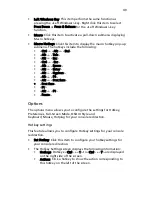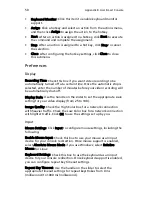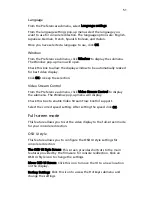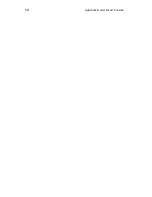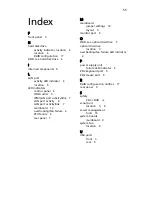Appendix B Acer Smart Console
48
Virtual keyboard
Click this item to configure the virtual keyboard settings for your
console redirection.
•
Virtual Keyboard: Click the item to activate the Virtual Keyboard.
•
English Keyboard: The screen above shows the Virtual Keyboard in
English. Click any key on the keyboard for your BMC connection.
Record
This feature allows you to record media displays for your console
redirection.
Start recording: Click this item to start video recording on your remote
server.
Stop Recording: Click this item to stop video recording on your remote
server.
Playback
This feature allows you to playback the media displays that you have
recorded.
•
Open: Click this item to open your media recording files.
•
Close: Click this item to close your media recording files.
•
Stop: Click this item to stop media recording playback.
•
Play/Pause: Click this item to continue with media recording
playback or to stop media recording playback.
Macro
This feature allows you to configure Macro settings for your console
redirection.
•
Hold Right ALT Key: This item performs the same function as you
holding down the <Right Alt> key.
•
Hold Left ALT Key: This item performs the same function as you
holding down the <Left Alt> key.
•
Right Windows Key: This item performs the same function as
pressing the <Right Windows> key. Right click this item to select
Hold Down or Press & Release for the <Right Windows> key
function.
Summary of Contents for AR585 F1
Page 1: ...AR585 Series User Guide ...
Page 10: ...x ...
Page 12: ...xii ...
Page 13: ...1 System tour ...
Page 26: ...1 System tour 14 ...
Page 27: ...Appendix A Server management tools ...
Page 33: ...Appendix B Acer Smart Console ...
Page 66: ...Appendix B Acer Smart Console 54 ...
Page 68: ...56 ...