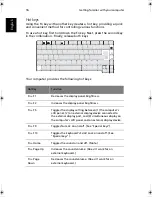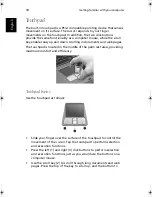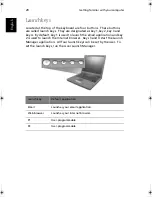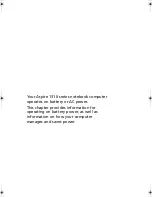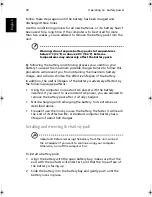Getting familiar with your computer
26
English
Securing your computer
Your computer features hardware and software security solutions, in
the form of a slot for a Kensington lock and a password facility.
Security slot
A slot for a Kensington slot enables you to physically protect your
computer from theft. Use this feature as follows:
•
Wrap a security lock cable around a heavy or immoveable object,
such as a drawer handle on a file cabinet, or a table leg.
•
Insert the lock into the slot on the computer, turn it 90°, and then
lock it in place.
Passwords
You can protect your computer from unauthorized access by setting
Windows password protection. The user must enter the password
before beginning a Windows session.
•
First, open User Accounts in Windows Control Panel and select
your account.
•
Click Create a Password, and then set your desired password.
•
Click Performance and Maintenance, Power Options in Control
Panel.
•
On the Advanced tab, select the option to prompt for a password
when your computer resumes from standby.
To cancel password protection, reset the password with a blank
password.
As1310_E.book Page 26 Monday, March 17, 2003 3:07 PM
Summary of Contents for Aspire 1312
Page 1: ...Acer Aspire 1310 series User s guide ...
Page 6: ...vi English ...
Page 10: ...x English ...
Page 11: ...Getting familiar with your computer ...
Page 37: ...Operating on battery power ...
Page 44: ...Operating on battery power 34 English ...
Page 45: ...Peripherals and options ...
Page 58: ...Peripherals and options 48 English ...
Page 59: ...Moving with your computer ...
Page 67: ...Software ...
Page 75: ...Troubleshooting ...
Page 80: ...Troubleshooting 70 English ...
Page 81: ...Appendix A Spectifications ...
Page 82: ...Appendix A Spectifications 72 English ...
Page 83: ...This appendix lists the general specifications of your computer ...
Page 87: ...Appendix B Notices ...
Page 88: ...This appendix lists the general notices for your computer ...
Page 96: ...Appendix B Notices 86 English ...
Page 100: ...90 ...