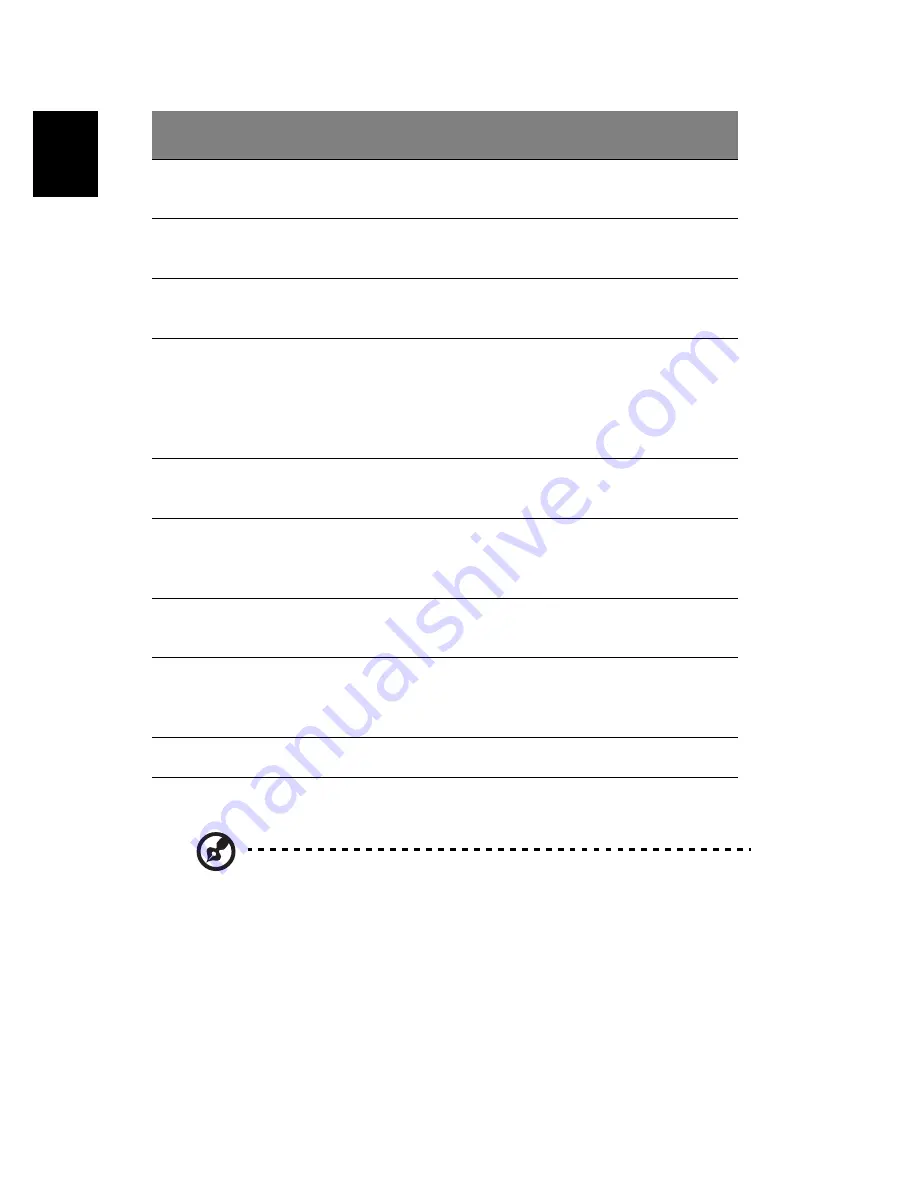
Getting familiar with your computer
4
English
4
InviLink button
(manufacturing option)
Enables or disables wireless LAN
feature.
5
Bluetooth button
(manufacturing option)
Enables or disables Bluetooth
functionality.
6
Touchpad
Touch sensitive pad that functions like
a computer mouse.
7
Click buttons & 4-way
scroll key
Right and left buttons that provide the
same functions as the buttons on a
computer mouse. The scroll key scrolls
the contents of a window up and
down, as well as right and left.
8
Speakers
Speakers that deliver stereo audio
output.
9
Palm rest
Provides a comfortable platform for
your hands when typing on the
keyboard.
10
Keyboard
Full-size keyboard for inputting typed
data.
11
Status indicators
Seven light emitting diodes (LED) that
show the status of the computer and
its components.
12
Latch
Locks and releases the lid.
#
Item
Description
Note
: The wireless communication and Bluetooth buttons work
for models with 802.11b, 802.11a+g wireless LAN and Bluetooth
only.
Summary of Contents for Aspire 1350
Page 1: ...Acer Aspire 1350 series User s guide...
Page 6: ...vi English...
Page 10: ...English...
Page 11: ...Getting familiar with your computer...
Page 37: ...Operating on battery power...
Page 44: ...Operating on battery power 34 English...
Page 45: ...Peripherals and options...
Page 56: ...Peripherals and options 46 English...
Page 57: ...Moving with your computer...
Page 65: ...Software...
Page 69: ...Troubleshooting...
Page 74: ...Troubleshooting 64 English...
Page 75: ...Appendix A Specifications...
Page 76: ...This appendix lists the general specifications of your computer...
Page 80: ...Appendix A Specifications 70 English...
Page 81: ...Appendix B Notices...
Page 82: ...This appendix lists the general notices for your computer...















































