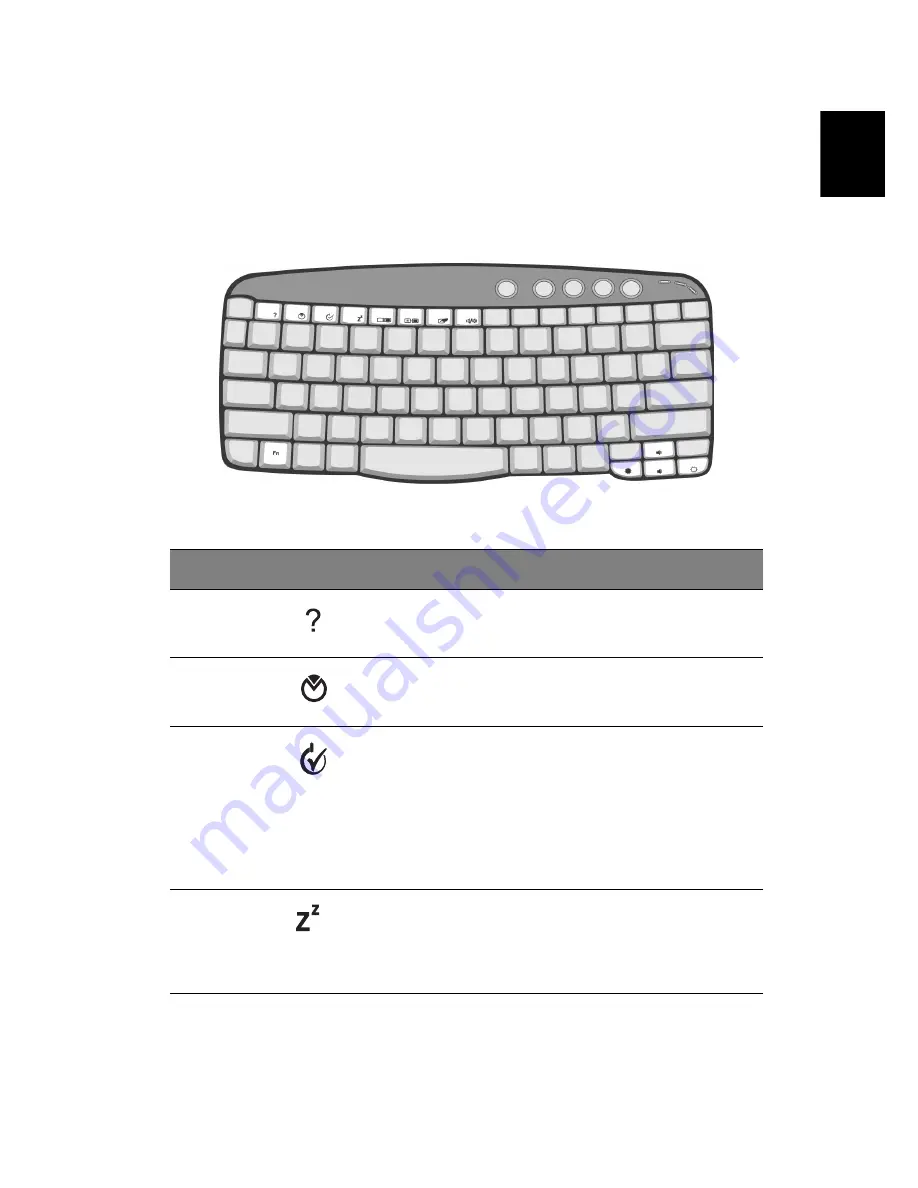
17
En
gli
sh
E
n
glish
Hot keys
Using the Fn key with another key creates a hot key, providing a quick
and convenient method for controlling various functions.
To use a hot key, first hold down the Fn key. Next, press the second key
in the combination. Finally, release both keys.
Your computer provides the following hot keys:
Hot key
Icon
Function
Description
Fn-F1
Hot key help
Displays help on hot keys.
Fn-F2
Setup
Accesses the computer’s
configuration utility.
Fn-F3
Power
management
scheme toggle
Switches the power
management scheme used by
the computer (function
available if supported by
operating system).
See “Connectivity options” on
page 28.
Fn-F4
Sleep
Puts the computer in Sleep
mode.
See “Connectivity options” on
page 28.
Summary of Contents for Aspire 1450 Series
Page 1: ...Acer Aspire 1450 series User s guide ...
Page 6: ...vi English ...
Page 10: ...English ...
Page 11: ...Getting familiar with your computer ...
Page 43: ...Operating on battery power ...
Page 50: ...Operating on battery power 40 English ...
Page 51: ...Peripherals and options ...
Page 62: ...Peripherals and options 52 English ...
Page 63: ...Moving with your computer ...
Page 71: ...Software ...
Page 75: ...Troubleshooting ...
Page 82: ...Troubleshooting 72 English ...
Page 83: ...Appendix A Specifications ...
Page 84: ...This appendix lists the general specifications of your computer ...
Page 88: ...Appendix A Specifications 78 English ...
Page 89: ...Appendix B Notices ...
Page 90: ...This appendix lists the general notices for your computer ...
Page 91: ...81 English English ...
Page 92: ...Appendix B Notices 82 English ...
















































