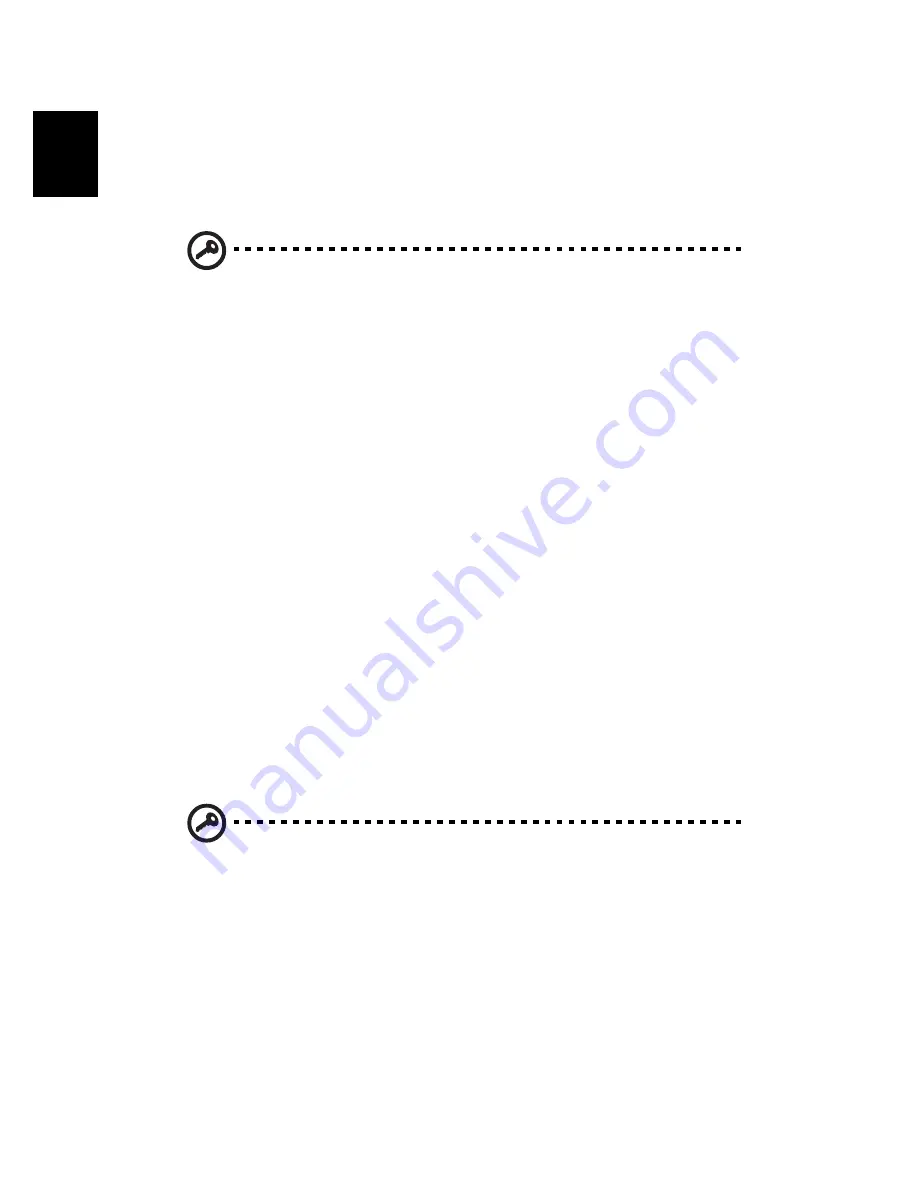
Getting familiar with your computer
32
English
on boot-up and resume from hibernation for maximum security.
•
Hard Disk Password protects your data by preventing
unauthorized access to your hard disk. Even if the hard disk is
removed from the computer and moved to another computer, it
cannot be accessed without the Hard Disk Password.
Important!
Do not forget your Supervisor and Hard Disk
Password! If you forget your password, please get in touch with
your dealer or an authorized service center.
Entering passwords
When a password is set, a password prompt
appears in the left-hand
corner of the display screen.
•
When the Supervisor Password is set, a prompt appears when you
press
F2
to enter the BIOS Utility at boot-up.
•
Type the Supervisor Password and press
Enter
to access the BIOS
Utility. If you enter the password incorrectly, a warning message
appears. Try again and press
Enter
.
•
When the User Password is set and the Password on boot
parameter is enabled, a prompt appears at boot-up.
•
Type the User Password and press
Enter
to use the computer. If
you enter the password incorrectly, a warning message appears.
Try again and press
Enter
.
•
When the Hard Disk Password is set, a prompt appears at boot-up.
•
Type the Hard Disk Password and press
Enter
to use the computer.
If you enter the password incorrectly, a warning message appears.
Try again and press
Enter
.
Important!
You have three chances to enter a password. If you
fail to enter the password correctly after three tries, the system
halts. Slide and hold the power switch for four seconds to shut
down the computer. Then turn on the computer again, and try
again. If you fail to enter the Hard Disk Password, please contact
your dealer or an authorized service center.
Setting passwords
You can set passwords using the BIOS Utility.
Summary of Contents for Aspire 1450 Series
Page 1: ...Acer Aspire 1450 series User s guide ...
Page 6: ...vi English ...
Page 10: ...English ...
Page 11: ...Getting familiar with your computer ...
Page 43: ...Operating on battery power ...
Page 50: ...Operating on battery power 40 English ...
Page 51: ...Peripherals and options ...
Page 62: ...Peripherals and options 52 English ...
Page 63: ...Moving with your computer ...
Page 71: ...Software ...
Page 75: ...Troubleshooting ...
Page 82: ...Troubleshooting 72 English ...
Page 83: ...Appendix A Specifications ...
Page 84: ...This appendix lists the general specifications of your computer ...
Page 88: ...Appendix A Specifications 78 English ...
Page 89: ...Appendix B Notices ...
Page 90: ...This appendix lists the general notices for your computer ...
Page 91: ...81 English English ...
Page 92: ...Appendix B Notices 82 English ...
















































