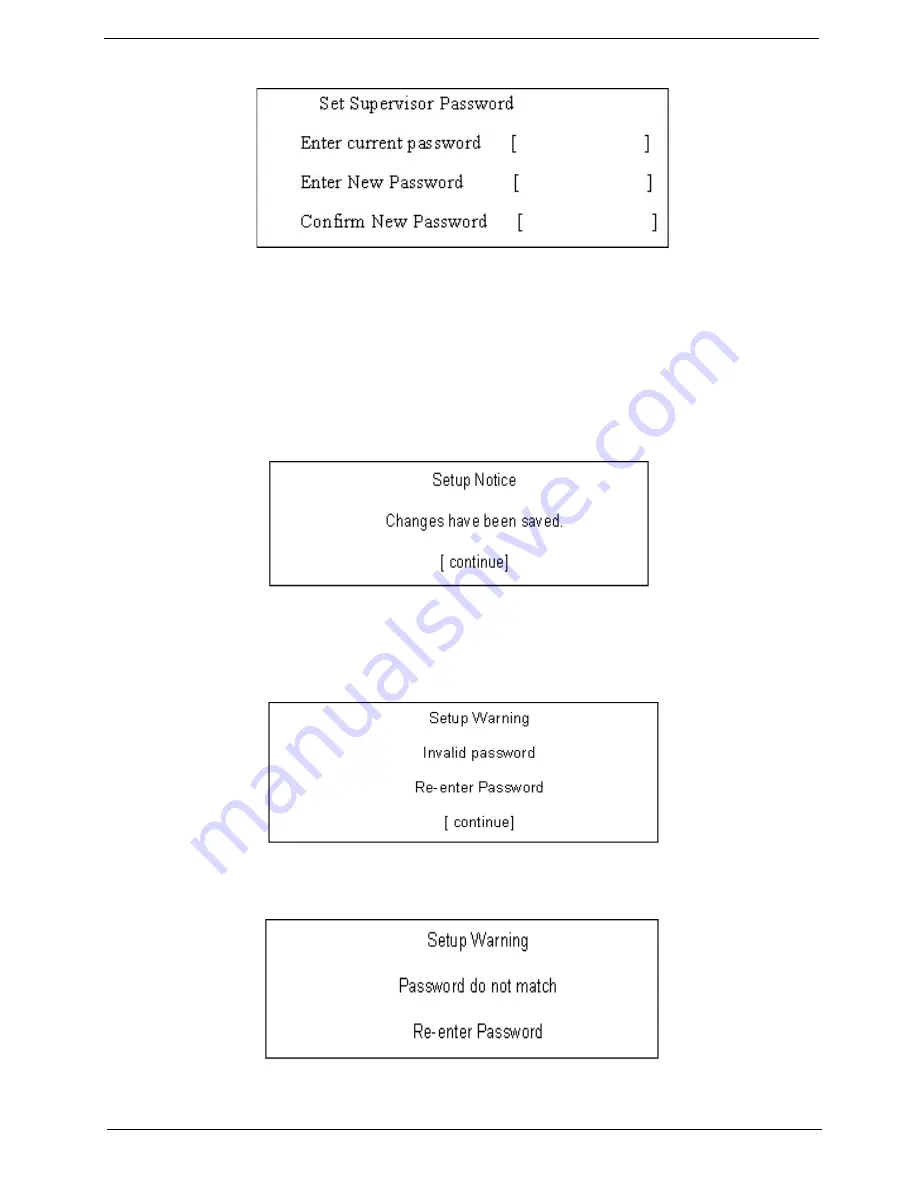
Chapter 2
27
2.
Type the current password in the Enter Current Password field and press
e
.
3.
Type a password in the Enter New Password field. Retype the password in the Confirm New Password
field.
4.
Press
e
. After setting the password, the computer sets the User Password parameter to “Set”.
5.
If desired, you can enable the Password on boot parameter.
6.
When you are done, press
u
to save the changes and exit the BIOS Setup Utility.
If the verification is OK, the screen will display as following.
The password setting is complete after the user presses
u
.
If the current password entered does not match the actual current password, the screen will show you the
Setup Warning.
If the new password and confirm new password strings do not match, the screen will display the following
message.
justmanuals.com
Summary of Contents for Aspire 1700 Series
Page 5: ...6 ...
Page 9: ...X Table of Contents ...
Page 18: ...Chapter 1 9 Main Board Layout justmanuals com ...
Page 59: ...Chapter 3 65 Combo Module 1 Remove the three screws as shown here 2 Remove the bracket ...
Page 60: ...66 Chapter 3 justmanuals com ...
Page 77: ...Chapter 3 61 Combo Module 1 Reattach the bracket 2 Secure the combo with three screws ...
Page 78: ...62 Chapter 3 justmanuals com ...
Page 92: ...20 Chapter 4 justmanuals com ...
Page 95: ...Chapter 5 23 Bottom View ...
Page 97: ...Chapter 6 22 Exploded Diagram The System FRU List Chapter 6 ...
Page 98: ...23 Chapter 5 LCD 17 ASSY FDD ASSY justmanuals com ...
Page 99: ...Chapter 5 24 HDD ASSY ODD ASSY ...
Page 100: ...25 Chapter 5 justmanuals com ...
Page 109: ...Appendix A 27 ...
Page 115: ...33 Appendix B ...
Page 117: ...35 Appendix C ...
















































