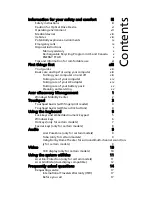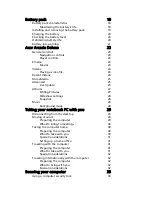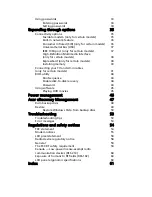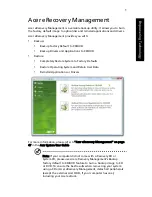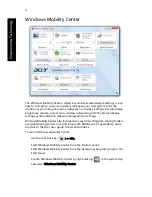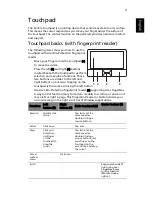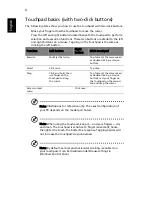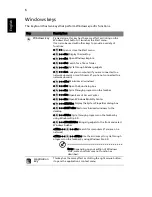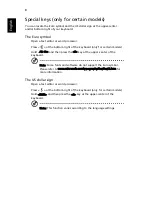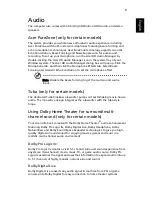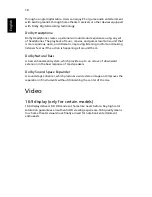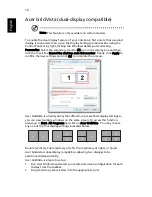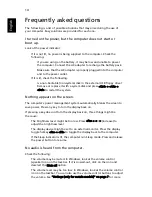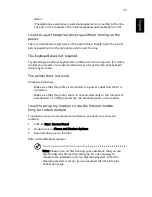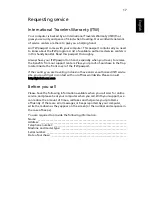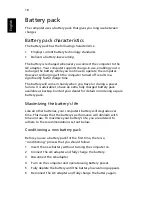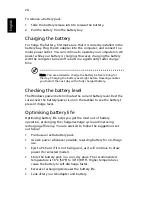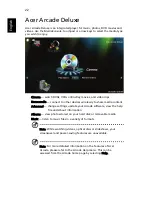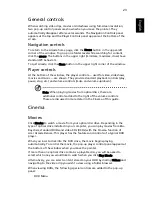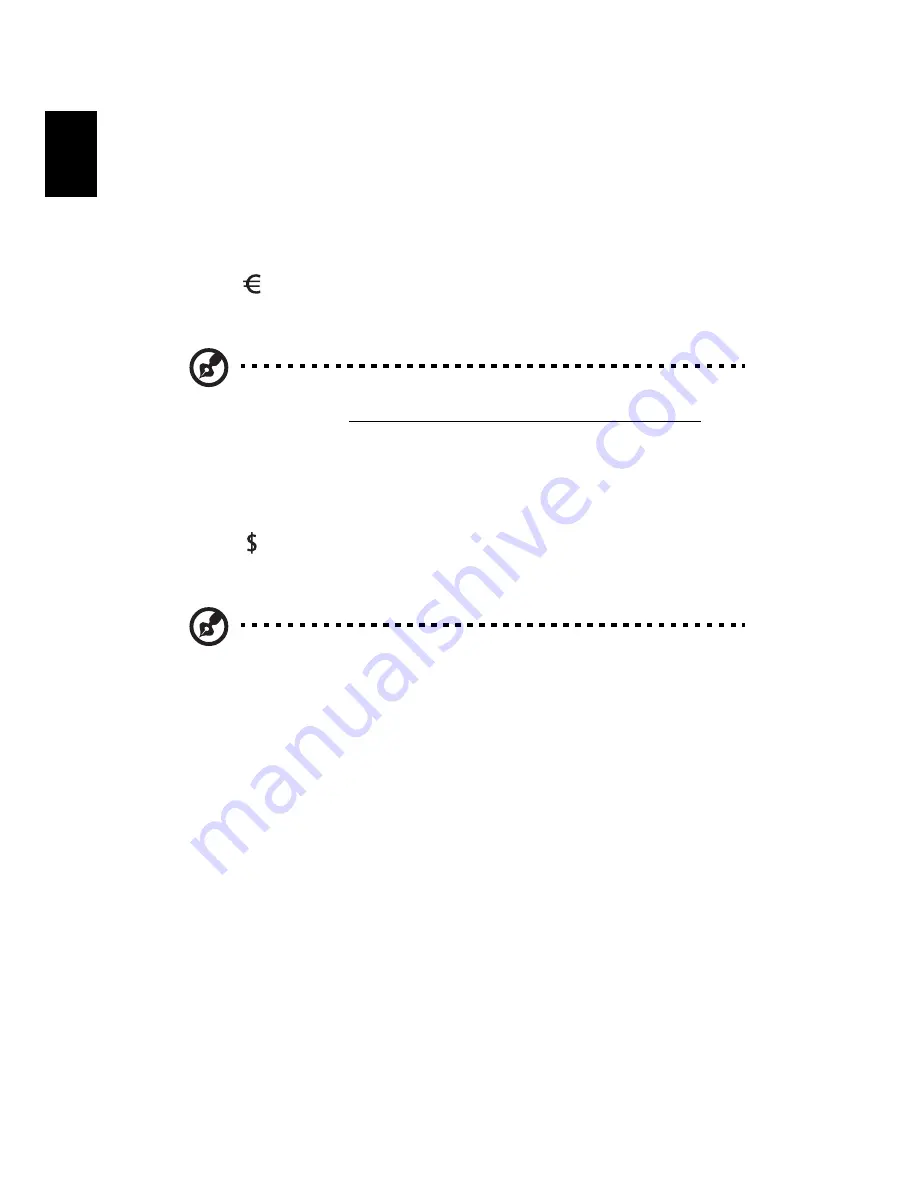
8
English
Special keys (only for certain models)
You can locate the Euro symbol and the US dollar sign at the upper-center
and/or bottom-right of your keyboard.
The Euro symbol
Open a text editor or word processor.
Press <
> at the bottom-right of the keyboard (only for certain models)
Hold <Alt Gr> and then press the <5> key at the upper-center of the
keyboard.
Note: Some fonts and software do not support the Euro symbol.
Please refer to www.microsoft.com/typography/faq/faq12.htm for
more information.
The US dollar sign
Open a text editor or word processor.
Press <
> at the bottom-right of the keyboard (only for certain models)
Hold <Shift> and then press the <4> key at the upper-center of the
keyboard.
Note: This function varies according to the language settings.