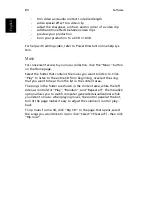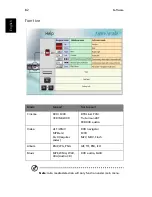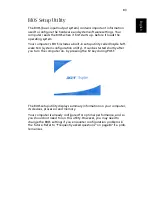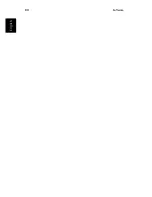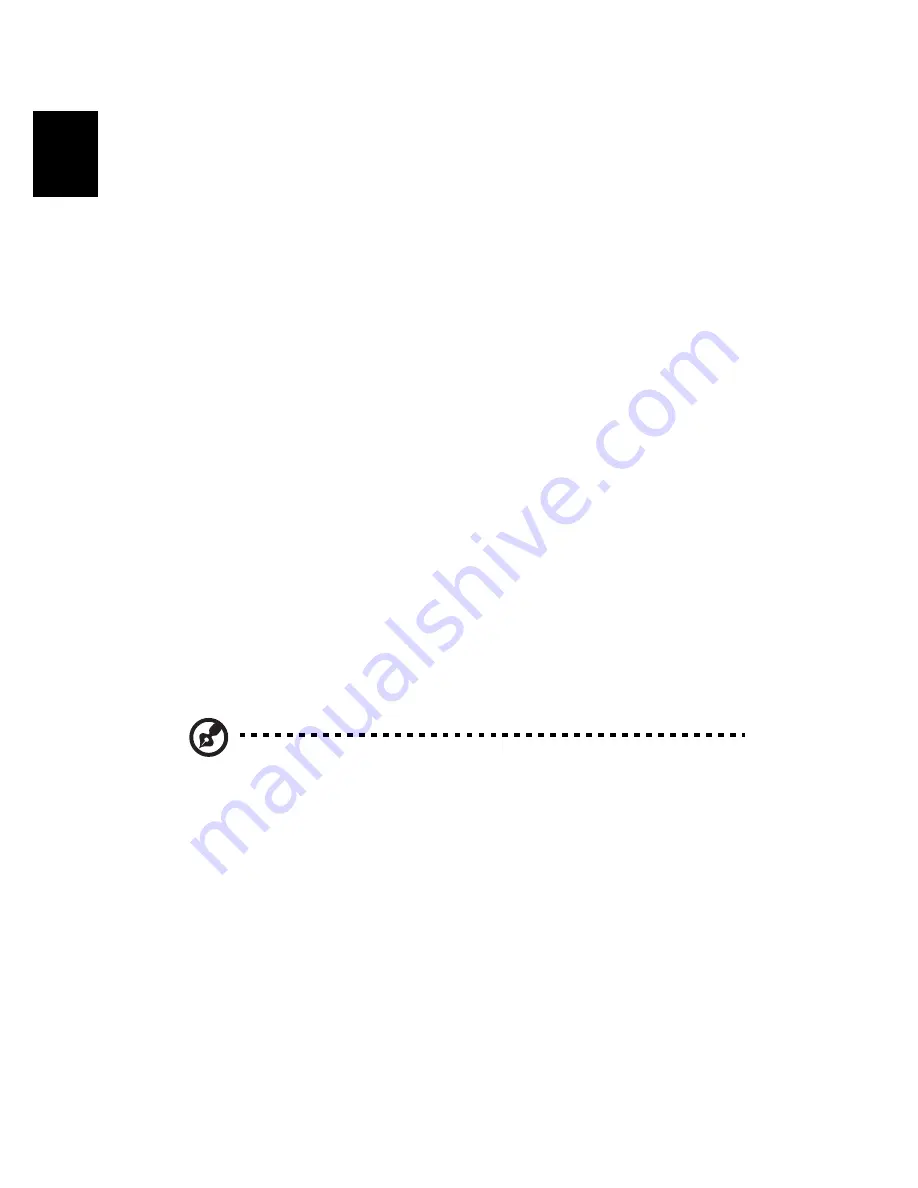
Software
72
English
Finding and playing content
Clicking a button on the Home page opens the corresponding content
page. The content pages have buttons on the left and a content brows-
ing area on the right. If a button shows one of several choices, such as
sort order, the current setting is shown by a brightly coloured ball on
the left side.
To pick content, click and item in the content area. When there is more
than one CD or DVD drive, the drives will be shown. Pictures and videos
are shown as files (with thumbnails) and organized in folders.
To browse a folder, click to open it. To go back up to the folder above
it, click the
"
Up one level
"
folder. If there is more content than will fit
on a page, use the buttons at the lower right to scroll through the
pages.
Advanced Settings
There are settings in the Aspire Arcade to allow you to fine tune its
performance to your machine and your personal preferences. The Set-
tings page is reached by the
"
Advanced Settings
"
button on the Home
page.
Use the
"
Screen ratio
"
to indicate if you have a standard (4:3) or wide-
screen (16:9) display.
The
"
Enable sub woofer
"
option boosts the bass portion of the audio
output.
Note
: If your speakers are not capable of outputting low
frequency signals, it is recommended that you do not select this
option in order to avoid damaging your speakers.
"
Audio output
"
should be set to
"
Stereo
"
if you are listening to speak-
ers, or
"
Virtual surround sound
"
if you are using headphones.
Click the “About Aspire Arcade” button to open a page with version
and copyright information.
Click the “Restore to factory settings” button to return the Aspire
Arcade settings to their default values.
Summary of Contents for Aspire 2000
Page 1: ...Acer Aspire 2000 series User s guide...
Page 6: ...vi English...
Page 10: ...English...
Page 11: ...Getting familiar with your computer...
Page 42: ...Getting familiar with your computer 32 English...
Page 43: ...Operating on battery power...
Page 50: ...Operating on battery power 40 English...
Page 51: ...Peripherals and options...
Page 63: ...Moving with your computer...
Page 71: ...Software...
Page 94: ...Software 84 English...
Page 95: ...Troubleshooting...
Page 100: ...Troubleshooting 90 English...
Page 101: ...Appendix A Specifications...
Page 102: ...This appendix lists the general specifications of your computer...
Page 106: ...Appendix A Specifications 96 English...
Page 107: ...Appendix B Notices...
Page 108: ...This appendix lists the general notices for your computer...