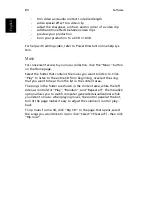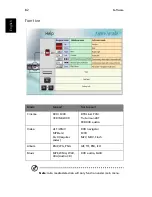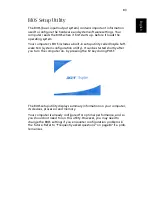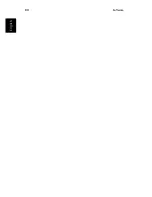75
En
gli
sh
E
n
glish
The “Colour profile” option allows you to select from a list of colour
configurations to change the overall colour of the video content dur-
ing playback. “Original” uses the colour scheme of the disc you are
watching, while “Vivid”, “Bright”, and “Theatre” add enhanced colour
to the video display.
“Clear vision” is a video enhancement technology that detects video
content and dynamically adjusts the brightness/contrast/saturation lev-
els so that you do not need to change the colour settings if the movie
you are watching contains scenes that are overly dark or too bright.
Click the “Restore to factory settings” to return the settings to their
default values.
Language
The Language settings control the audio and visual language output of
DVDs/VCDs.
“Subtitle” selects the default subtitle language for DVDs when availa-
ble. The factory setting is “Off ”.
“Closed caption” turns on the closed captions on DVDs. This function
displays captions encoded in the video signal that describe on screen
action and dialogue for the hearing impaired. the factory setting is
“Off ”.
“Audio” selects the default language for DVD titles.
Summary of Contents for Aspire 2000
Page 1: ...Acer Aspire 2000 series User s guide...
Page 6: ...vi English...
Page 10: ...English...
Page 11: ...Getting familiar with your computer...
Page 42: ...Getting familiar with your computer 32 English...
Page 43: ...Operating on battery power...
Page 50: ...Operating on battery power 40 English...
Page 51: ...Peripherals and options...
Page 63: ...Moving with your computer...
Page 71: ...Software...
Page 94: ...Software 84 English...
Page 95: ...Troubleshooting...
Page 100: ...Troubleshooting 90 English...
Page 101: ...Appendix A Specifications...
Page 102: ...This appendix lists the general specifications of your computer...
Page 106: ...Appendix A Specifications 96 English...
Page 107: ...Appendix B Notices...
Page 108: ...This appendix lists the general notices for your computer...