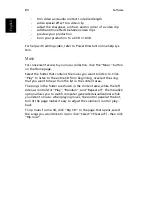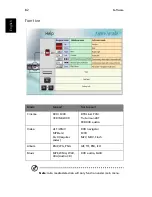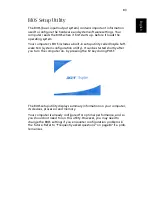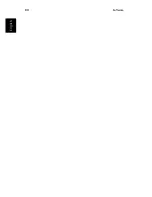79
En
gli
sh
E
n
glish
Video
To open the Video function, click the “Video” button on the Home
page
.
Note: The Video feature is designed for video file playback of
MPEG1, MPEG2 (if a DVD drive is installed), AVI, WMV, and ASF
formats. If you want to watch a DVD or VCD use the Cinema
function.
Two options are shown on the Video page - “Video Play” or “Video
Edit.”
Playing a video file
Click the “Video Play” button to watch video files. the Video page
shows the video files in the contend area on the right side. They are
organized by folders and a thumbnail image shows the first frame of
the video.
To play a video file, click on it. the video will play full-screen. The pop-
up control panel will appear at the bottom of the screen when you
move the mouse. To return to the Video page, click “Stop”.
Editing a video file
Click the “Video Edit” button to open the PowerDirector program.
PowerDirector is a digital video editing program that can help you cre-
ate professional looking video movies - complete with music, special
effects and transition effects. If you don’t have experience making
movies, don’t worry. PowerDirector provides home users with a simple
tool to help them do something a little more creative with their home
videos. You don’t have to be a video professional to enjoy using Power-
Director.
The digital movie production process involves a combination of artistry
and technology, beginning with raw video footage and ending with a
movie production.
Before you edit your movie using PowerDirector, you must first create
(or gather) it’s component parts - video clips, photos, and music.
When you have your raw footage on hand, you might expect to use
PowerDirector to perform the following tasks:
-
acquire video and audio content
Summary of Contents for Aspire 2000
Page 1: ...Acer Aspire 2000 series User s guide...
Page 6: ...vi English...
Page 10: ...English...
Page 11: ...Getting familiar with your computer...
Page 42: ...Getting familiar with your computer 32 English...
Page 43: ...Operating on battery power...
Page 50: ...Operating on battery power 40 English...
Page 51: ...Peripherals and options...
Page 63: ...Moving with your computer...
Page 71: ...Software...
Page 94: ...Software 84 English...
Page 95: ...Troubleshooting...
Page 100: ...Troubleshooting 90 English...
Page 101: ...Appendix A Specifications...
Page 102: ...This appendix lists the general specifications of your computer...
Page 106: ...Appendix A Specifications 96 English...
Page 107: ...Appendix B Notices...
Page 108: ...This appendix lists the general notices for your computer...