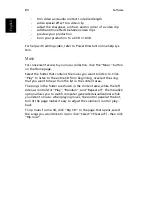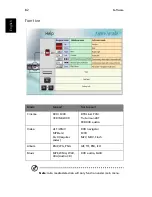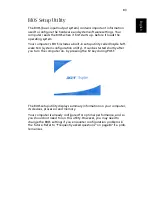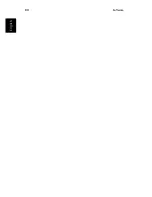87
En
gli
sh
E
n
glish
Frequently asked questions
This section suggests solutions to commonly encountered problems.
I press the power button, but my computer does not start or boot-up.
Look at the Power status indicator:
•
If it is not lit, no power is being delivered to the computer. Check
the following:
-
If you are running on battery power, the battery may be low
and unable to power the computer. Connect the AC adapter
to recharge the battery pack.
-
If you are running on mains power, make sure that the AC
adapter is properly plugged in to the computer and to the
power outlet.
Nothing appears on the screen.
The computer's power management system automatically blanks the
screen to save power. Press any key to turn the display back on.
If pressing a key does not turn the display back on, check the follow-
ing:
•
The brightness level might be too low. Press Fn +
→
hot key to
increase the screen brightness level.
•
The display device might be set to an external monitor. Press the
Fn + F5 hot key to toggle the display setting.
•
The system may be in standby mode. Try pressing the power
button to resume.
The image is not full-screen.
Make sure that the resolution is set to a resolution your system sup-
ports:
•
Right click on your Windows desktop and select Properties to bring
up the Display Properties dialog box. Alternatively, click on the
Display icon in Control Panel.
•
Click on the Settings tab to check the resolution setting.
Resolutions lower than the specified resolution result in a display
that is less than full-screen.
There is no audio coming from my computer.
Check the following:
Summary of Contents for Aspire 2000
Page 1: ...Acer Aspire 2000 series User s guide...
Page 6: ...vi English...
Page 10: ...English...
Page 11: ...Getting familiar with your computer...
Page 42: ...Getting familiar with your computer 32 English...
Page 43: ...Operating on battery power...
Page 50: ...Operating on battery power 40 English...
Page 51: ...Peripherals and options...
Page 63: ...Moving with your computer...
Page 71: ...Software...
Page 94: ...Software 84 English...
Page 95: ...Troubleshooting...
Page 100: ...Troubleshooting 90 English...
Page 101: ...Appendix A Specifications...
Page 102: ...This appendix lists the general specifications of your computer...
Page 106: ...Appendix A Specifications 96 English...
Page 107: ...Appendix B Notices...
Page 108: ...This appendix lists the general notices for your computer...