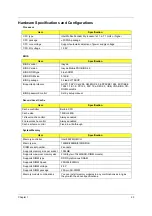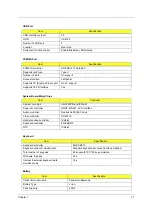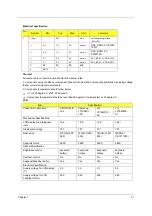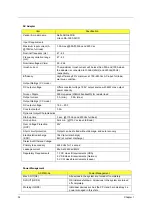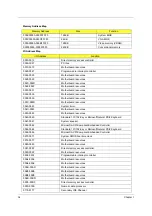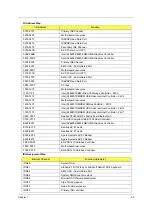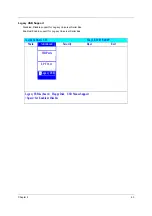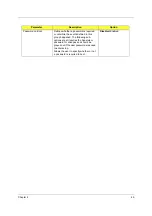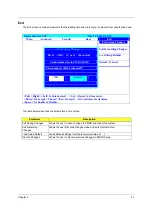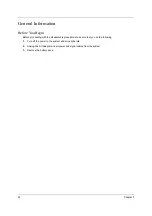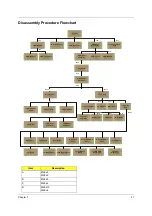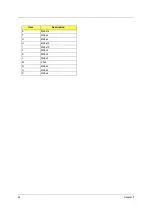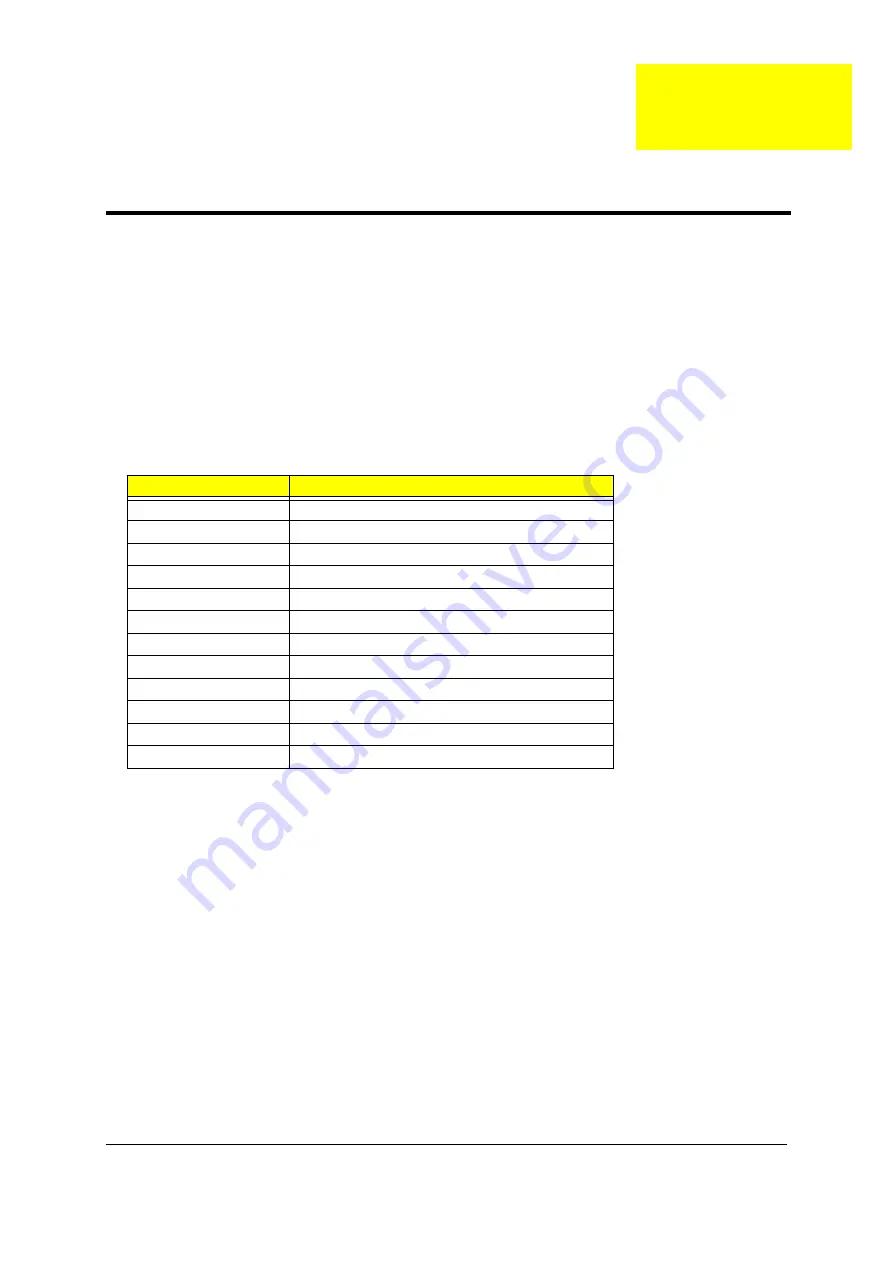
Chapter 2
37
BIOS Setup Utility
The BIOS Setup Utility is a hardware configuration program built into your computer’s BIOS (Basic Input/
Output System).
Your computer is already properly configured and optimized, and you do not need to run this utility. However,
if you encounter configuration problems, you may need to run Setup. Please also refer to Chapter 4
Troubleshooting when problem arises.
To activate the BIOS Utility, press
m
during POST (when “Press <F2> to enter Setup” message is prompted
on the bottom of screen).
The setup screen displays BIOS as follows:
Navigating the BIOS Utility
There are five menu options: Main, Advanced, Security, Boot and Exit.
Follow these instructions:
!
To choose a menu, use the cursor left/right keys (
zx
).
!
To choose a parameter, use the cursor up/down keys (
wy
).
!
To change the value of a parameter, press
p
or
q
.
!
Press
^
while you are in any of the menu options to go to the Exit menu.
!
In any menu, you can load default settings by pressing
t
. You can also press
u
to save any
changes made and exit the BIOS Setup Utility.
NOTE:
You can change the value of a parameter if it is enclosed in square brackets. Navigation keys for a
particular menu are shown on the bottom of the screen. Help for parameters are found in the Item
Specific Help part of the screen. Read this carefully when making changes to parameter values.
Function
Item
Screen
Display system information
Main
Set Date and Time
Enable/Disable Quiet Boot Logo
Enable/Disable LCD auto DIM
Enable/Disable PXE boot from LAN
Enable/Disable F12 Boot Menu
Advanced
Allow users to set FIR ports
Allow users to set LPT ports
Allow users to enable/disable legacy USB
Security
Set User passwords&Set Supervisor passwords
Boot
Allow users to change boot up devices priorities
Exit
Exit and save settings
System Utilities
Chapter 2