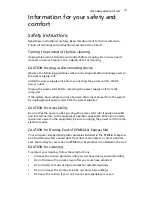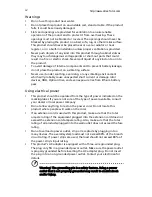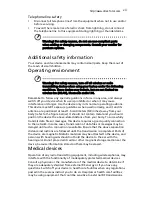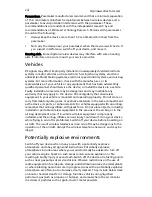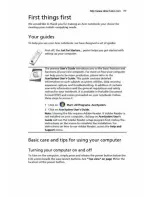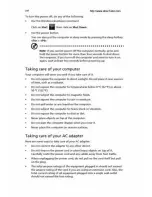Changes may be made periodically to the information in this publication without obligation
to notify any person of such revisions or changes. Such changes will be incorporated in new
editions of this manual or supplementary documents and publications. This company makes
no representations or warranties, either expressed or implied, with respect to the contents
hereof and specifically disclaims the implied warranties of merchantability or fitness for a
particular purpose.
Record the model number, serial number, purchase date and place of purchase information in
the space provided below. The serial number and model number are recorded on the label
affixed to your computer. All correspondence concerning your unit should include the serial
number, model number and purchase information.
No part of this publication may be reproduced, stored in a retrieval system, or transmitted, in
any form or by any means, electronically, mechanically, by photocopy, recording or otherwise,
without the prior written permission of Acer Incorporated.
Model number: __________________________________
Serial number: ___________________________________
Date of purchase: ________________________________
Place of purchase: ________________________________
Copyright © 2007. Acer Incorporated.
All Rights Reserved.
Aspire 2920/2920Z/2420 Series User's Guide
Original Issue: 10/2007
Aspire 2920/2920Z/2420 Series Notebook PC
Acer and the Acer logo are registered trademarks of Acer Incorporated. Other companies'
product names or trademarks are used herein for identification purposes only and belong to
their respective companies.
http:\\www.direcTutor.com
Summary of Contents for Aspire 2420 Series
Page 1: ...Aspire 2920 2920Z 2420 Series User s Guide http www direcTutor com ...
Page 5: ......
Page 9: ......
Page 10: ......
Page 12: ......
Page 13: ......
Page 14: ...xiv http www direcTutor com ...
Page 15: ......
Page 16: ......
Page 18: ...xviii http www direcTutor com ...
Page 23: ......
Page 26: ......
Page 28: ......
Page 29: ......
Page 30: ......
Page 31: ......
Page 32: ...10 Empowering Technology http www direcTutor com ...
Page 34: ......
Page 36: ......
Page 39: ......
Page 40: ......
Page 41: ......
Page 42: ......
Page 46: ......
Page 47: ......
Page 48: ......
Page 50: ......
Page 52: ......
Page 53: ......
Page 54: ......
Page 57: ......
Page 58: ......
Page 59: ......
Page 60: ...38 English http www direcTutor com ...
Page 62: ......
Page 63: ......
Page 66: ......
Page 67: ......
Page 69: ......
Page 70: ......
Page 71: ......
Page 75: ......
Page 76: ......
Page 78: ......
Page 81: ......
Page 82: ...60 English http www direcTutor com ...
Page 84: ......
Page 87: ......
Page 88: ......
Page 89: ......
Page 90: ......
Page 91: ......
Page 92: ......
Page 94: ......
Page 96: ......
Page 97: ......
Page 98: ...76 English http www direcTutor com ...
Page 103: ......
Page 106: ......
Page 108: ......