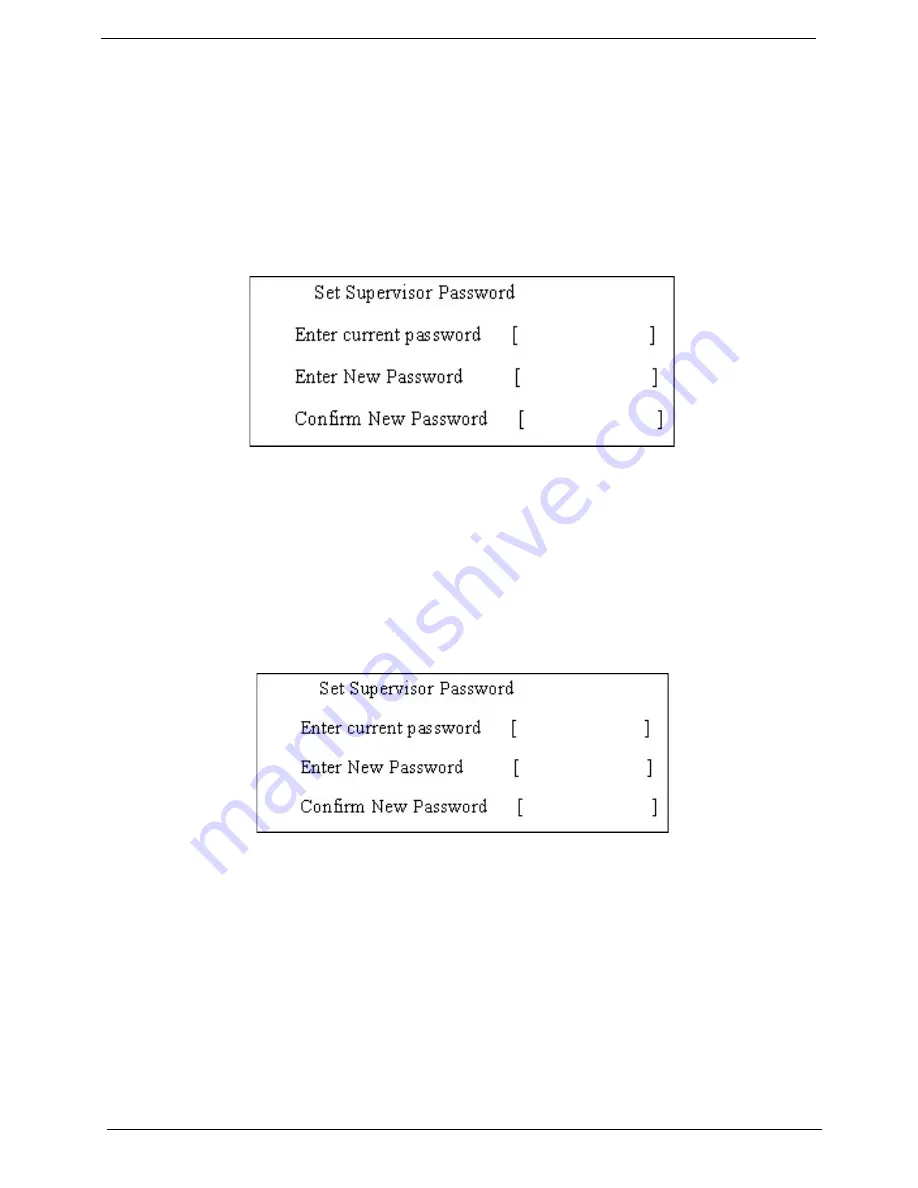
39
Chapter 2
3.
Press
e
.
After setting the password, the computer sets the User Password parameter to “Set”.
4.
If desired, you can opt to enable the Password on boot parameter.
5.
When you are done, press
u
to save the changes and exit the BIOS Setup Utility.
Removing a Password
Follow these steps:
1.
Use the
w
and
y
keys to highlight the Set Supervisor Password parameter and press the
e
key. The
Set Password box appears:
2.
Type the current password in the Enter Current Password field and press
e
.
3.
Press
e
twice
without
typing anything in the Enter New Password and Confirm New Password fields.
The computer then sets the Supervisor Password parameter to “Clear”.
4.
When you have changed the settings, press
u
to save the changes and exit the BIOS Setup Utility.
Changing a Password
1.
Use the
w
and
y
keys to highlight the Set Supervisor Password parameter and press the
e
key. The
Set Password box appears:
2.
Type the current password in the Enter Current Password field and press
e
.
3.
Type a password in the Enter New Password field. Retype the password in the Confirm New Password
field.
4.
Press
e
. After setting the password, the computer sets the User Password parameter to “Set”.
5.
If desired, you can enable the Password on boot parameter.
6.
When you are done, press
u
to save the changes and exit the BIOS Setup Utility.
Summary of Contents for Aspire 3000 Series
Page 6: ...6...
Page 9: ...III Table of Contents...
Page 40: ...Chapter 1 31...
Page 53: ...Chapter 2 44...
Page 54: ...45 Chapter 2...
Page 61: ...Chapter 3 52...
Page 66: ...57 Chapter 3...
Page 73: ...Chapter 3 64...
Page 74: ...65 Chapter 3...
Page 96: ...87 Chapter 5...
Page 112: ...Appendix A 103...
Page 118: ...109 Appendix B...
Page 120: ...111 Appendix C...
Page 123: ...Index 104...
















































