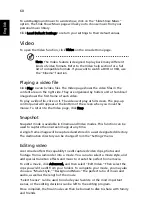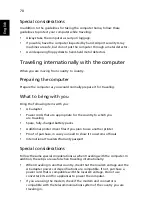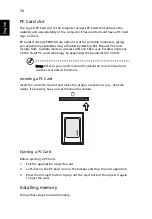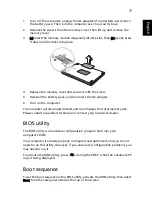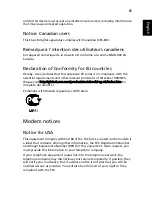70
English
Special considerations
In addition to the guidelines for taking the computer home, follow these
guidelines to protect your computer while traveling:
•
Always take the computer as carry-on luggage.
•
If possible, have the computer inspected by hand. Airport security X-ray
machines are safe, but do not put the computer through a metal detector.
•
Avoid exposing floppy disks to hand-held metal detectors.
Traveling internationally with the computer
When you are moving from country to country.
Preparing the computer
Prepare the computer as you would normally prepare it for traveling.
What to bring with you
Bring the following items with you:
•
AC adapter
•
Power cords that are appropriate for the country to which you
are traveling
•
Spare, fully-charged battery packs
•
Additional printer driver files if you plan to use another printer
•
Proof of purchase, in case you need to show it to customs officials
•
International Travelers Warranty passport
Special considerations
Follow the same special considerations as when traveling with the computer. In
addition, these tips are useful when traveling internationally:
•
When traveling in another country, check that the local AC voltage and the
AC adapter power cord specifications are compatible. If not, purchase a
power cord that is compatible with the local AC voltage. Do not use
converter kits sold for appliances to power the computer.
•
If you are using the modem, check if the modem and connector is
compatible with the telecommunications system of the country you are
traveling in.
Summary of Contents for Aspire 3050
Page 1: ...Aspire 5050 3050 Series User s Guide ...
Page 27: ...9 Empowering Technology ...
Page 71: ...53 English English ...