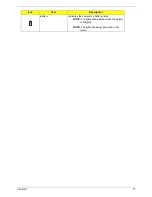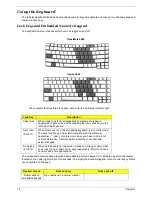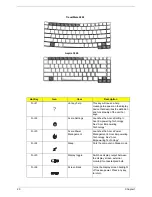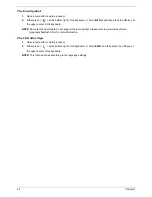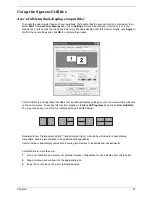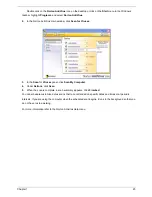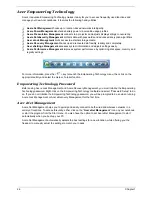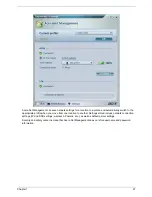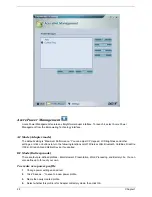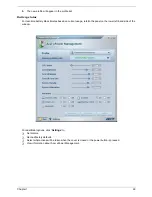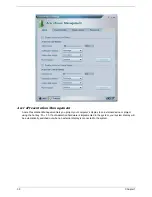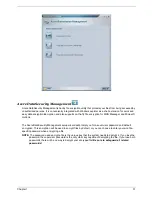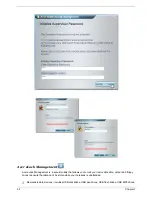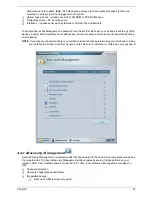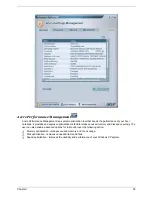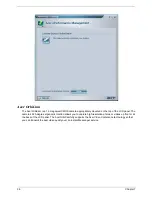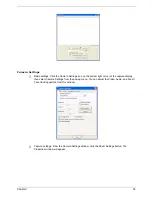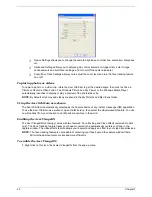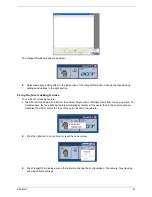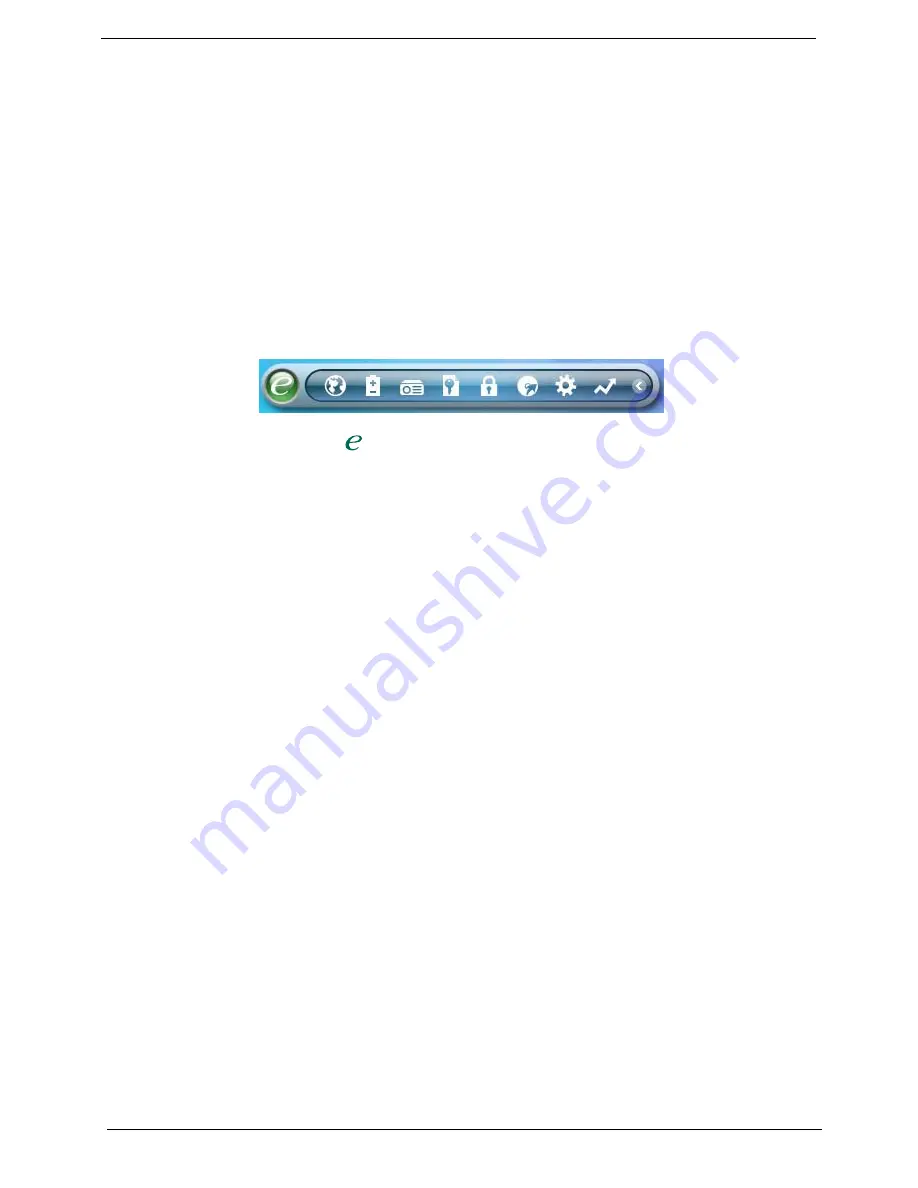
26
Chapter 1
Acer Empowering Technology
Acer’s innovative Empowering Technology makes it easy for you to access frequently used functions and
manage your new Acer notebook. It features the following handy utilities:
T
Acer eNet Management
hooks up to location-based networks intelligently.
T
Acer ePower Management
extends battery power via versatile usage profiles.
T
Acer ePresentation Management
connects to a projector and adjusts display settings conveniently.
T
Acer eDataSecurity Management
protects data with passwords and advanced encryption algorithms.
T
Acer eLock Management
limits access to external storage media.
T
Acer eRecovery Management
backs up and recovers data flexibly, reliably and completely.
T
Acer eSettings Management
accesses system information and adjusts settings easily.
T
Acer ePerformance Management
improves system performance by optimizing disk space, memory and
registry settings.
For more information, press the <
> key to launch the Empowering Technology menu, then click on the
appropriate utility and select the Help or Tutorial function.
Empowering Technology Password
Before using Acer eLock Management and Acer eRecovery Management, you must initalize the Empowering
Technology password. Right-click on the Empowering Technology toolbard and select “Password Setup” to do
so. If you do not initialize the Empowering Technology password, you will be prompted to do so when running
Acer eLock Management or Acer eRecovery Management for the first time.
Acer eNet Management
Acer eNet Management helps you to quickly and easily connect to both wired and wireless networks in a
variety of locations. To access this utility, either click on the “
Acer eNet Management
” icon on your netebook,
or start the program from the Start menu. You also have the option to set Acer eNet Management to start
automatically when you boot up your PC.
Acer eNet Management automatically detects the best settings for a new location, while offering you the
freedom to manually adjust the settings to match your needs.