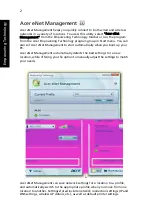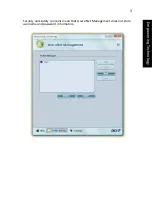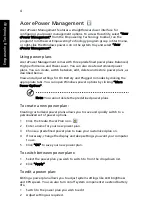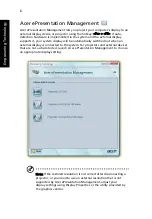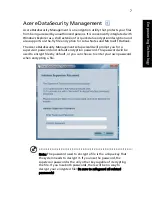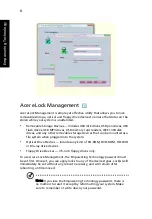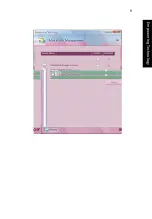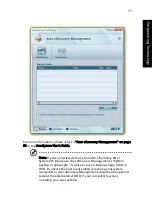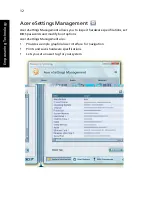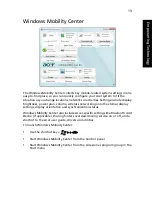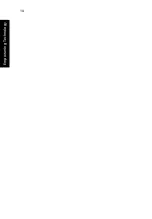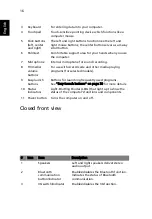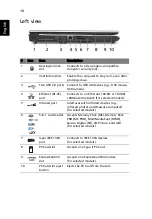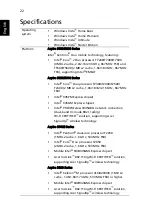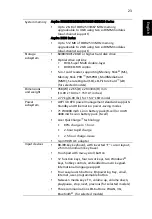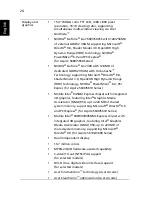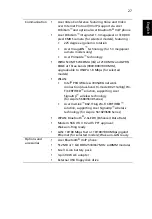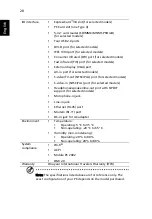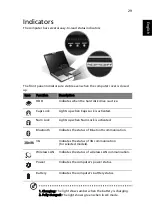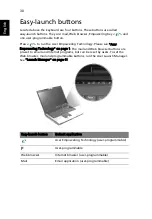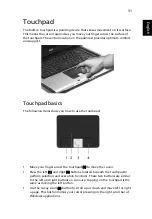16
English
Closed front view
3
Keyboard
For entering data into your computer.
4
Touchpad
Touch-sensitive pointing device which functions like a
computer mouse.
5
Click buttons
(left, center
and right)
The left and right buttons function like the left and
right mouse buttons; the center button serves as a 4-way
scroll button.
6
Palmrest
Comfortable support area for your hands when you use
the computer.
7
Microphone
Internal microphone for sound recording.
8
TV/media/
volume
buttons
For use with Acer Arcade and other media playing
programs (for selected models).
9
Easy-launch
buttons
Buttons for launching frequently used programs.
See "Easy-launch buttons" on page 30 for more details.
10 Status
indicators
Light-Emitting Diodes (LEDs) that light up to show the
status of the computer's functions and components.
11 Power button
Turns the computer on and off.
#
Icon
Item
Description
1
Speakers
Left and right speakers deliver stereo
audio output.
2
Bluetooth
communication
button/indicator
Enables/disables the Bluetooth function.
Indicates the status of Bluetooth
communication.
3
3G switch/indicator
Enables/disables the 3G function.
Summary of Contents for Aspire 3690
Page 1: ...Aspire 5680 5650 5630 5610 5610Z 3690 Series User s Guide...
Page 27: ...9 Empowering Technology...
Page 32: ...14 Empowering Technology...
Page 82: ...64 English...