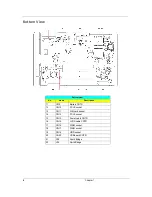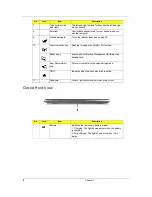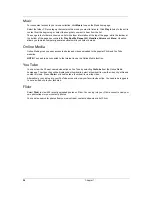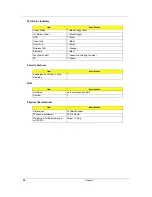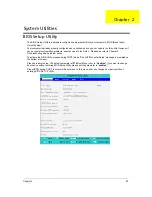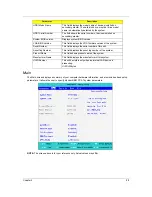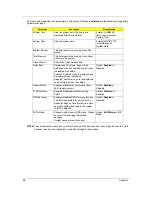20
Chapter 1
This chapter will guide you through each process.
NOTE:
This feature is only available on certain models. For systems that do not have a built-in optical disc
burner, plug in an external
optical disc burner before entering Acer eRecovery Management
for
optical disc-related tasks.
To use the password protection feature of Acer eRecovery Management, you must first set the password. The
password is set by launching Acer eRecovery Management and clicking
Settings
.
Burn backup discs
From the Backup page of Acer eRecovery Management, you can burn the factory default image or back up
drivers and applications.
1.
Click on
Start > All Programs > Acer > Acer eRecovery Management
.
2.
Acer eRecovery Management opens to the
Backup
page.
3.
Select the type of backup (factory default or drivers and applications) you
would like to burn to disc.
4.
Follow the instructions on screen to complete the process.
Summary of Contents for Aspire 3810T Series
Page 6: ...VI...
Page 10: ...4 Chapter 1 System Block Diagram...
Page 86: ...80 Chapter 6 Aspire 3810T 3810TZ Exploded Diagram...
Page 87: ...Chapter 6 81...
Page 88: ...82 Chapter 6...
Page 100: ...94 Chapter 6 SPEAKER Category Part Name and Description Acer Part No SPEAKER 23 PCR0N 002...