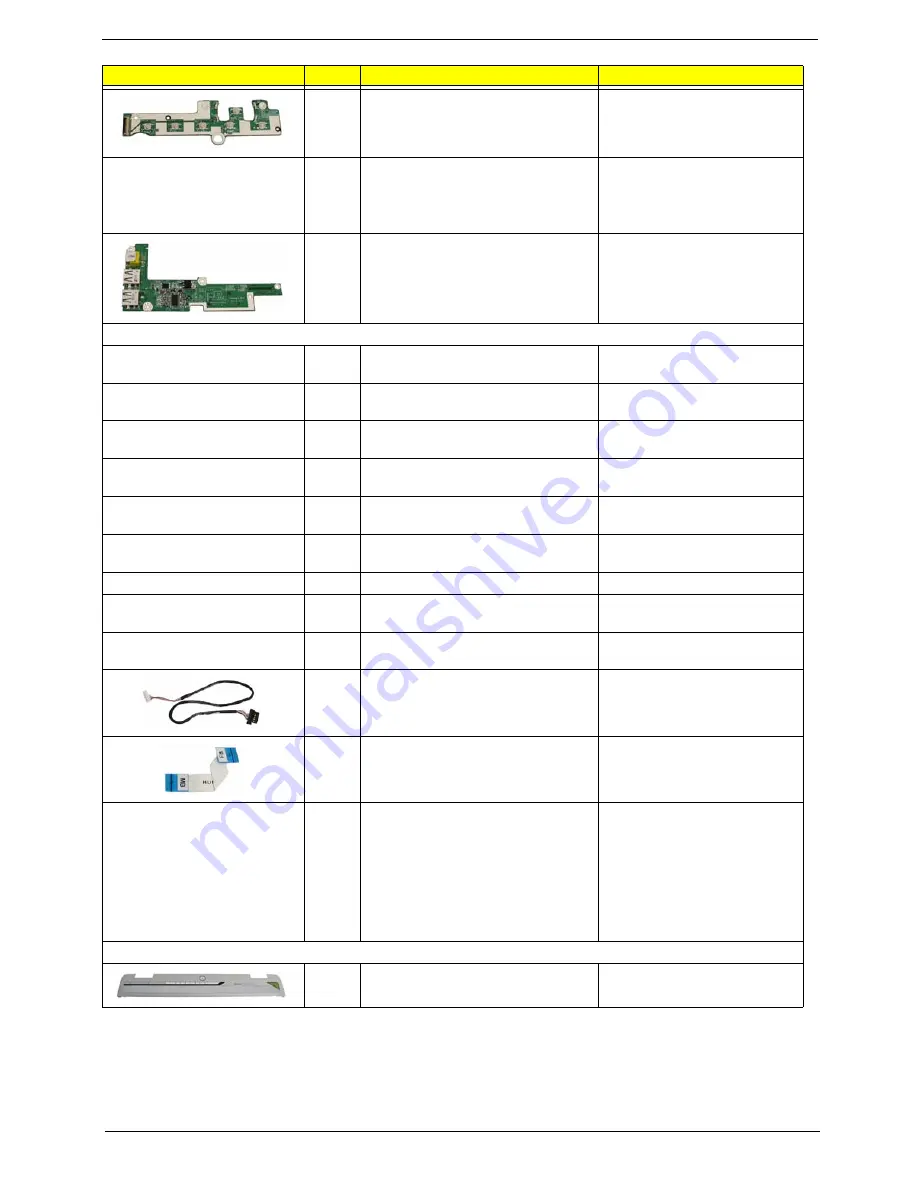
Chapter 6
91
FUNCTION BOARD
55.TG607.001
TOUCHPAD BOARD W/FINGER PRINT 55.TG607.002
USB BOARD
55.TG607.003
CABLE
PWR CORD V943B30001218008
DANISH 3P
27.A03V7.006
PWR CORD(ISR)1.8M 3PBLK
FZ0I0008-038
27.A50V7.002
PWR CORD V50CB3T3012180QD TW-
110V,3P
27.A99V7.002
POWER CORD(SWI)1.8M 3PBLACK
FZ010008-011
27.A99V7.004
POWER CORD(IT) 1.8M 3PBLACK
FZ010008-008
27.A99V7.005
POWER CORD(S.A) 1.8M 3BLACK
FZ010008-006
27.T48V7.001
POWER CORD US 3PIN ROHS
27.TAXV7.001
POWER CORD(EU) 1.8M 3PBLACK
FM010008-010
27.TATV7.001
POWER CORD(UK) 1.8M 3PBLACK
FP010008-013
27.TATV7.003
BLUETOOTH CABLE
50.TG607.001
FFC CABLE - FUNCTION/B TO MB
50.TG607.002
FINGER PRINT/TP BOARD CABLE
50.TG607.004
CASE/COVER/BRACKET ASSEMBLY
MIDDLE COVER
42.TG607.001
Category
No.
Part Name and Description
Acer Part No.
Summary of Contents for Aspire 4220
Page 6: ...VI ...
Page 30: ...24 Chapter 1 ...
Page 44: ...38 Chapter 1 ...
Page 65: ...Chapter 3 59 ...
Page 68: ...62 Chapter 3 8 Detach the LCD module from the main unit ...










































