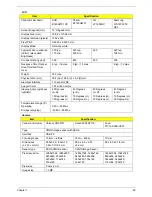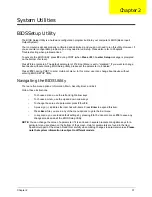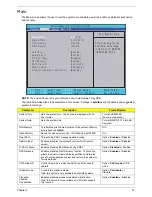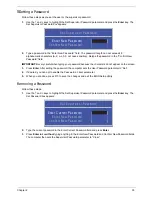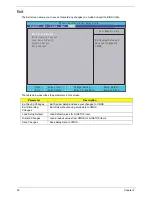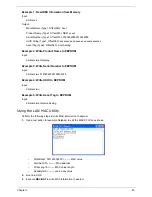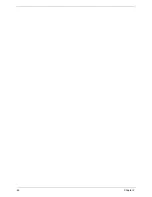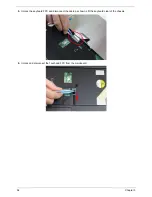40
Chapter 2
BIOS Flash Utility
The BIOS flash memory update is required for the following conditions:
•
New versions of system programs
•
New features or options
•
Restore a BIOS when it becomes corrupted.
DOS Flash Utility
Perform the following steps to use the DOS Flash Utility:
1.
Copy ZQ5v0.08.exe to a USB stick.
2.
Boot to DOS mode.
3.
Execute ZQ5v0.08.exe in DOS mode to begin the flash process. The system will restart
automatically when finsihed.
WinFlash Utility
Perform the following steps to use the WinFlash Utility:
1.
Double click the WinFlash executable (WinPhlash2.0.3.4), then choose “ZA8_3101.WPH “ to continue.
2.
If the AC adapter is disconnected, the following message displays.
3.
After 5 to 10 seconds the Flash application will launch and run automatically.
4.
The system will restart automatically when the upgrade is complete.
Summary of Contents for ASPIRE 4252
Page 6: ...VI ...
Page 10: ...X Table of Contents ...
Page 56: ...46 Chapter 2 ...
Page 103: ...Chapter 3 93 3 Connect the speaker cable to the mainboard ...
Page 106: ...96 Chapter 3 5 Connect the fan cable as shown ...
Page 112: ...102 Chapter 3 Step Size Quantity Screw Type HDD Module M2 5 3 0 Ni 2 ...
Page 174: ...164 Appendix B ...
Page 176: ...166 Appendix C ...