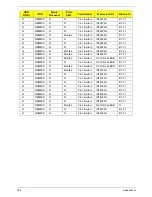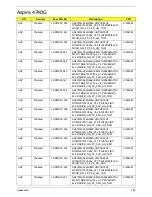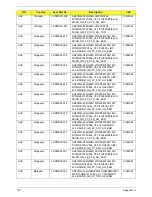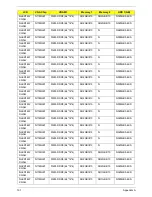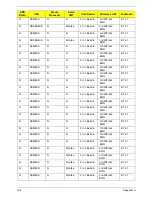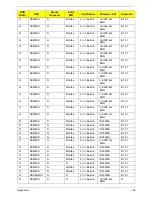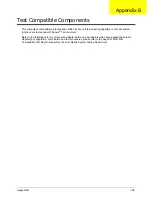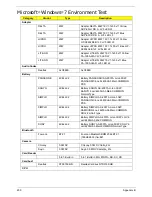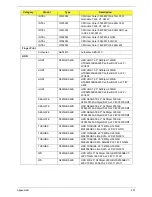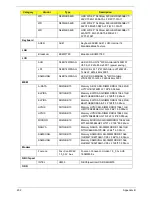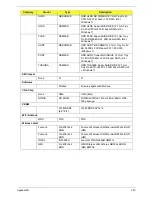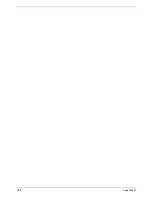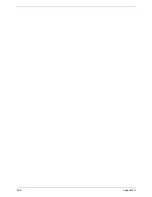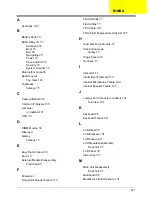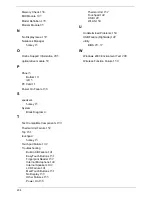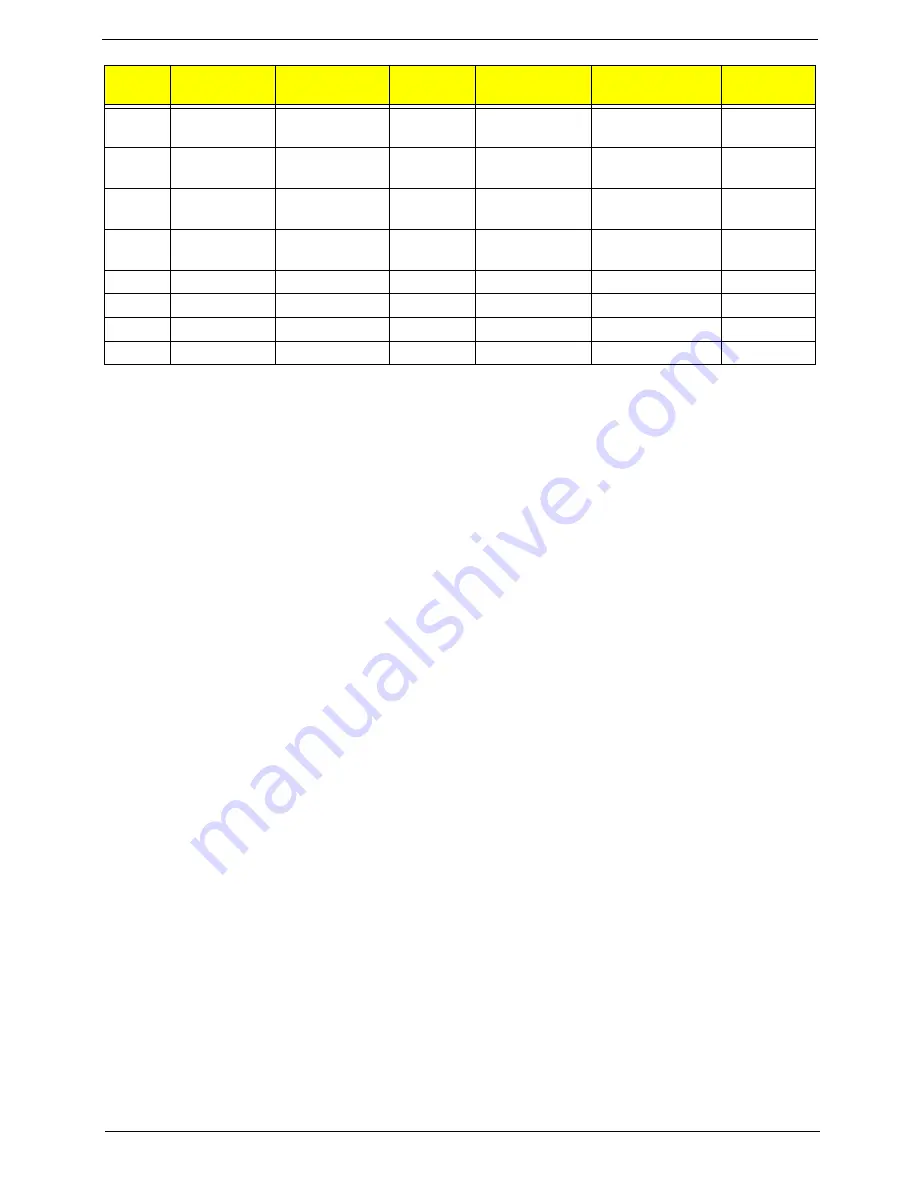
197
Appendix A
N
NSM8XS
N
N
5 in 1-Build in
3rd WiFi 2x2
BGN
BT 2.1
N
NSM8XS
N
N
5 in 1-Build in
3rd WiFi 2x2
BGN
BT 2.1
N
NSM8XS
N
N
5 in 1-Build in
3rd WiFi 2x2
BGN
BT 2.1
N
NSM8XS
N
N
5 in 1-Build in
3rd WiFi 2x2
BGN
BT 2.1
N
NSM8XS
N
McAfee
5 in 1-Build in
INT6200H
BT 2.1
N
NSM8XS
N
N
5 in 1-Build in
INT6200H
BT 2.1
N
NSM8XS
N
N
5 in 1-Build in
INT6200H
N
N
NSM8XS
N
McAfee
5 in 1-Build in
INT6200H
BT 2.1
HDD
2(GB)
ODD
Media
Processor
Extra
SW1
Card Reader
Wireless LAN1
Bluetooth
Summary of Contents for Aspire 4740G
Page 6: ...VI ...
Page 10: ...X Table of Contents ...
Page 56: ...46 Chapter 2 ...
Page 63: ...Chapter 3 53 5 Carefully open the HDD Cover ...
Page 65: ...Chapter 3 55 5 Remove two 2 screws from the WLAN bracket and lift it clear of the device ...
Page 90: ...80 Chapter 3 5 Remove the TouchPad Bracket from the Upper Cover ...
Page 92: ...82 Chapter 3 Step Size Quantity Screw Type Media Board M2 5 3 2 ...
Page 97: ...Chapter 3 87 Step Size Quantity Screw Type Bluetooth Module M2 5 3 1 ...
Page 99: ...Chapter 3 89 7 Lift one edge of the mainboard as shown to remove it from the base ...
Page 107: ...Chapter 3 97 4 Lift the bezel away from the panel ...
Page 110: ...100 Chapter 3 4 Lift the LCD Panel out of the casing as shown ...
Page 117: ...Chapter 3 107 13 Ensure that the securing pin is properly located ...
Page 129: ...Chapter 3 119 ...
Page 134: ...124 Chapter 3 4 Turn the computer over Replace the fifteen screws on the bottom panel ...
Page 141: ...Chapter 3 131 4 Turn the computer over and replace the six 6 securing screws as shown ...
Page 186: ...176 Chapter 6 ...
Page 187: ...Chapter 6 177 ...
Page 208: ...Appendix A 198 ...
Page 214: ...204 Appendix B ...
Page 216: ...206 Appendix C ...