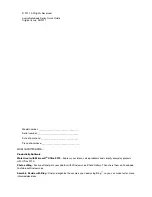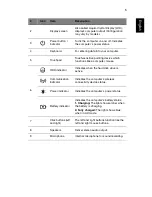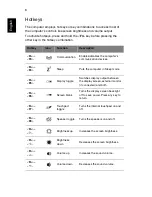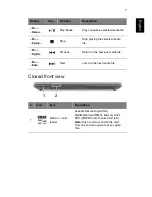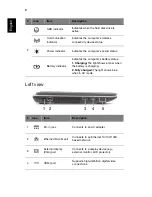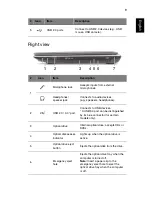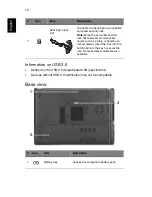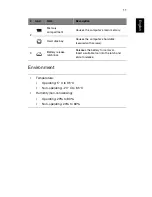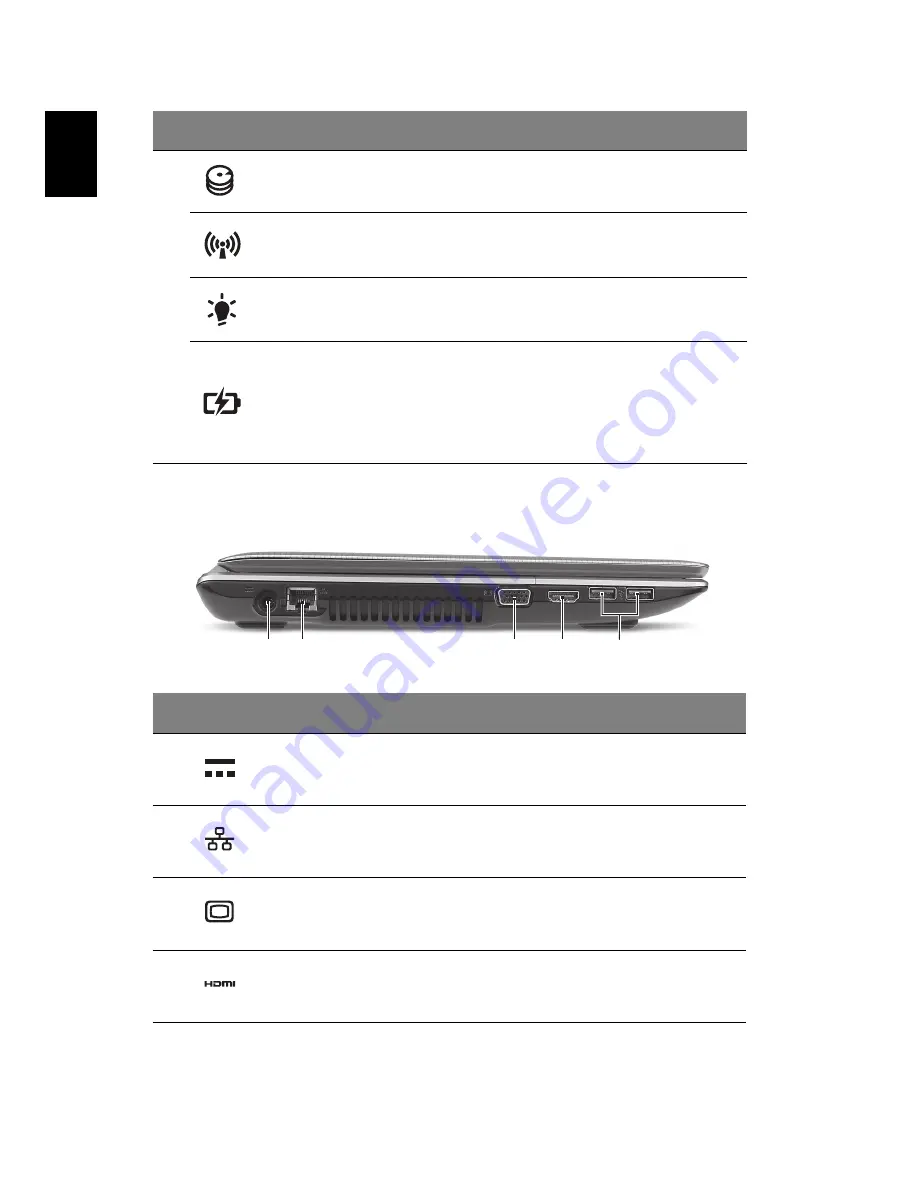
8
Englis
h
Left view
2
HDD indicator
Indicates when the hard disk drive is
active.
Communication
indicator
Indicates the computer’s wireless
connectivity device status.
Power indicator
Indicates the computer's power status.
Battery indicator
Indicates the computer's battery status.
1. Charging:
The light shows amber when
the battery is charging.
2. Fully charged:
The light shows blue
when in AC mode.
#
Icon
Item
Description
1
DC-in jack
Connects to an AC adapter.
2
Ethernet (RJ-45) port
Connects to an Ethernet 10/100/1000-
based network.
3
External display
(VGA) port
Connects to a display device (e.g.,
external monitor, LCD projector).
4
HDMI port
Supports high-definition digital video
connections.
#
Icon
Item
Description
2
3
1
4
5