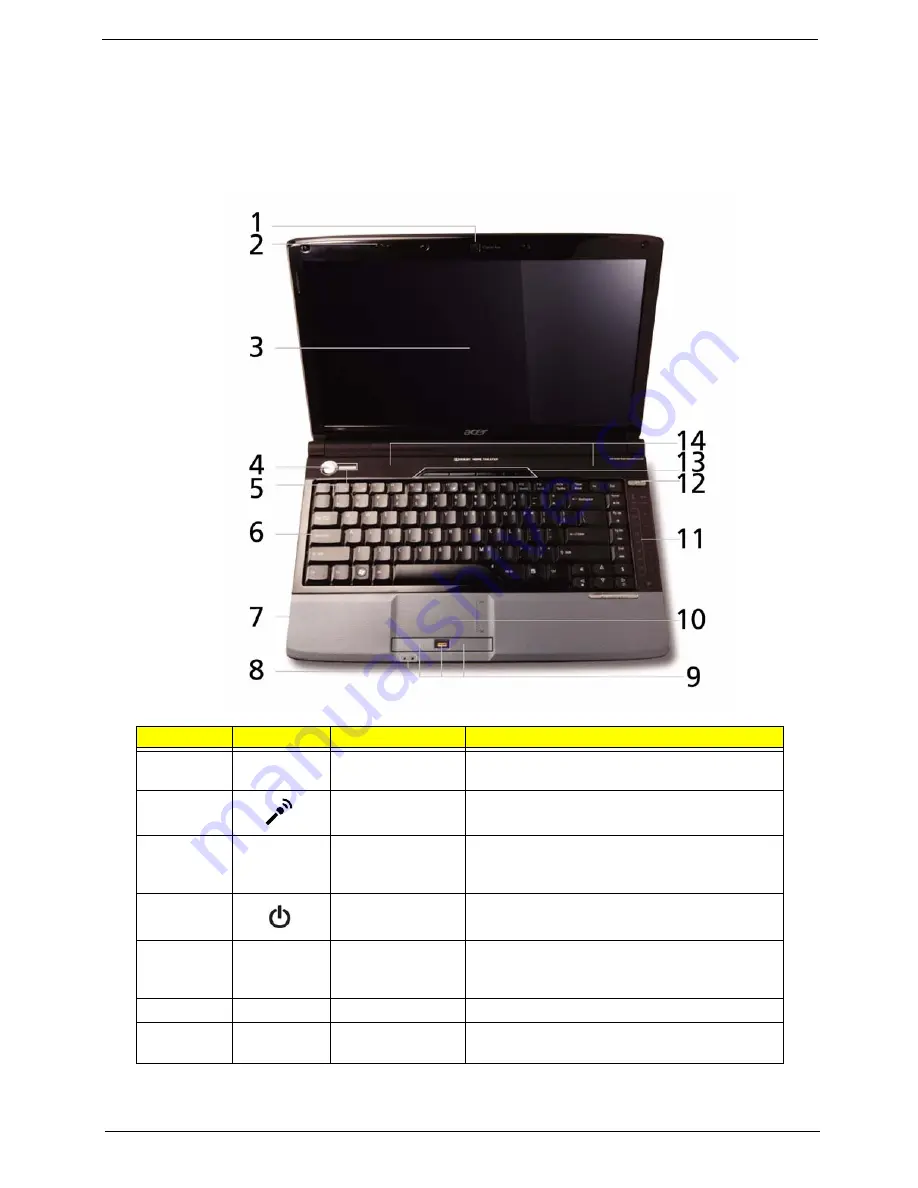
Chapter 1
5
Your Acer Notebook tour
After knowing your computer features, let us show you around your new computer.
Front View
No.
Icon
Item
Description
1
Acer Crystal Eye
webcam
Web camera for video communication (only for
certain models).
2
Microphone
Internal microphone for sound recording.
3
Display screen
Also called Liquid-Crystal Display (LCD),
displays computer output (Configuration may
vary by models).
4
Power button
Turns the computer on and off.
5
Status indicators
Light-Emitting Diodes (LEDs) that light up to
show the status of the computer's functions
and components.
6
Keyboard
For entering data into your computer.
7
Palmrest
Comfortable support area for your hands when
you use the computer.
Summary of Contents for Aspire 4935 Series
Page 6: ...VI ...
Page 10: ...X Table of Contents ...
Page 60: ...50 Chapter 2 ...
Page 68: ...58 Chapter 3 7 Carefully open the HDD Cover ...
Page 95: ...Chapter 3 85 5 Remove the TouchPad Bracket from the Upper Base ...
Page 100: ...90 Chapter 3 5 Lift the USB Board clear of the casing ...
Page 104: ...94 Chapter 3 7 Lift the mainboard right side first to remove from the base ...
Page 112: ...102 Chapter 3 4 Lift the bezel away from the panel ...
Page 115: ...Chapter 3 105 4 Lift the LCD Panel out of the casing as shown ...
Page 122: ...112 Chapter 3 13 Ensure that the securing pin is properly located ...
Page 130: ...120 Chapter 3 7 Insert the cable through the casing to the top side as shown ...
Page 143: ...Chapter 3 133 13 Replace the two securing screws ...
Page 148: ...138 Chapter 3 4 Turn the computer over and replace the six securing screws as shown ...
Page 154: ...144 Chapter 3 ...
Page 193: ...Chapter 6 183 ...
Page 232: ...Appendix A 222 ...
Page 240: ...230 Appendix C ...
















































