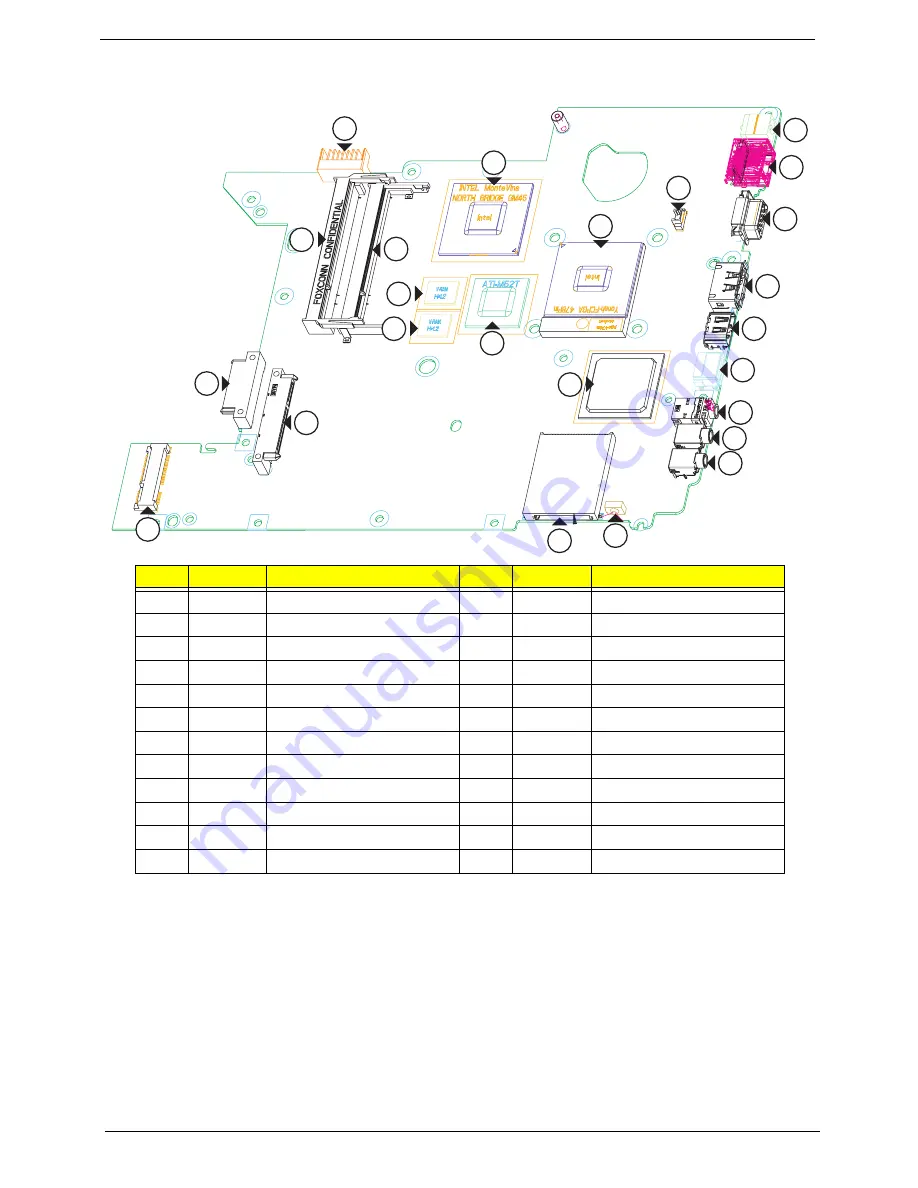
170
Chapter 5
Bottom View
Item
Pin
Description
Item
Pin
Description
1
JDIMM2
DDR2 Socket
13
JCRT1
D-Sub Connector
2
PJP2
Battery Connector
14
JP17
eSATA/USB Port
3
JDIMM1
DDR2 Socket
15
JHDMI1
HDMI Port
4
U11
VRAM Chip
16
JUSB1
USB Port
5
U9
VRAM Chip
17
JHP1
Headphone Jack
6
U2
Northbridge
18
JMIC1
Microphone Jack
7
U17
VGA NB9M
19
JLINE1
Audio-in Jack
8
JCPU1
CPU Socket
20
IR1
Infrared Sensor
9
U23
Southbridge
21
JREAD1
Card Reader
10
JP27
Fan Connector
22
JMINI2
MiniCard Socket
11
PJP3
DC-IN Connector
23
JSATA1
HDD Connector
12
JPJ1
RJ-45 Connector
24
JSATA2
ODD Connector
2
3
6
4
11
21
8
20
22
24
1
5
7
9
10
12
13
14
15
16
17
18
19
23
Summary of Contents for Aspire 4935 Series
Page 6: ...VI ...
Page 10: ...X Table of Contents ...
Page 60: ...50 Chapter 2 ...
Page 68: ...58 Chapter 3 7 Carefully open the HDD Cover ...
Page 95: ...Chapter 3 85 5 Remove the TouchPad Bracket from the Upper Base ...
Page 100: ...90 Chapter 3 5 Lift the USB Board clear of the casing ...
Page 104: ...94 Chapter 3 7 Lift the mainboard right side first to remove from the base ...
Page 112: ...102 Chapter 3 4 Lift the bezel away from the panel ...
Page 115: ...Chapter 3 105 4 Lift the LCD Panel out of the casing as shown ...
Page 122: ...112 Chapter 3 13 Ensure that the securing pin is properly located ...
Page 130: ...120 Chapter 3 7 Insert the cable through the casing to the top side as shown ...
Page 143: ...Chapter 3 133 13 Replace the two securing screws ...
Page 148: ...138 Chapter 3 4 Turn the computer over and replace the six securing screws as shown ...
Page 154: ...144 Chapter 3 ...
Page 193: ...Chapter 6 183 ...
Page 232: ...Appendix A 222 ...
Page 240: ...230 Appendix C ...
















































