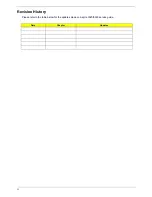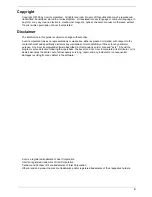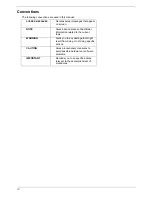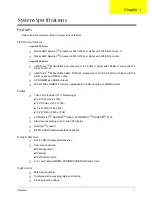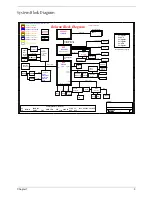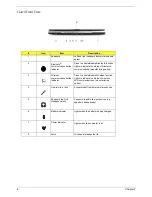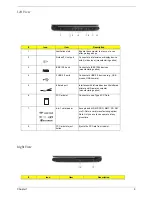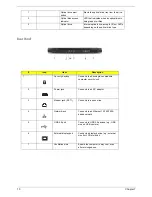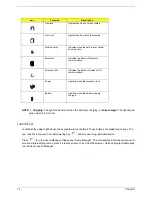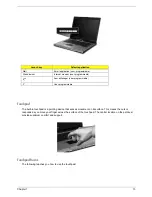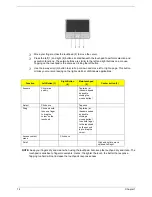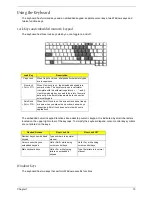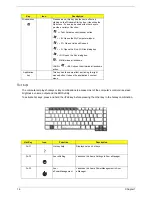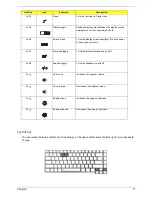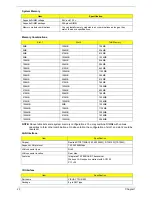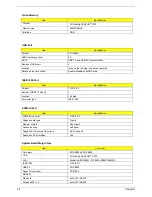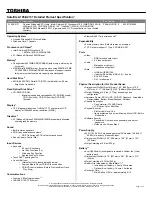Chapter 1
9
Left View
Right View
#
Icon
Item
Description
1
Ventilation slots
Enable the computer to stay cool, even
after prolonged use.
2
S-video/TV-out port
Connects to a television or display device
with S-video input (manufacturing option).
3
IEEE 1394 port
Connects to IEEE 1394 devices
(manufacturing option).
4
3 USB 2.0 ports
Connects to USB 2.0 devices (e.g., USB
mouse, USB camera).
5
Infrared port
Interfaces with infrared devices like infrared
printer and IR-aware computer
(manufacturing option).
6
PC Card slot
Connects to one Type II PC Card.
7
6-in-1 card reader
Accepts and MS, MS PRO, MMC, SD, SM
or xD-Picture card (manufacturing option).
Note: Only one card can operate at any
given time.
8
PC Card slot eject
button
Ejects the PC Card from the slot.
#
Icon
Item
Description
#
Icon
Item
Description
Note:
#
Icon
Item
Description
Note:
#
Item
Description
#
Icon
Item
Description
Summary of Contents for Aspire 5020
Page 6: ...VI ...
Page 34: ...28 Chapter 1 ...
Page 84: ...78 Chapter 5 ...
Page 95: ...Chapter 6 89 ...